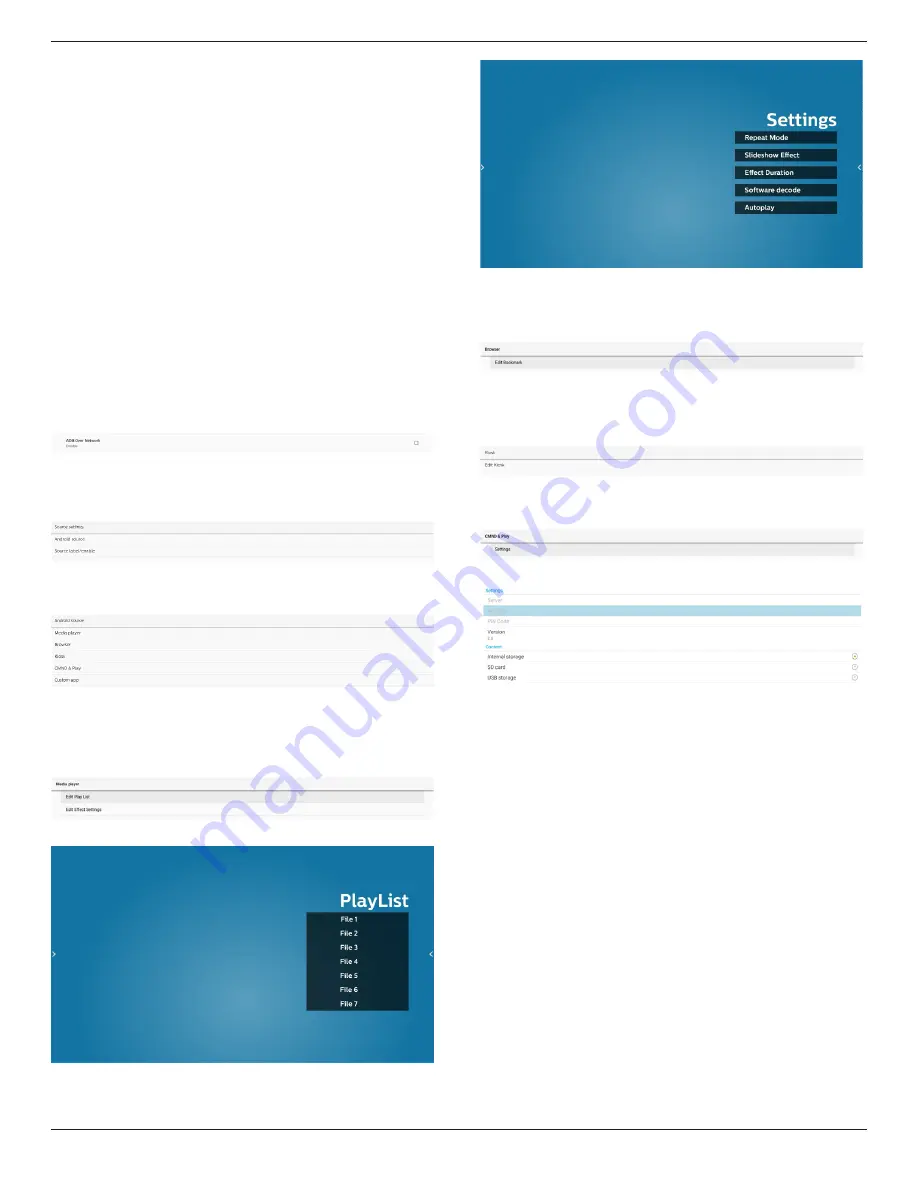
65BDL4052E/75BDL4052E/86BDL4052E
51
Click Enable checkbox to enable/disable remote control client
service, default is disabled. To user remote control, the device
must be bound with remote control server.
“Server” for user to input remote control server for URL
address (with https://
prefix). If the device has not been
bound with remote control server before, input the PIN code
provided by server.
Bind status:
(1). When the device is not connected to network, it shows
“Network is disconnected”.
(2). If the device is not connected with remote control
server, it shows “Server is disconnected”.
(3). If server is connected but not bound with server, it
shows “Server is unbinded”.
(4). If device is bound with server successfully, it shows
“Server is binded”.
(5). If PIN code is not correct, it shows “Error PIN code”.
ADB over Network
You can access ADB over a network connection with default
port 5555.
8.3.3. Source Setting
Settings -> Signage Display -> Source Settings
Android Source
User can configure Android source APK’s detail options.
Media Player
Settings -> Signage Display -> Source Settings -> Media Player
Open Media
Player APK’s edit play list activity and edit effect
settings activity.
Edit play list opens MediaPlayer playlist compose page.
Edit
effect settings opens MediaPlayer settings page.
Browser
Settings -> Signage Display -> Source Settings -> Browser
Open Browser APK’s main activity.
Kiosk
Settings -> Signage Display -> Source Settings -> Kiosk
Open Kiosk APK’s main activity.
CMND & Play
Settings -> Signage Display -> Source Settings -> CMND & Play
CMND & Play APK settings activity
(1). Server
Set up CMND & Play Server IP address. Not available in
2.0 protocol.
(2). Account
Set up CMND & Play Server account, account should be a
string in [a-z][A-Z][0-9]. Not available in 2.0 protocol.
(3). PIN Code
Set up CMND & Play PIN code. Not available in 2.0
protocol.
(4). Version
Set up CMND & Play server protocol version.
(a). 2.0: Used for protocol version 2.0/2.2 (default)
(b). 3.0: Used for protocol version 3.0/3.1 (default when
user select JP language in OOBE)
(3). Content
CMND & Play APK supports content playback from
internal storage (select “Internal Storage”) and external
storage (select “SD card” or “USB storage”). CMDN & Play
APK will search content from selected storage. System
default is set to internal storage.
Please note that external storage cannot be removed
(plug-out) when CMND & Play is playing content. In
addition, external storage must have free disk space
greater than twice of CMS file for extracting CMS
content.






























