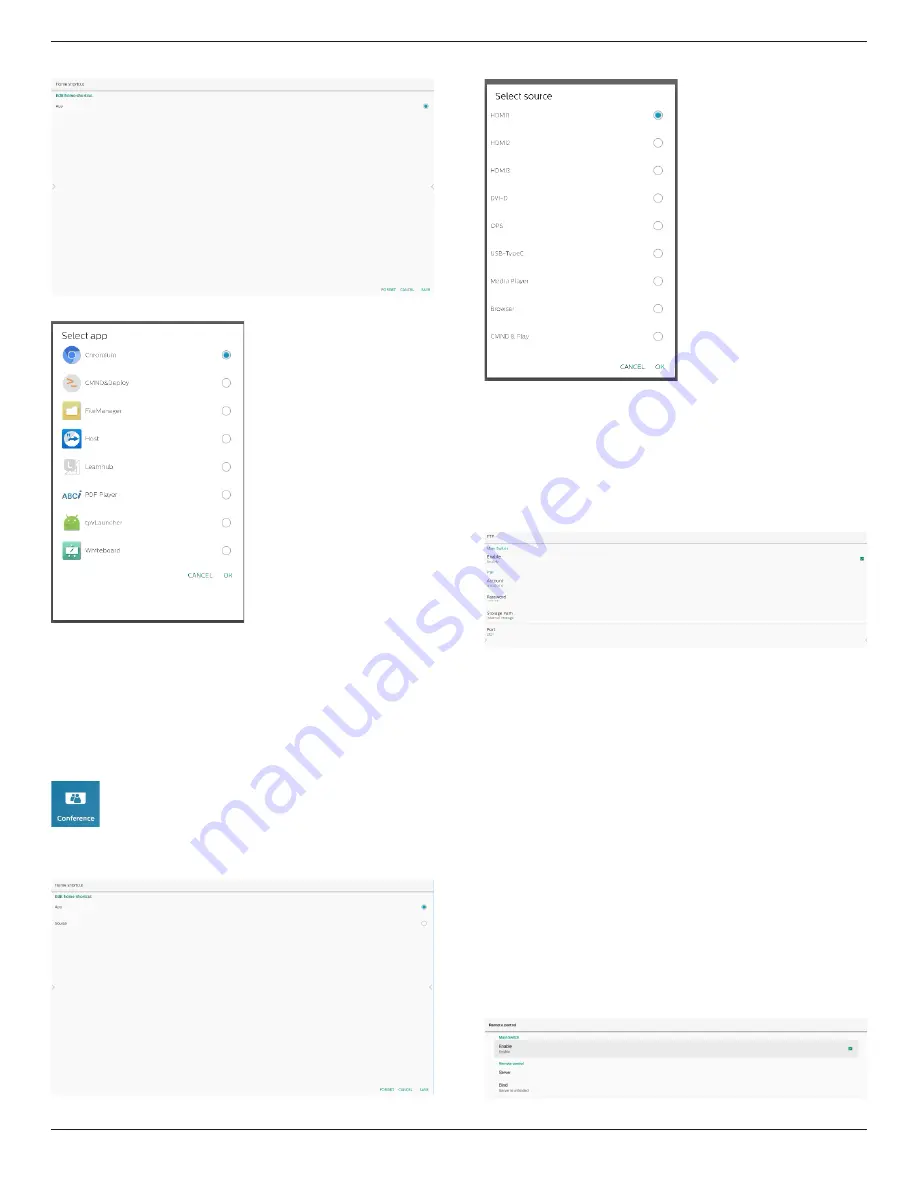
65BDL4052E/75BDL4052E/86BDL4052E
50
Tap App.
Select an installed App to create shortcut.
Click “FORGET” to clean previous settings. “CANCEL” to
ignore changes.
Click “SAVE” and go back to Home shortcut page.
Note:
Only one App can be selected for Conference shortcut.
Conference Icon
is fixed by system, it will not change to user
selected App's icon. If no App is selected, this shortcut will be
hidden.
Choose Source for Home shortcut
Choose “Source” in edit home shortcut page.
Choose a source for this shortcut.
Click “FORGET” to clean previous settings. “CANCEL” to
ignore changes.
Click “SAVE” and go back to Home shortcut page.
8.3.2. Server Settings
FTP
Settings -> Signage Display -> Server Settings -> FTP
Click the checkbox to enable/disable FTP server feature.
When enabled, user can setup account, password and port
number.
a. Account: The user name for login FTP server. The length
of name is limited to 4~20 charters, and it only allows [a-z]
[A-Z][0-9].
b. Password: The password for login FTP server. Password
length is limited to 6~20 charters, and it only allows [a-z]
[A-Z][0-9]. The password will show “*” only after set up.
c. Storage path: The FTP server will access internal storage
only. Cannot be changed by user.
d. Port: The port number for FTP server. Available port
number ranges from 1025 to 65535, default is 2121. The
following port number cannot be used:
8000 / 9988 / 15220 / 28123 / 28124 and SICP network
port (default 5000).
Finally, manually reboot the system to apply FTP settings.
Remote Control
Settings -> Signage Display -> Server Settings -> Remote
Control






























