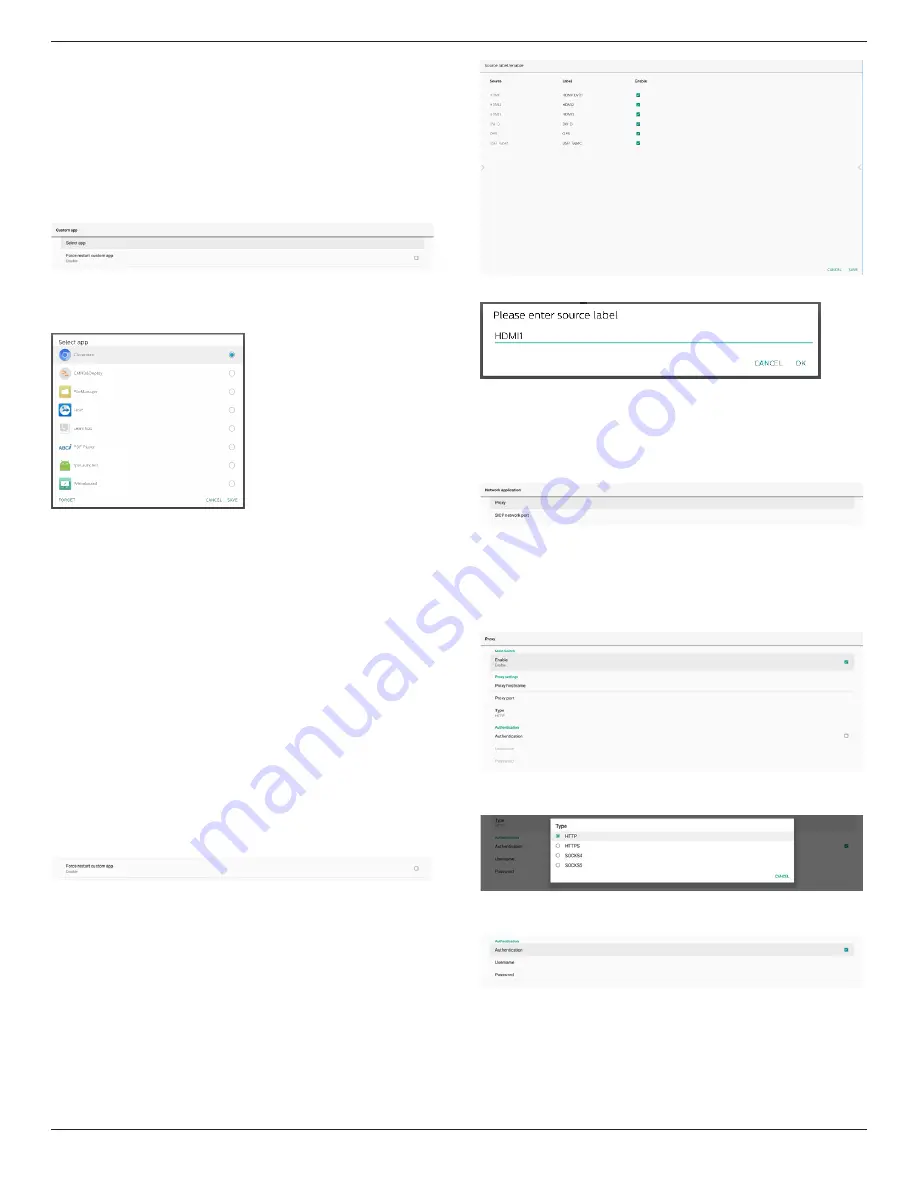
65BDL4052E/75BDL4052E/86BDL4052E
52
Custom app
Settings -> Signage Display -> Source settings -> Custom app
User can set up customer source APK. The selected APK will
be launched when switching into customer input source. If
customer source APK is not set, system will show Home screen
when switching into customer input source.
Select App
Select specific APP for custom APP source.
If user set up APK for custom app source, it will show APK
name.
If not, it means that custom App is not configured.
Select specific APP for custom APP source.
Note:
Most pre-installed APKs will not be shown on the list. It only
lists the APKs installed manually by user or removable APKs.
Buttons:
(1). FORGET
Clear custom source application. It turns gray if customer
source application is not set.
(2). CANCEL
Cancel and close the dialog.
(3). SAVE
Click SAVE to choose the selected APK as custom source
application.
Force Restart Custom APP
System can monitor custom APP is present or crash when
“Force Restart Custom App” is enabled. If the custom App
is not present and boot on source is set to "Custom App",
system will launch custom App again.
Default is disabled.
Source label & enable settings
User can enable/disable external source on source menu. In
addition, user can change external source’s name.
Tap the checkbox to enable/disable external source.
Tap on source’s label name to change it.
Finally, tap “SAVE” to save changes or “CANCEL” to ignore
changes.
8.3.4. Network Application
Settings -> Signage Display -> Network Application
Proxy
Settings -> Signage Display -> Network Application -> Proxy
Enable/disable network proxy by tapping “Enable” checkbox.
User can set up host IP and port number of the proxy server.
Default is disabled.
System supports the following proxy types: HTTP, HTTPS,
SOCKS4, and SOCKS5. Choose one for your proxy server.
If authorization with login name and password is required for
proxy serer, enable the checkbox for these items.
SICP Network Port
Settings -> Signage Display -> Network Application -> SICP
Network Port
Set up SICP default port and enable/disable network SICP.
Default SICP is enabled with port 5000.






























