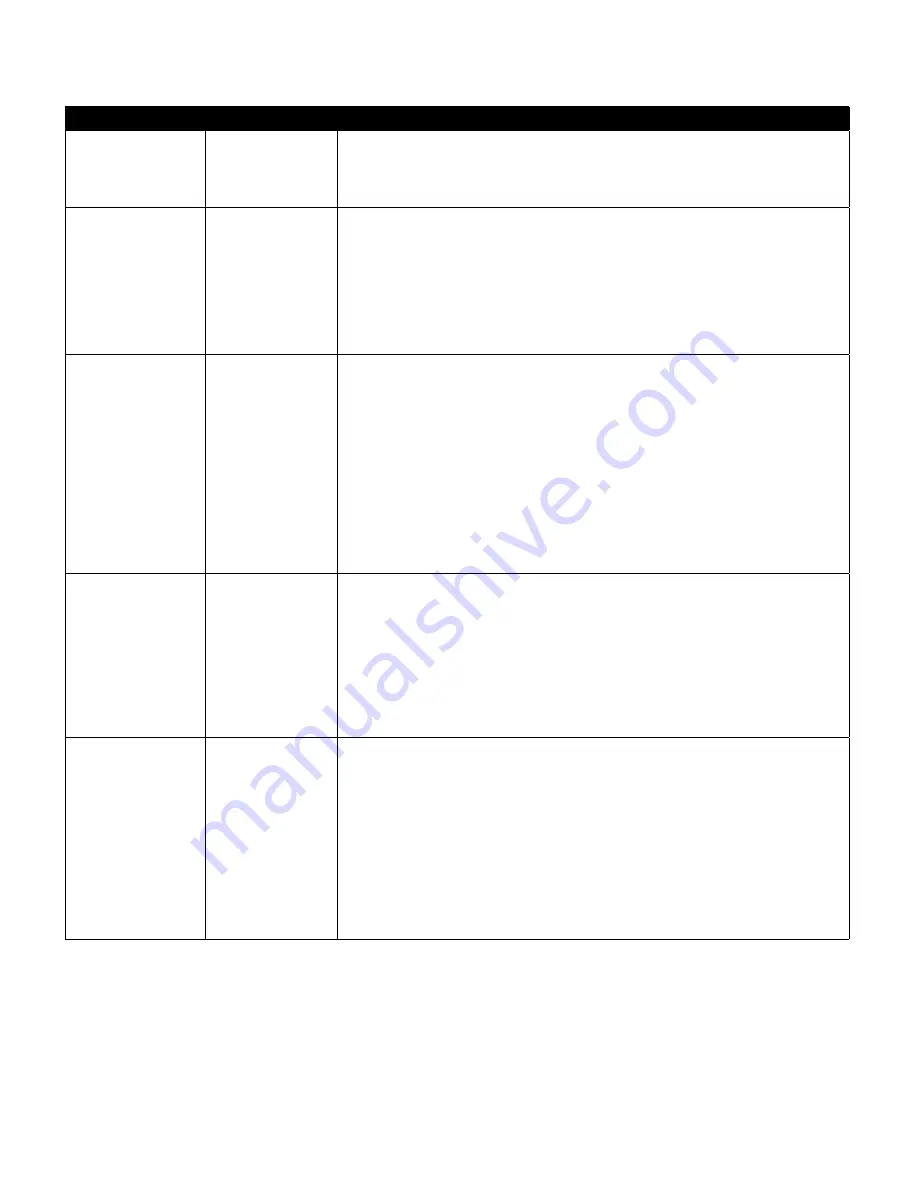
21
User Manual
Problem
Why It Happened
What To Do
Tube Temperature is
turned on in “Setup”
screen but Heated
Tubing is not warm.
Incorrect power
supply is being
used.
Make sure the 80W power supply is being used or a compatible battery or DC
cable is being used.
I’m having difficulty
adjusting the heated
humidifier setting
or the heated tube
temperature setting.
The blower is
not turned on, or
the humidifier or
heated tube is not
fully connected.
The humidifier setting and tube temperature settings can only be adjusted from the
Therapy ON display screen. Confirm that the blower is turned on, and that the
settings are visible on the right side of the screen, then adjust to desired comfort. If
the blower is on but the humidifier settings are not displayed on the Therapy ON
screen, then unplug the device. Confirm that the humidifier and/or heated tube
electrical contacts are not obstructed or damaged. Then reconnect the humidifier
and/or heated tube, and reconnect the device’s power supply. Turn the blower on;
if the settings are still not visible, contact your provider for assistance.
The water in the
water chamber runs
out before morning.
Water chamber
was not full at start
of session. Mask
leak is excessively
high. The ambient
conditions are very
dry/cool.
Under most conditions, a full water chamber should last for a typical sleep
session. However, many factors impact water consumption, including: the ambient
temperature and humidity in your bedroom, your humidifier or heated tube
settings, the level of mask leak, and the duration of your sleep session.
First, make sure that the water chamber is filled to the maximum fill line at the start
of your sleep session. Check that your mask is fitted properly, and adjust as needed
to reduce mask leak to normal levels. You may use the Check Mask Fit function
to evaluate your mask fit. Also, confirm that the device, humidifier, humidifier
seals and tube are connected properly and not leaking. You may also choose to
lower your humidifier and/or heated tube settings or change the humidification
mode from Fixed to Adaptive humidification mode to increase the time that your
humidifier water will last.
I hear a leak or
whistling sound
coming from my
therapy device or
humidifier (not
related to mask
leak).
The therapy device
air inlet may be
obstructed. The
humidifier or
tube is not fully
connected. The
humidifier seals are
not fully seated or
are missing.
Check therapy device air inlet is not obstructed, and filters are clean and properly
inserted. Confirm that the device, humidifier, and tube are connected properly and
not leaking. Confirm that the humidifier lid seal and dry box seal are present and
properly seated; if needed, gently press around the perimeter of the seals to reseat
them.
I accidentally spilled
water into my
humidifier basin.
The water
chamber has been
filled beyond the
maximum fill line.
A small amount of water spilled in the basin of the humidifier will not harm your
device. A small spill in the humidifier will evaporate under normal humidifier use.
However, too much water in the humidifier basin could spill over the humidifier lid
hinge and might damage your furniture.
Disconnect power from the device. Remove the water chamber, pour out any
excess water until the water level is at or below the maximum fill line and set the
chamber aside. Separate the humidifier from the therapy device, and pour out the
spilled water. Once the heater plate has cooled, wipe the inside of the humidifier
with a paper towel or soft cloth. If needed, dry the underside of the humidifier and
confirm that your table top is dry. Reconnect the humidifier and power supply, and
reinstall the water chamber.










































