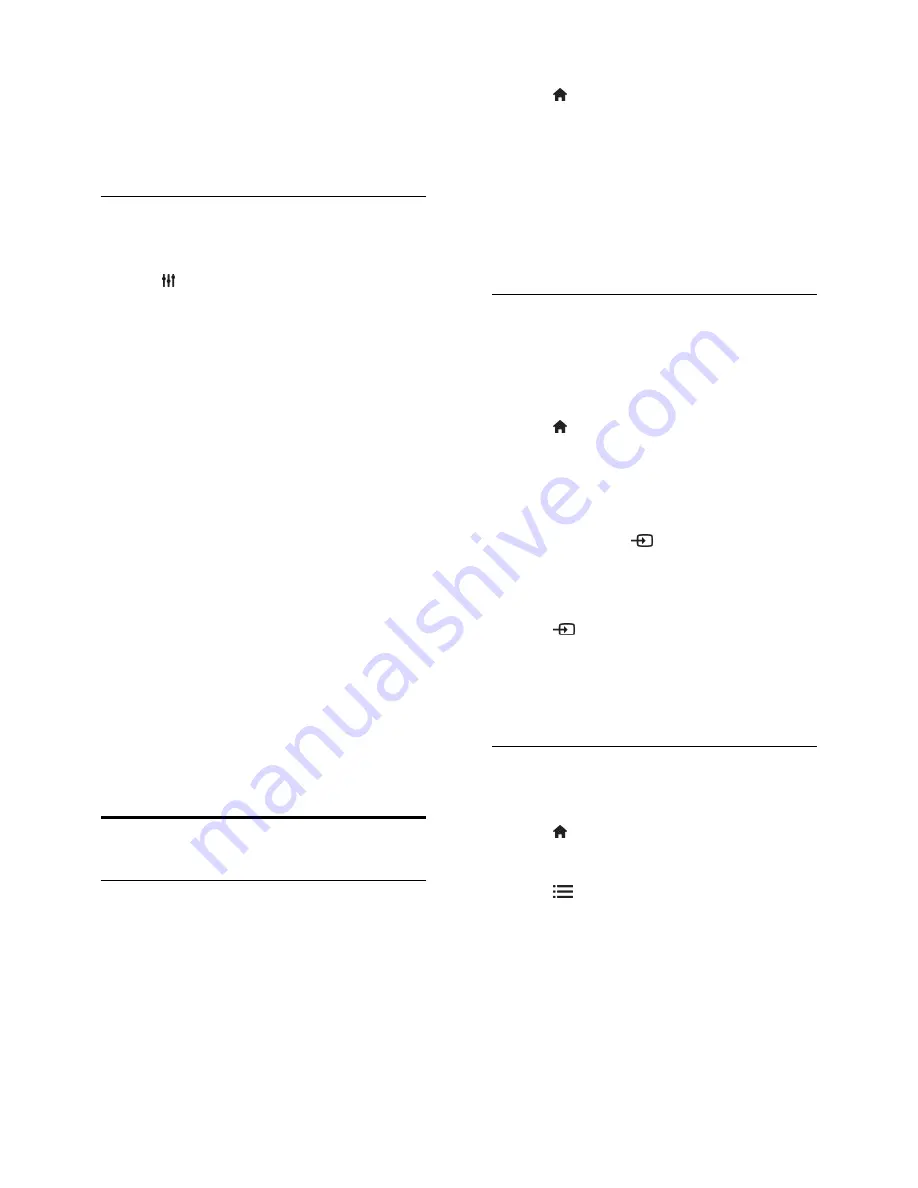
EN 16
•
[Movie]
: Ideal settings for movies.
•
[Game]
: Ideal settings for games.
•
[Drama]
: Ideal settings for drama
programs.
•
[Sports]
: Ideal settings for sports.
Change picture format
Change the picture format to suit your
preference.
1. Press
ADJUST
.
2. Select
[Picture format]
, then press
OK
.
3. Select a picture format, then press
OK
to
confirm.
The available picture formats depend on the
video source:
•
[Auto fill]
: Adjust the picture to fill the
screen (subtitles remain visible).
Recommended for minimal screen
distortion but not for HD or PC.
•
[Auto zoom]
: Enlarge the picture to fill
the screen. Recommended for minimal
screen distortion but not for HD or PC.
•
[Super zoom]
: Remove the black bars
on the sides of 4:3 broadcasts. Not
recommended for HD or PC.
•
[Movie expand 16:9]
: Scale 4:3 format
to 16:9. Not recommended for HD or
PC.
•
[Wide screen]
: Stretch 4:3 format to
16:9.
•
[Unscaled]
: Provide maximum detail for
PC. Only available when PC mode is
enabled in the picture menu.
Watch a connected device
Add new device
Notes:
•
Before you watch a connected device,
you must add its icon to the Home
menu. See
Connect your TV >
Connect device
(Page
45
).
•
If you connect an HDMI-CEC
compliant device to the TV through an
HDMI connector and switch it on, the
device is automatically added to the
Home menu.
1. Connect and switch on the device.
2. Press .
3. Select
[Add your devices]
, then press
OK
.
4. Follow the onscreen instructions.
•
Select your device.
•
Select the connector.
Note: If you are prompted to select the TV
connection, select the connector that this
device uses.
Select a source
From Home menu
After you have added the new device to the
Home menu, select the new device icon to
view its contents.
1. Press .
2. Select the device icon from the Home
menu.
3. Press
OK
to confirm.
From Source menu
You can also press
SOURCE
to display a
list of connector names. Select the
connector that connects the device to the
TV.
1. Press
SOURCE
.
2. Press the
Navigation buttons
to select a
connector in the list.
3. Press
OK
to confirm.
Remove device
You can remove device icons that are not in
use.
1. Press .
2. Select the device icon from the Home
menu.
3. Press
OPTIONS
, then select
[Remove
this device]
.
4. Select
OK
to confirm.
















































