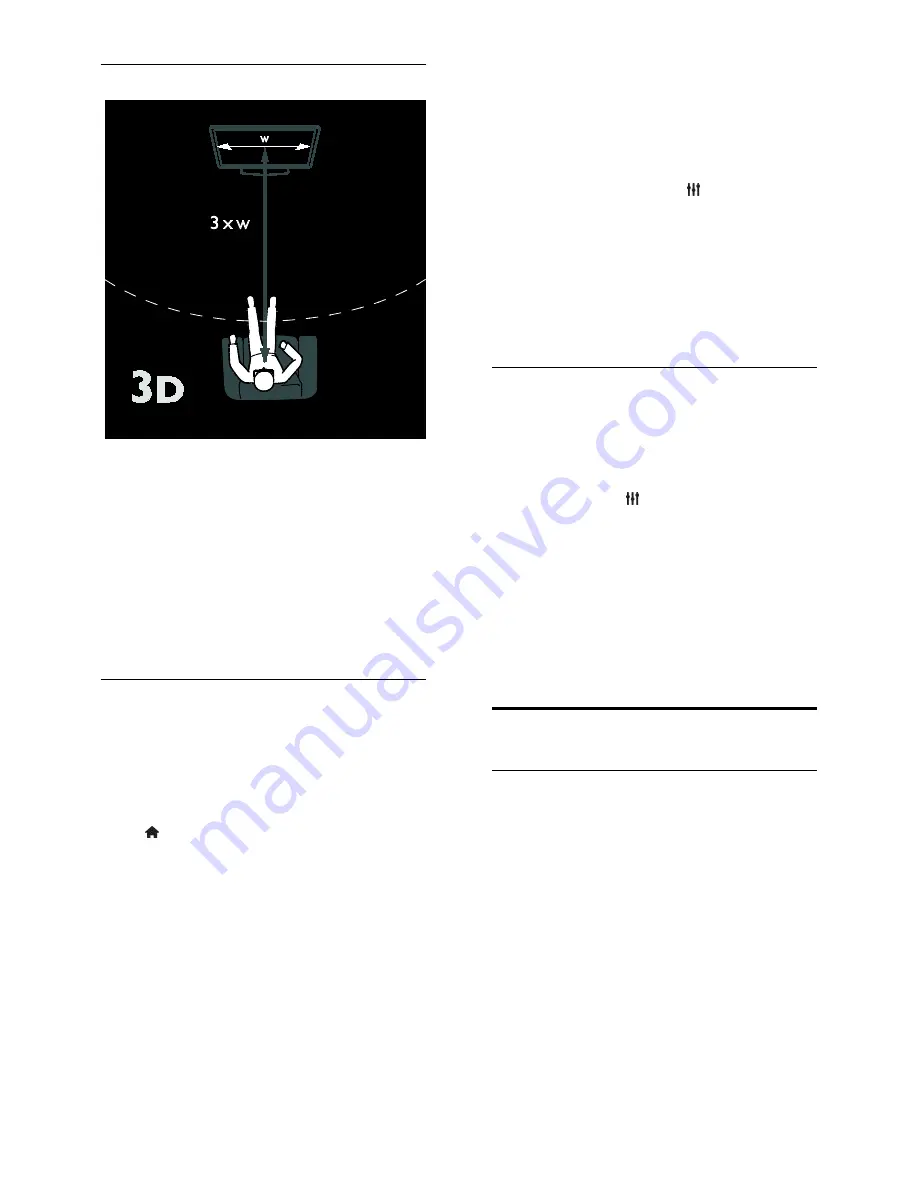
EN 18
Optimal 3D viewing
For an optimal 3D viewing experience, we
recommend that you:
•
sit at a distance that is at least three
times the width (W) of the TV screen.
Do not sit more than six metres away.
•
view the centre of the TV screen at
your eye level.
•
watch the TV away from direct sunlight
as it may interfere with the 3D
experience.
Start 3D
To enjoy a 3D movie or programme, insert a
3D movie disc into the 3D Blu-ray disc
player connected to the HDMI connector
on this TV or tune to a TV channel that
broadcasts 3D content.
Press and select the 3D Blu-ray disc player
or select
[Watch TV]
and tune to the TV
channel.
The TV will prompt a message when 3D is
available. To start watching 3D, select
[Start
3D]
and press
OK
. Put on your 3D glasses.
If you have tuned to a 3D TV channel and
do not see the prompt to switch to 3D, you
have to select the 3D format manually.
Select a suitable 3D format
If the TV shows a double picture but the 3D
effect is not seen with the 3D glasses, you
will need to select a suitable 3D viewing
format.
To set the TV in 3D, press
ADJUST
.
Select
[3D format]
and press
OK
, then
select
[3D - Side by side]
or
[3D - Top /
bottom]
according to the double picture
positions.
Note
: Some 3D formats are not supported.
The TV does not support 3D input from its
USB connection and Net TV.
Stop 3D
If you switch to another channel or a
connected device, the TV switches back to
2D.
To stop watching 3D during a 3D
programme, press
ADJUST
. Select
[2D/3D]
>
[2D],
then press
OK
. This
forced 2D picture shows only the 3D-left
picture.
Note:
The 2D/3D menu is only available
when the TV receives 3D content from the
input signal, or when
[3D format]
has been
set to
[3D - Side by side]
or
[3D - Top /
bottom]
.
Ambilight
What you can do
*Available on certain models only.
Ambilight gives a more relaxed viewing
experience. It automatically adjusts the
colour and brightness of the light to match
the TV picture.






























