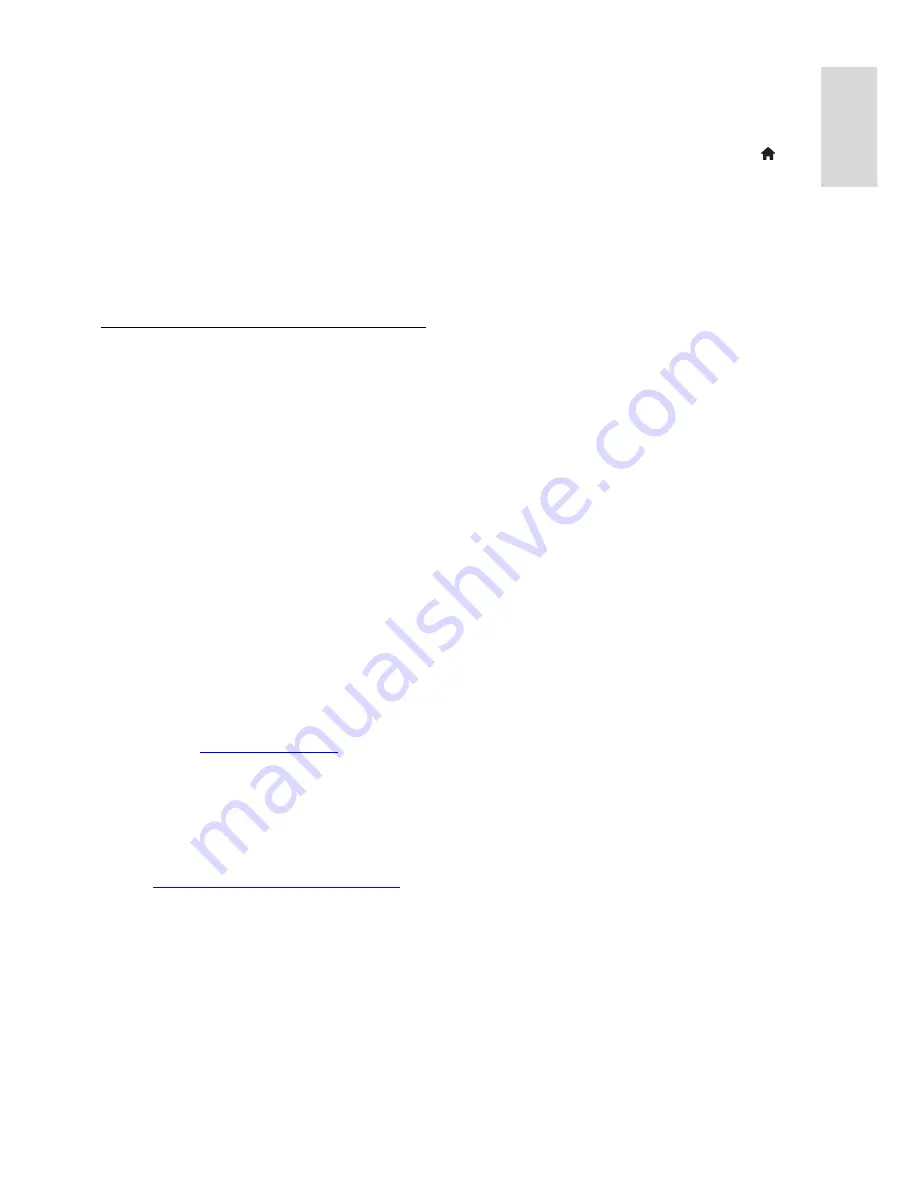
EN 55
En
glis
h
Find this hexadecimal key in the router
software on your PC. Write down the first
key of the WEP keys list and enter it on the
TV with the remote control. If the security
key is accepted, the TV is connected with
the wireless router.
If asked, agree to the End User License
Agreement.
If you are using the Wireless USB adapter,
keep it connected to the USB connector on
the TV.
Wi-Fi MediaConnect
What you can do
With Wi-Fi MediaConnect, you can project
your PC screen on the TV wirelessly. With
the Wi-Fi MediaConnect CD-ROM, you can
download the software for free. Wi-Fi
MediaConnect is only available for PC.
*For Wi-Fi integrated models, the CD-ROM
is supplied with the TV.
What you need
To use
Wi-Fi MediaConnect,
you need the
following:
•
Connect the TV to your home network
•
A wireless router
•
A wireless USB adapter (only for TVs
which are not Wi-Fi integrated).
For the availability of the wireless USB
adapter, check with your local retailers or
buy online at
www.philips.com/tv
.
Install Wi-Fi MediaConnect
1. Insert the Wi-Fi MediaConnect CD-ROM
in your PC.
2. Your PC starts your Internet browser and
opens the Wi-Fi MediaConnect download
page -
www.philips.com/wifimediaconnect
.
On the website, you can check the
necessary PC system requirements.
3. Enter the code printed on the CD-ROM
envelope.
4. Click the 'Download now' button to
download the free Wi-Fi MediaConnect
software.
5. Once downloaded, start the file 'Wi-Fi
MediaConnect_setup.exe'. Follow the
instructions on your PC.
TV network name
If you have more than one TV in your home
network, you can rename this TV. To
rename this TV in the network, press >
[Setup]
>
[Network settings]
and select the
TV network name.
To enter the name, press
OK
to open the
on-screen keyboard or use the remote
control keypad.
Start projecting
To start projecting the PC screen on the TV,
click on the small TV-like icon in the taskbar
at the bottom right of the PC screen. Your
PC screen appears on your TV screen.
Stop projecting
To stop projecting, click on the TV icon
again.
Project your PC: Help
To read the Wi-Fi MediaConnect Help,
right-click the program icon in the
notification tray of the PC and select Help.
Specifics
You can project high-definition (HD) or
standard-definition (SD) video, depending on
the processing power of your PC.
•
Due to output content protection,
certain commercial DVD or Blu-ray
discs may not be projected.
•
The TV shows PC media files with a
small delay.
•
Wi-Fi MediaConnect is available for PC
only.
Project your PC: PC requirements
Minimum specifications
•
Windows XP, Vista, Windows 7 (PC
only)
•
Intel Pentium Core 2 Duo 1.8 GHz
•
512 MB RAM
•
200 MB free hard disk space
•
Wi-Fi 802.11g
•
Internet connection
Project your PC: PC requirements
Recommended specifications
•
Windows XP, Vista, Windows 7 (PC
only)
















































