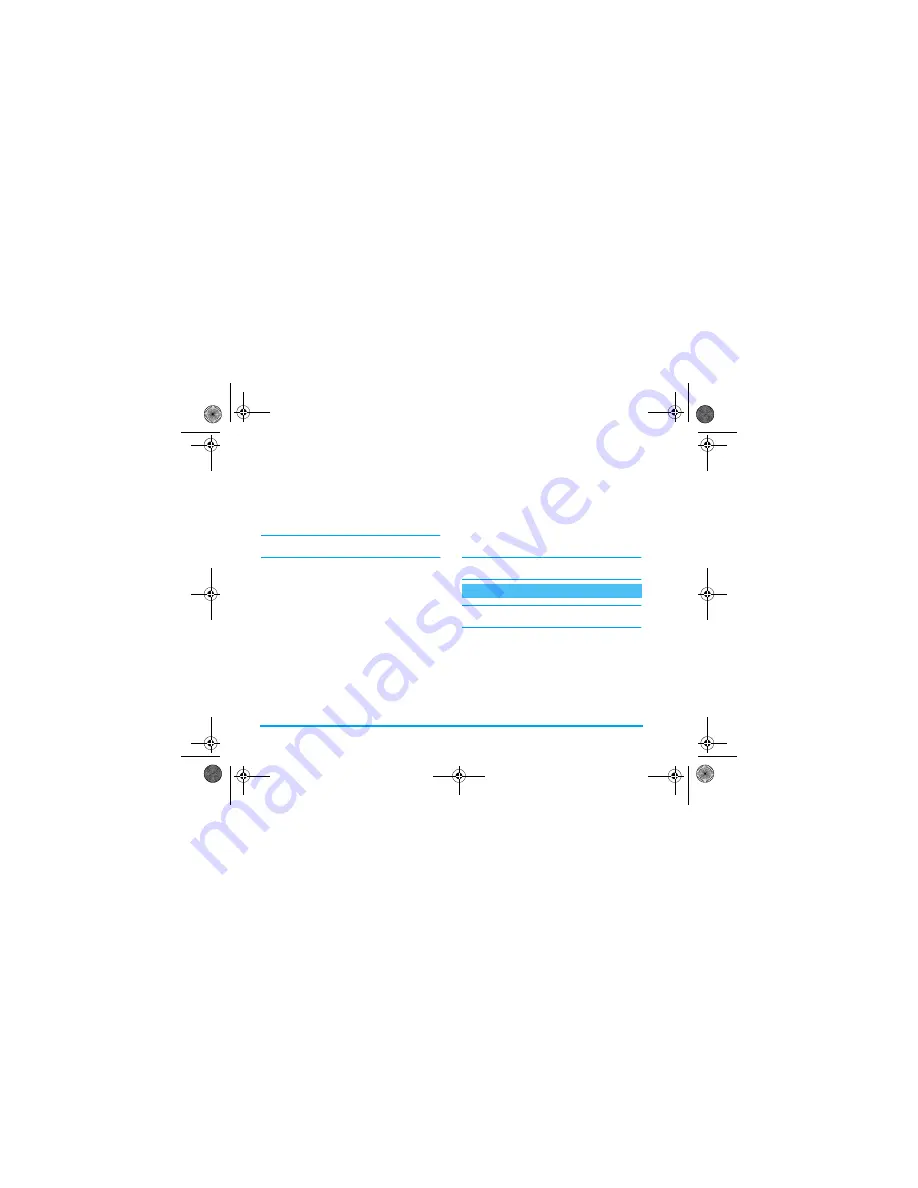
28
Contacts
Add a record in the phone’s phonebook
Add a name field
1.
Press
-
to enter the
Contacts
, select
<New>
,
and then press
,
.
2.
Enter the last name of your contact and confirm
by pressing
,
, then enter their first name and
confirm by pressing
,
.
One of the two name fields can be empty, but not both.
To go back to the previous field, press
c
.
Add a number/text field
1.
After entering the name of your contact, you will
be in the
Number type
menu. You can choose
from numerical fields (Mobile, Fax, Data, Pager,
Home, Work) or alphanumeric fields (Note, e-
mail). Make your selection and enter the relevant
number or text. Then press
,
to save this new
record.
2.
The phone will then prompt you the
Group:
choose the group you want this name to belong
to and press
,
to confirm. The record is then
saved in your phone’s phonebook.
3.
You can associate a specific
Melody
and
Picture
to
each group, as well as
Rename
groups. Select
Contacts
>
Settings
>
Group settings
, then refer to
“Fotocall: see & hear who’s calling” page 28 for
complete information). When receiving a call
from a contact associated to a group, the melody
and/or picture defined for this group will
automatically ring and/or appear on the screen.
Own numbers
The
Own numbers
option that appears in your
phonebook should contain your own phone number.
If not, we advise that you enter your mobile number
as well as any other relevant information.
Although all its fields can be empty, the «Own
numbers» item cannot be deleted.
This feature is only available when you select the
phonebook of your phone, NOT the SIM phonebook.
The Fotocall feature allows you to personalize the
groups available with their own name («Friends»,
«Office», etc.), a given picture (from the
Picture album
)
and a given melody (from the
Ringers
list).
You can link one or several contacts from your
phonebook to a group. When a name in that group
calls, the contact’s name will appear along with the
defined picture of that group. The melody defined for
that group will also ring.
Fotocall: see & hear who’s calling
Philips855_APMEA.book Page 28 Friday, July 9, 2004 1:05 PM
















































