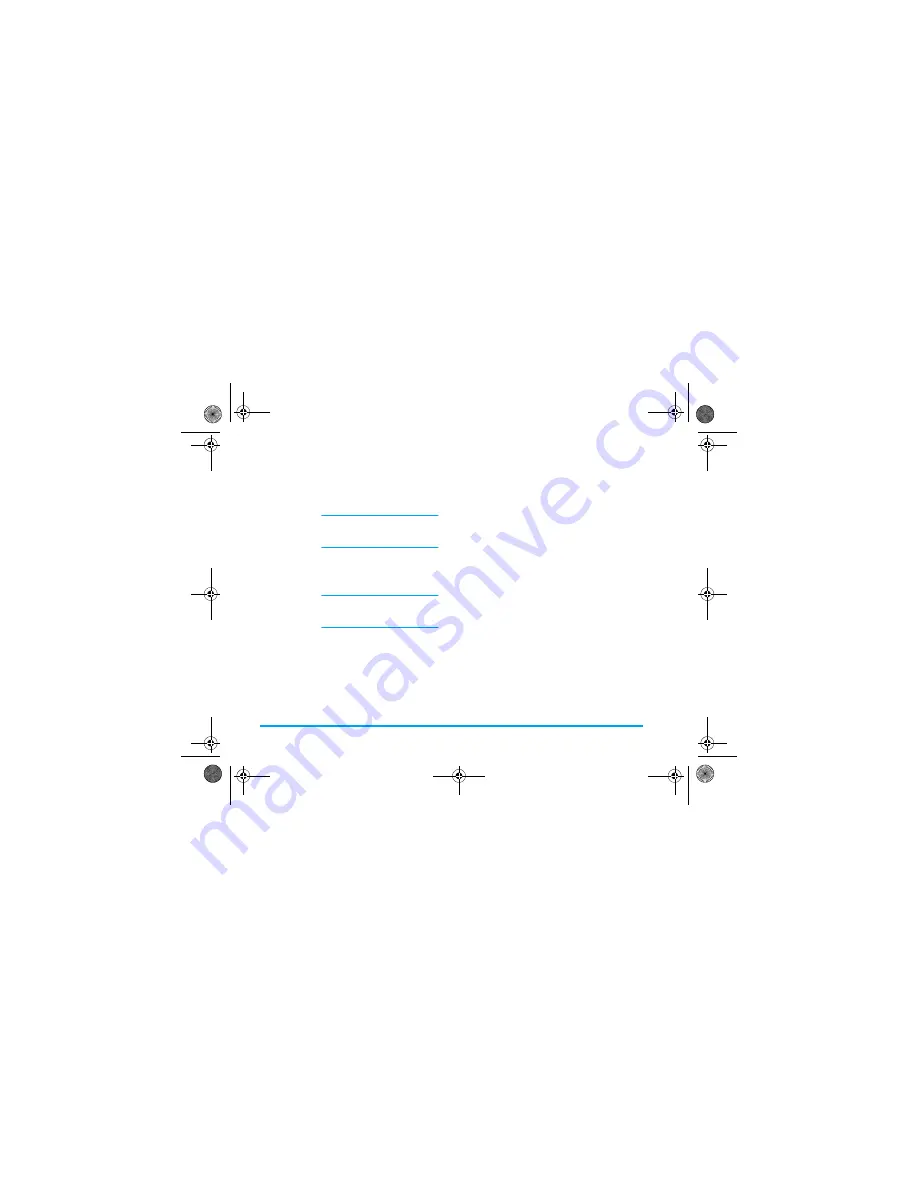
60
Messages
Access the options
Move
-
to go to the
Options
icon and press
,
.
The following options are available:
Send your Message
As described above, you can either:
•
Send your message as soon as it is completed:
select
Send MMS
and press
,
.
•
Save it as a
Draft
to complete it and send it later:
to send, select the message in
Drafts
, select
Send
MMS
and press
,
. Once it has been sent, the
MMS
is removed from the drafts list.
Add slide
To create a new slide and add it to
your slide show.
You can also press
>
when the
last page of the message you are
currently designing is selected.
Once you have created several
pages, move
<
or
>
to
browse slides.
Delete slide
To delete the selected page.
This option is only available if
there is more than one slide in the
message.
Next slide
Previous slide
To move to the next or to the
previous slide.
Slide
duration
To change the value of slide
duration that you have set in
Settings
>
Application settings
(see
page 65), and to set a delay
between each slide.
Save MMS
as draft
To save your message as a draft,
that you can edit, complete and
send later on. MMS saved as drafts
are stored in
MMS
>
Drafts
(see
“Manage folders” page 62).
Save
as template
To save your message as a template,
that you can use as a basis for other
MMS (e.g., «Happy birthday» type
of message). MMS saved as
templates are listed in
MMS
>
Templates
(see “Manage folders”
below).
Preview MMS
To preview the slide show you have
created from the first to the last
slide, including sounds & pictures.
Add subject
To edit and change or enter the
subject of your message.
Philips855_APMEA.book Page 60 Friday, July 9, 2004 1:05 PM






























