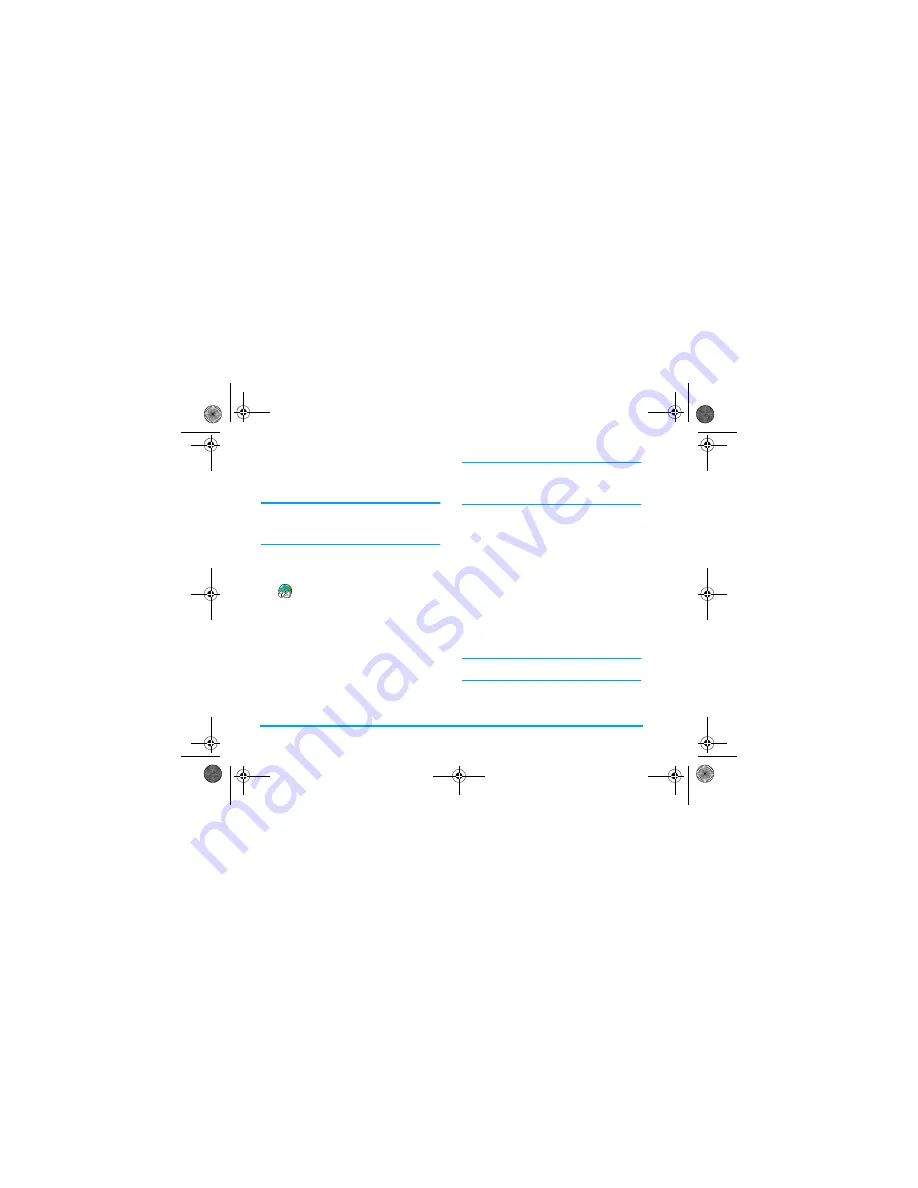
54
Messages
2.
In both cases, a list appears, showing the
available JPEG, BMP, GIF or MIDI files. Select
the picture and/or sound of your choice and
press
,
.
You can only attach one JPEG file at a time. If you
exit the
Send e-mail
menu before sending your e-mail,
its content (including attachment) is deleted without
being stored.
3.
Select
Modify mail
or
Send now
and press
,
to
confirm.
Receive and read e-mails
E-mails are received on a server, which
you must connect to in order to retrieve
your e-mails on your mobile phone
(some operators send you a SMS when you receive a
new e-mail). You must first download the headers
from the server before retrieving the corresponding
e-mails.
Connect to the server
Connection process
1.
Press
,
and select
Messages
>
, then
E-
mail 1
or
E-mail 2
depending on the one you wish
to use. Select
Open mailbox
and press
,
.
Mailboxes 1 and 2 feature the same settings and
options. Configuring them differently will allow you
to have two different e-mail addresses from your
phone.
2.
Your mobile phone automatically connects to
the e-mail server and downloads the e-mail
headers. If you didn’t receive any e-mail,
List
empty
is displayed on the screen. Otherwise, the
e-mail headers are displayed in the form of a list.
3.
The total number of mails received and pending
on the server is displayed on the top of the
screen, as well as the number of pages needed to
display all headers.
4.
Your mobile phone retrieves five e-mail headers
at a time. If
Next
(respectively
Previous
) appears
at the end (respectively beginning) of the list,
other e-mail headers are pending: select one of
the available options and press
,
to retrieve
them.
An e-mail without any attachment may be
automatically displayed in the details screen.
2SHQPDLOER[
Philips855_APMEA.book Page 54 Friday, July 9, 2004 1:05 PM






























