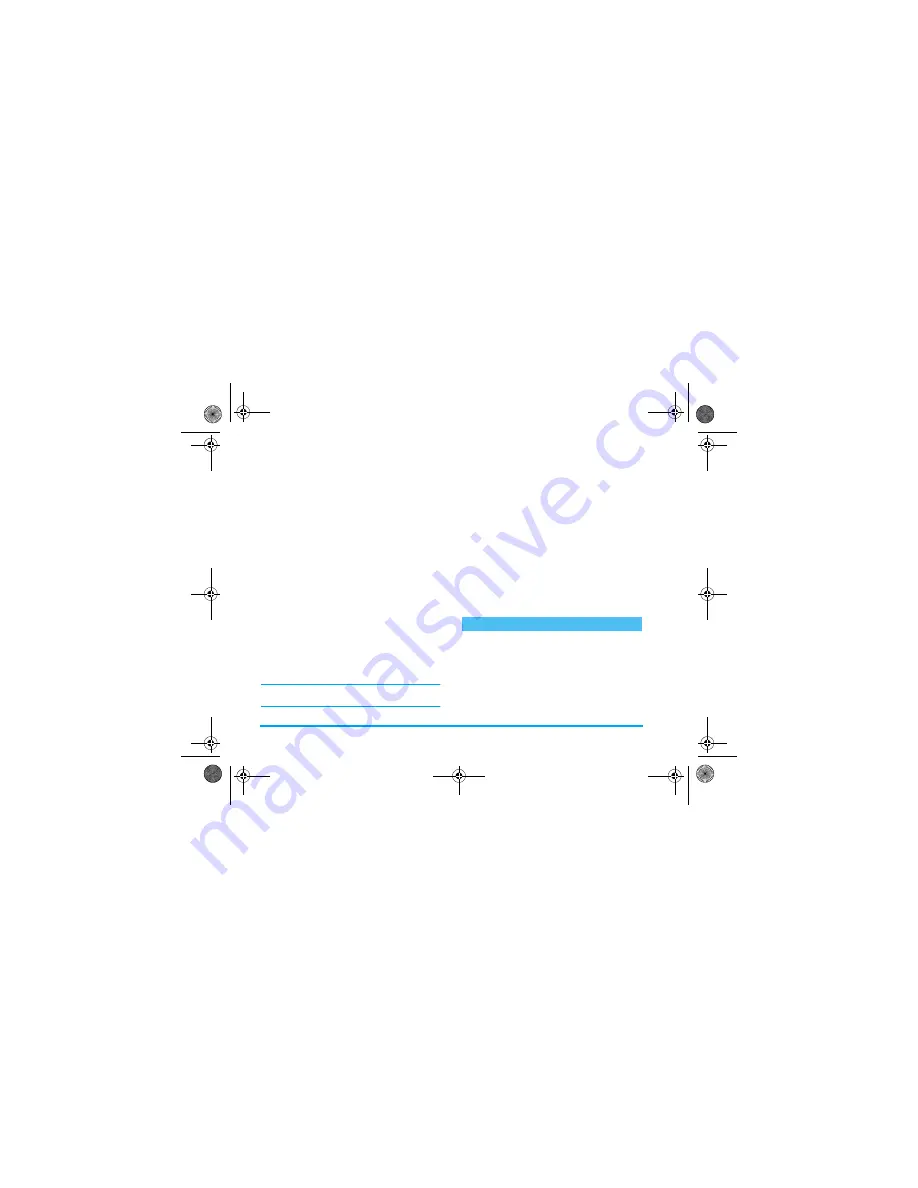
24
Taking pictures
Options
Press
,
to access the Clip mode options, which are:
Review the pictures
The pictures you save are automatically stored in the
Multimedia
>
Picture album
menu. Select a picture in the
list and press
>
to access the graphical display. Then
press
+
or
-
to go to the next or previous picture,
or
,
to
Send
,
Delete, Modify
,
Rotate
or
Rename
the
picture. Press
<
to go back to the text list.
See “Picture album” page 69 for detailed information
on how to retouch your pictures.
Receive a call
When receiving a call while using the camera:
1.
Answering the call will quit any action linked to
the camera: picture preview, picture shot, self-
timer, options browsing, etc. Your phone will
return to idle when you hang up. If you had taken
a picture that was not yet saved, it will be lost.
2.
Rejecting the call will also quit any action linked
to the camera, and will bring you back to the
preview screen.
Make a call
To make a call, you must first long press
c
to go
back to the idle screen. Then enter the number or
select a name of your phonebook, press
(
to dial
and press
)
to hang up.
Further to the settings that are available directly
within the preview screen as described above, several
menus also allow you to set other options. Press
,
while the camera mode is active to access them.
In all cases, select an option, and press
,
for the
next picture to be taken using this mode, or
c
to
cancel.
Save clip
To
Save
the clip you have
created: the picture in
Picture
album
and the recorded sound
in
Sound album
.
Change clip
To
Change
the clip you made.
Play clip
To
Play
it.
MMS
or
Send via E-mail
To
Send
your clip via MMS or
E-mail: selecting one of these
options will automatically
launch the corresponding
application.
Settings
Philips855_APMEA.book Page 24 Friday, July 9, 2004 1:05 PM
















































