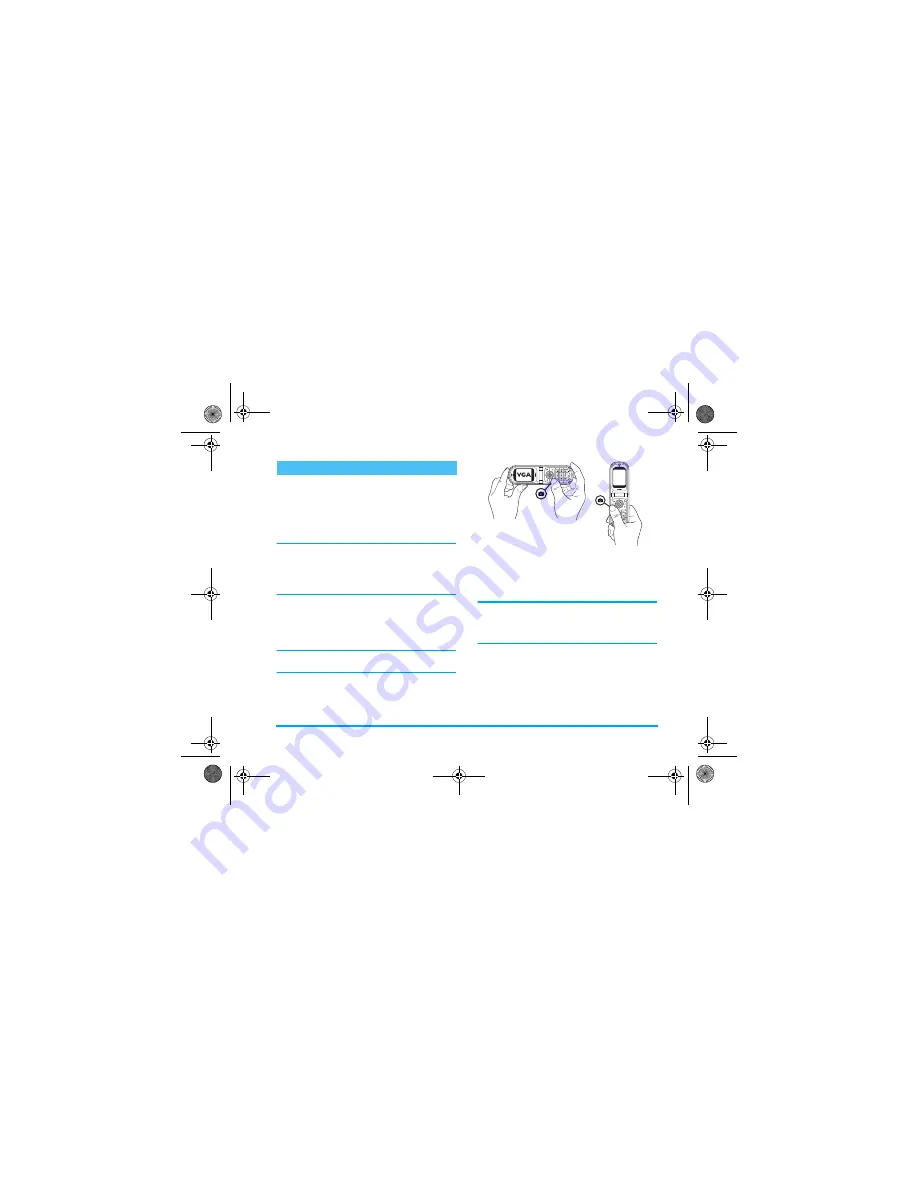
Taking pictures
21
Preview mode settings
Press
C
to display the camera preview screen: the
lens of the camera is automatically focused and icons
are displayed in the bottom (
Zoom
,
Effects
,
Camera
mode
,
Shot
) and eventually, if set on, on top (
Self-
timer
,
Vision
) of the screen.
All options and key presses described in the present
section are applicable only when the camera mode is
active, i.e. when the preview is displayed on the screen.
You can also press
,
to access any of them (see
“Settings” page 24).
Camera mode
The default picture size of the standard format is
VGA
640 x 480 pixels. Turn the mobile phone of 90° to the
left and hold it horizontally to obtain a full-screen
preview.
In this mode, the VGA icon will appear in the bottom
right corner of the screen.
For all other photo modes, hold the mobile vertically
and press
#
to switch to
Wallpaper
(128 x 160
pixels), to
Clip
(128 x 160 pixels) to
Fotocall
(96 x 64
pixels). The
Camera mode
you select is displayed in
the bottom right corner of the screen.
The
Clip
mode also allows you to record a voice
message right after you shot the picture. See “Clip
mode: using Foto Talk” page 23 for details concerning
this camera mode.
Zoom mode
This option is available in all modes: one-level zoom
(x2) in
Clip
and
Wallpaper
modes, two-levels zoom (x2
and x4) in
VGA
mode.
Pictures shots
1$9,*$7,21.(<6$8720$7,&$//<
$'$37729(57,&$/25+25,=217$/
326,7,21SUHYLHZNH\SUHVVHVHWF
Philips855_APMEA.book Page 21 Friday, July 9, 2004 1:05 PM






























