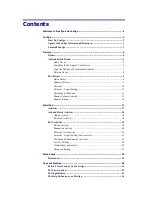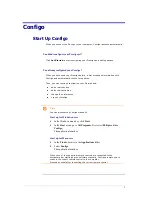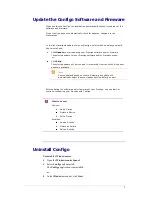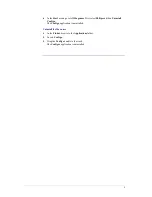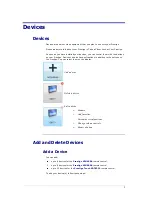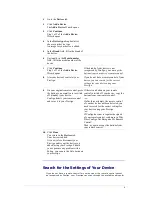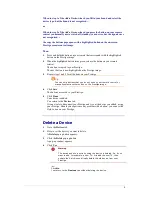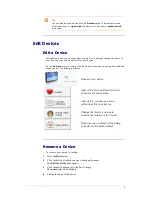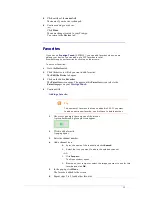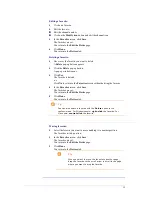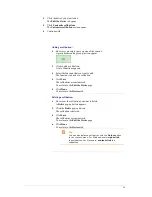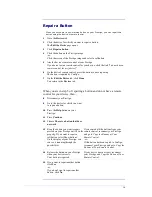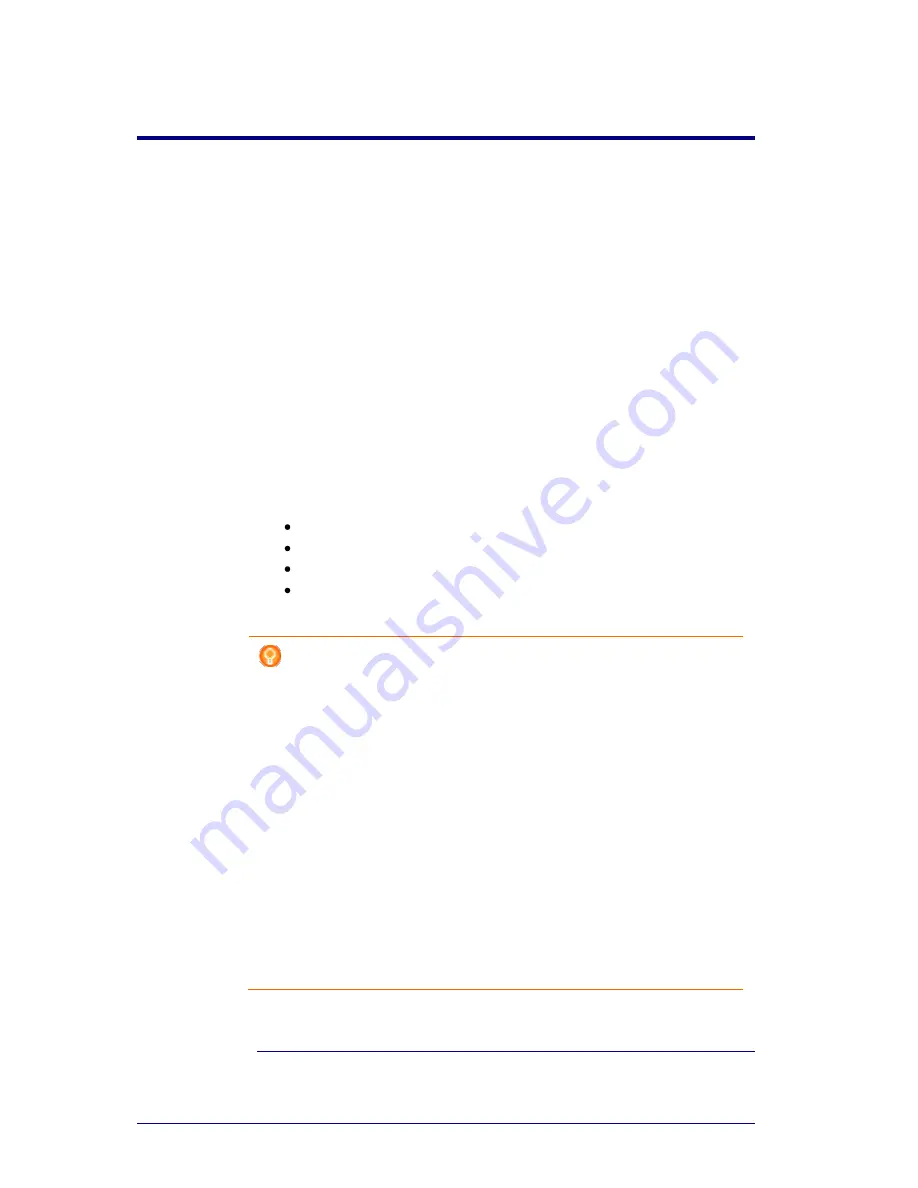
2
Configo
Start Up Configo
When you connect the Prestigo to your computer, Configo launches automatically.
You didn't configure your Prestigo yet?
Click
Get Started
to start configuring your Prestigo and
adding devices
.
You already configured your Prestigo?
When you have used your Prestigo before, it first exchanges information with
Configo and automatically checks for
updates
.
Then, you can continue configuring your Prestigo and:
add or edit
devices
add or edit
activities
change the
preferences
use your Prestigo
Tips
You can also start up Configo manually.
Start up for Windows users
1
In the Windows menu bar, click
Start
.
2
In the
Start
menu, go to
All Programs
. First select
Philips
and then
Configo.
The application launches.
Start up for Mac users
1
In the
Finder
, browse to the
Applications
folder.
2
Select
Configo
.
The application launches.
When none of the supported remote controls are connected to the
computer after starting up the software manually, Configo prompts you to
connect the correct remote control to the computer.
Proceed as usual after connecting the correct remote control.
Summary of Contents for Configo
Page 1: ...Prestigo Configo ...
Page 4: ......