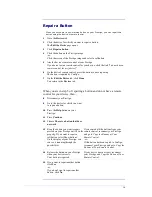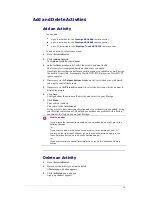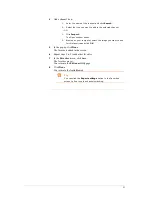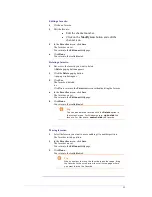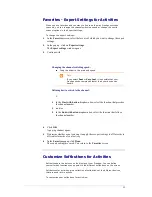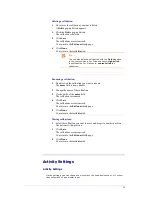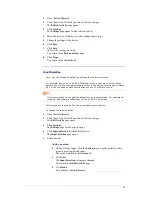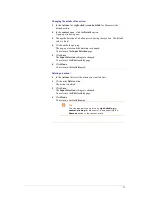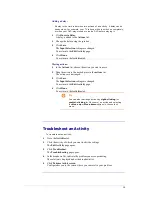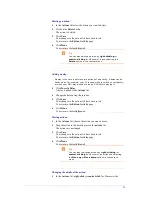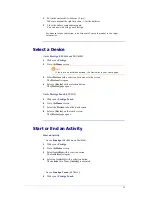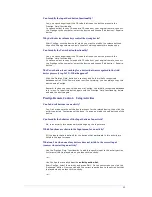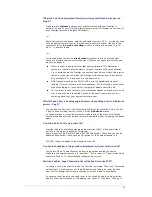29
Advanced Editing
In the Advanced Editing section, you can program an activity yourself. Change the
macro to finetune it to your wishes.
For example, you want your TV to always start up on a specific channel. Or, when
you want to watch a DVD, you program the activity so, that the tray of your DVD-
player always opens upon execution of the activity - this way, you only need to put
in the disk.
A more advanced example is that you switch activities, from watch DVD to watch
TV. You can program the watch TV activity so, that your DVD playing device is
turned off when switching activities.
To edit the activity:
1
Go to the
Activities
tab.
2
Click the activity of which you want to edit the settings.
The
Edit an Activity
page opens.
3
Click
Advanced
.
The
Advanced
page opens.
4
Continue with...
Adding an action:
1
In the tabs, choose the device for which you want to add an action.
2
On the Prestigo image, click the
button
for which you want to add the
action.
The button and its action are added to the
actions
list.
3
Click
Save
.
Your changes to the actions list have been saved.
You return to the
Edit an Activity
page.
4
Click
Done
.
You return to the
Activities
tab.
Tip
To add a softbutton to the actions list, click on the
screen of the Prestigo image. A pop-up list will then
appear. Click a softbutton function to add it to the
actions
list.
Summary of Contents for Configo
Page 1: ...Prestigo Configo ...
Page 4: ......