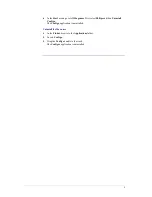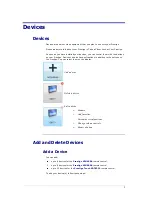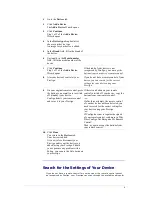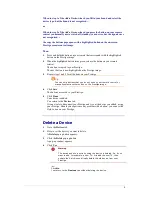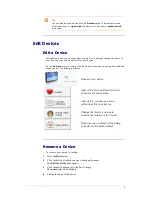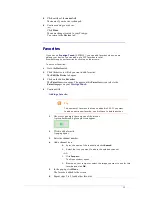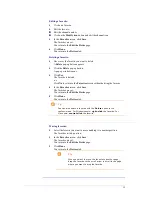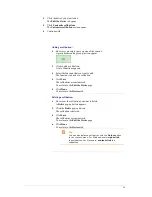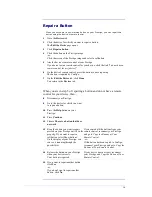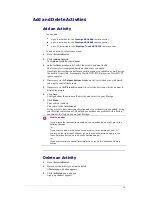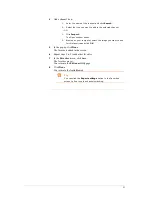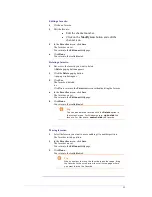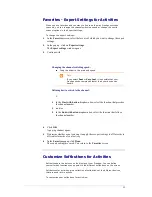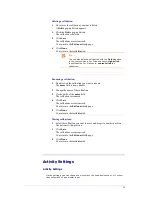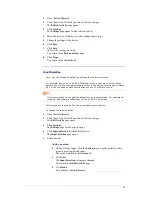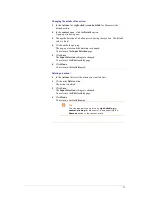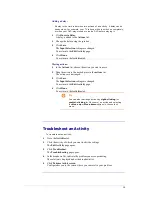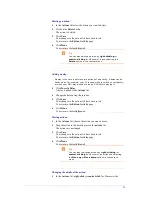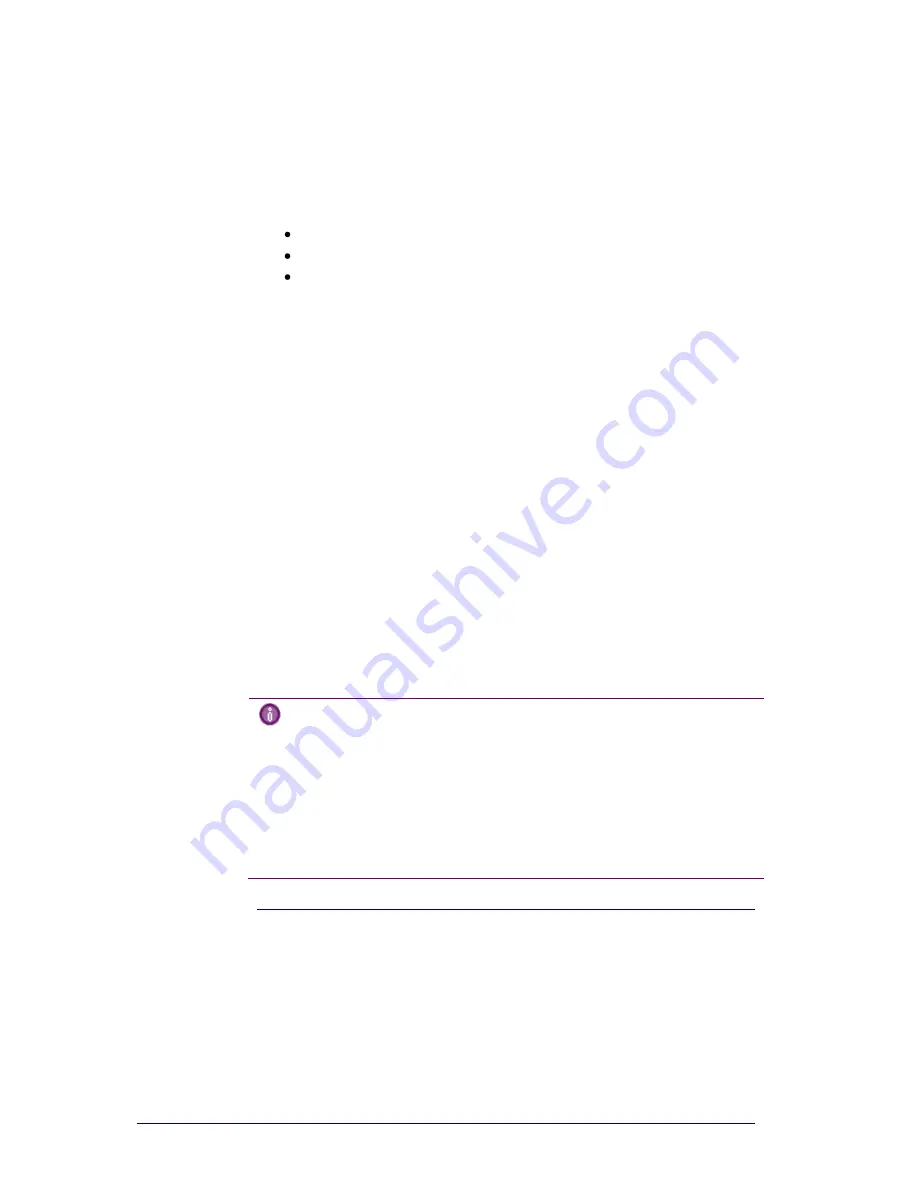
18
Add and Delete Activities
Add an Activity
You can add
up to 6 activities for the
Prestigo SRU6006
remote control,
up to 8 activities for the
Prestigo SRU6008
remote control,
up to 15 activities for the
Prestigo Touch SRT8215
remote control.
To add an activity, follow these steps:
1
Go to the
Activities
tab.
2
Click
Add an Activity
.
The
Add an Activity
-wizard opens.
3
In the
Activity
dropdown list, select the activity you want to add.
The Activity list is composed based on the
devices you added
.
If multiple devices that can perform a certain action are available on your Prestigo,
the activity is specified, for example: Watch DVD (DVD player) or Watch DVD
(game console).
4
If necessary, in the
Volume buttons
dropdown list, select the device with which
you want to control the volume.
5
If necessary, in the
Picture
dropdown list, select the device on which you want to
display the picture.
6
Click
Save
.
Configo defines the actions in the activity and saves it to your Prestigo.
7
Click
Done
.
Your activity is added.
You return to the
Activities
tab.
It is now safe to disconnect your Prestigo and try out the activity you added, using
your Prestigo remote control. Should you experience any problem with a button,
you can use the
Help button
on your Prestigo.
What to do next
If you want other buttons to be used to turn your device on or off, go to the
Activity Settings
.
-or-
If you want to add more actions to the activity, for example put your TV
directly on the right input channel, go to the
Input Selection
page (via the
Input Selection button on the Activity Settings page).
-or-
If you want complete control over the activity, go to the
Advanced Editing
section.
Delete an Activity
1
Go to the
Activities
tab.
2
Hover over the activity you want to delete.
A
Delete
pop-up button appears.
3
Click the
Delete
pop-up button.
A pop-up window appears.
Summary of Contents for Configo
Page 1: ...Prestigo Configo ...
Page 4: ......