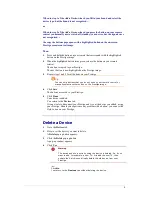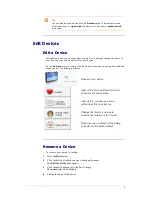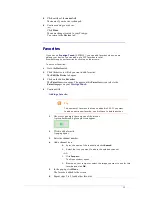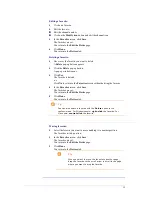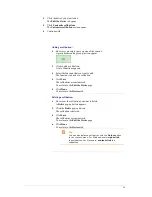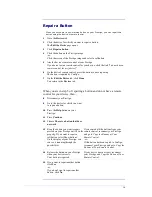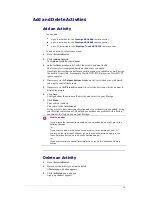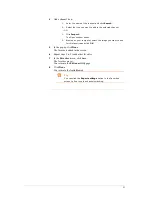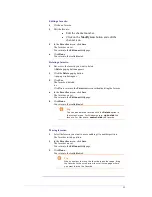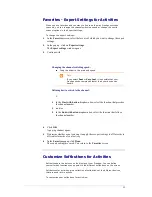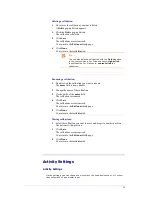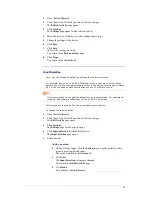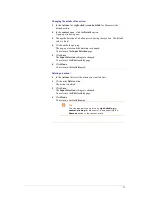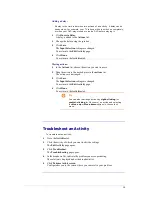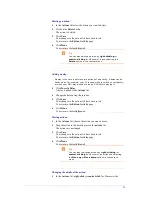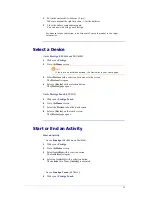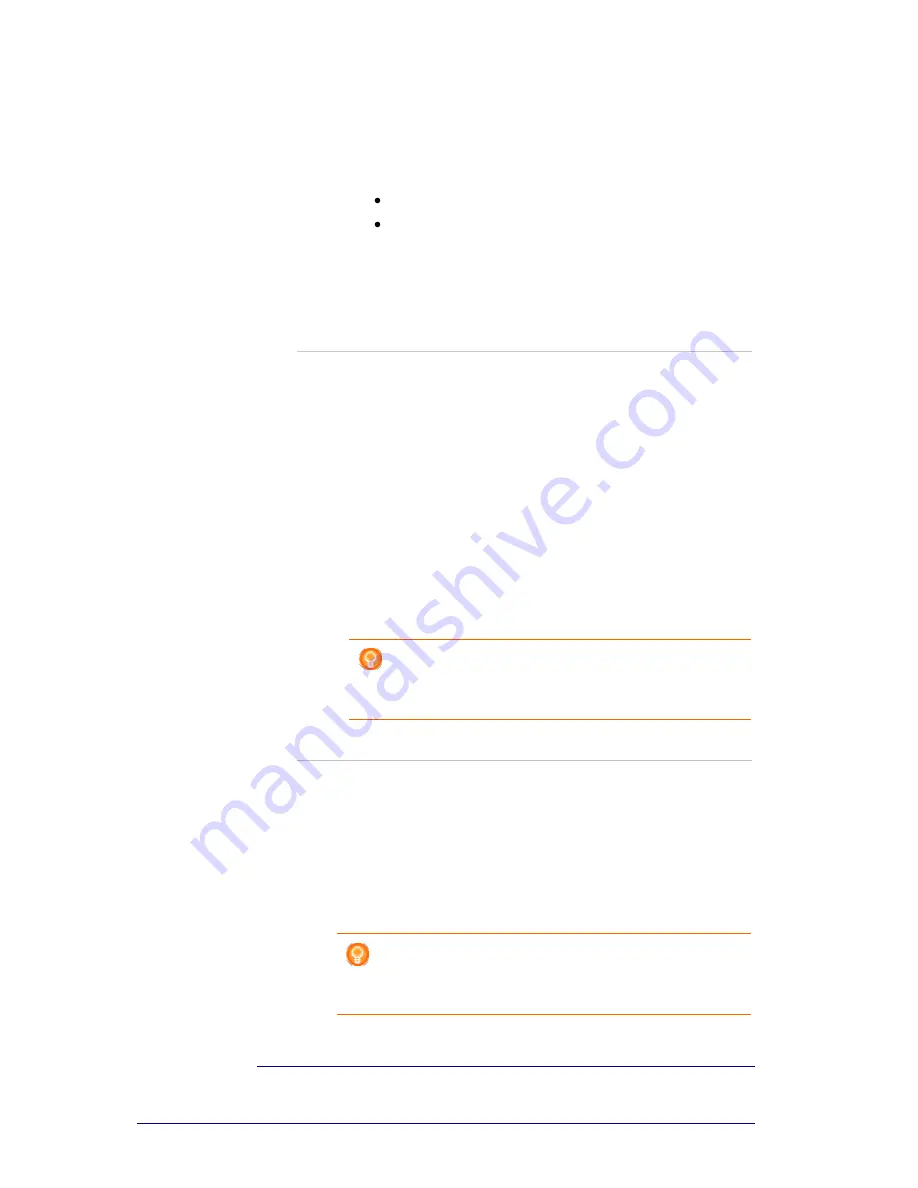
22
Editing a favorite:
1
Click on a favorite.
2
Edit the favorite:
Edit the channel number.
Click on the
Modify icon
button and edit the
channel icon.
3
In the
Favorites
screen, click
Save
.
The favorites are set.
You return to the
Edit an activity
page.
4
Click
Done
.
You return to the
Activities
tab.
Deleting a favorite:
1
Hover over the favorite you want to delete.
A
Delete
pop-up button appears.
2
Click the
Delete
pop-up button.
A pop-up window opens.
3
Click
Yes
.
The favorite is deleted.
-or-
Click
No
to return to the
Favorites
screen
without deleting the favorite.
4
In the
Favorites
screen, click
Save
.
The favorites are set.
You return to the
Edit an activity
page.
5
Click
Done
.
You return to the
Activities
tab.
Tip
You can also delete a favorite with the
Delete
option in
the context-menu. For Windows users:
right-click
the
favorite. For Mac users:
control-click
the favorite.
Moving favorites:
1
Select the favorite you want to move and drag it to another position.
The favorites switch position.
2
In the
Favorites
screen, click
Save
.
The favorites are set.
You return to the
Edit an activity
page.
3
Click
Done
.
You return to the
Activities
tab.
Tip
When you want to move the favorite to another page, drag
the favorite to the scroll arrow to scroll to the page where
you want to drop the favorite.
Summary of Contents for Configo
Page 1: ...Prestigo Configo ...
Page 4: ......