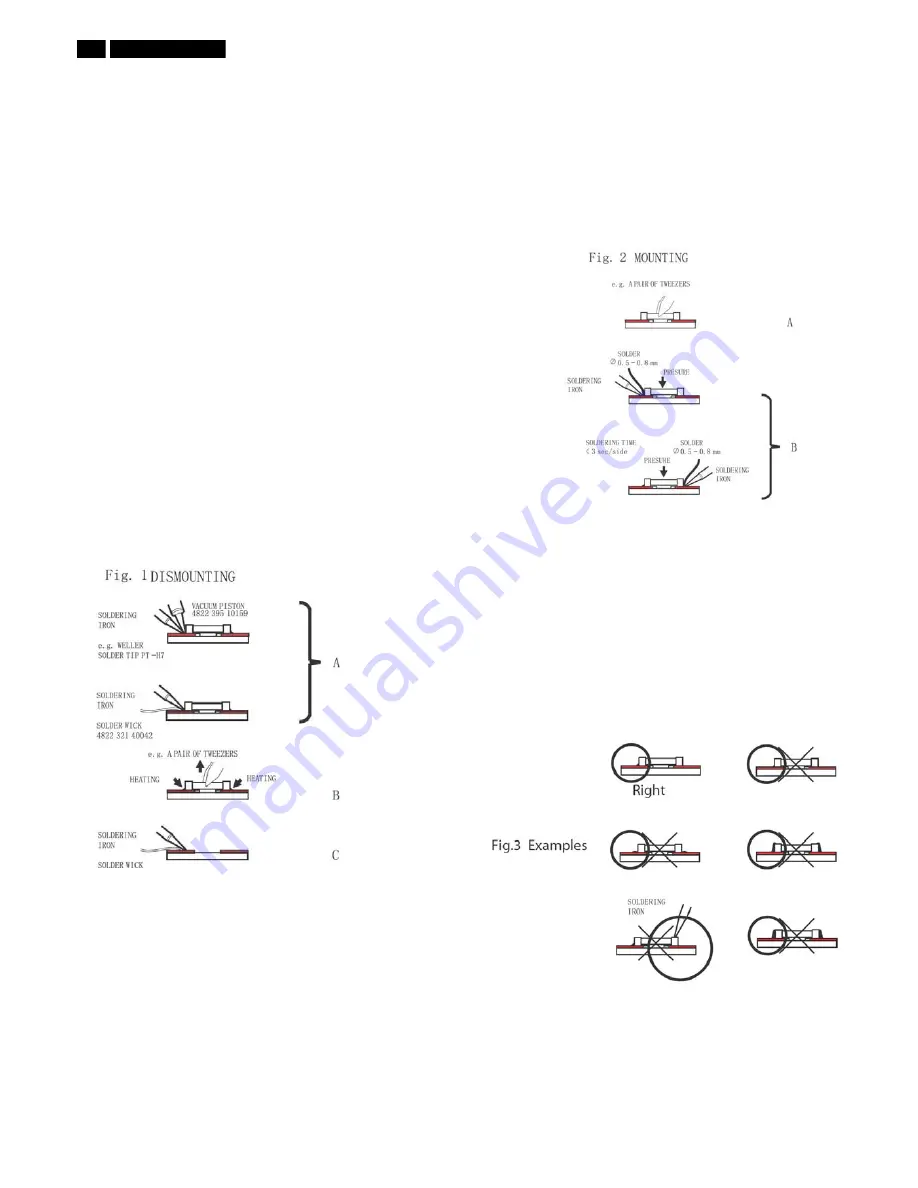
122 BDL6531E LCD
5HSDLU7LSV
0. Warning
All ICs and many other semi -conductors are susceptible to
electrostatic discharges (ESD). Careless handling during repair can
reduce life drastically . When repairing, make sure that you are
connected with the same potential as the mass of the unit via a wrist
wrap with resistance. Keep components and tools also at the same
potential!
1. Servicing of SMDs (Surface Mounted Devices)
1.1 General cautions on handling and storage
- Oxidation on the terminals of SMDs results in poor soldering.
Do not handle SMDs with bare hands.
- Avoid using storage places that are sensitive to oxidation such as
places with sulphur or chlorine gas, direct sunlight, high temperatures
or a high degree of humidity. The capacitance or resistance value of
the SMDs may be affected by this.
- Rough handling of circuit boards containing SMDs may cause
damage to the components as well as the circuit boards. Circuit boards
containing SMDs should never be bent or flexed. Different circuit board
materials expand and contract at different rates when heated or cooled
and the components and/or solder connections may be damaged due
to the stress. Never rub or scrape chip components as this may cause
the value of the component to change.
Similarly, do not slide the circuit board across any surface.
1.2 Removal of SMDs
- Heat the solde r (for 2-3 seconds) at each terminal of the chip. By
means of litz wire and a slight horizontal force, small components can
be removed with the soldering iron.
They can also be removed with a solder sucker (see Fig. 1A)
While holding the SMD with a pair of tweezers, take it off gently using
the soldering iron's heat applied to each terminal (see Fig. 1 B).
- Remove the excess solder on the solder lands by means of litz wire or
a solder sucker (see Fig. 1C).
While holding the SMD with a pair of tweezers, take it off gently using
the soldering iron's heat applied to each terminal (see Fig. 1 B).
- Remove the excess solder on the solder lands by means of litz wire or
a solder sucker (see Fig. 1C).
1.3 Caution on removal
- When handling the soldering.iron. use suitable pressur e and be
careful.
- When removing the chip, do not use undue force with the pair of
tweezers.
- The soldering iron to be used (approx. 30 W) should preferably be
equipped with a thermal control (soldering temperature: 225 to 250 C).
7KHFKLSRQFHUHPRYHGPXVWQHYHUEHUHXVHG
1.4 Attachment of SMDs
- Locate the SMD on the solder lands by means of tweezers and solder
the component on one side. Ensure that the component is positioned
correctly on the solder lands (see Fig.2A).
- Next complete the soldering of the terminals of the component (see
Fiq. 2B).
2. Caution when attaching SMDs
- When soldering the SMD terminals, do not touch them directly with
the soldering iron. The soldering should be done as quickly as possible,
care must be taken to avoid damage to the terminals of the SMDs
themselves.
- Keep the SMD's body in contact with the printed board when
soldering.
- The soldering iron to be used (approx. 30 W ) should preferably be
equipped with a thermal control (soldering temperature: 225 to 250 C).
- Soldering should not be done outside the solder land.
- Soldering flux (of rosin) may be used, but should not be acidic.
- After soldering, let the SMD cool down gradually at room temperature.
- The quantity of solder must be proportional to the size of the solder
land. If the quantity is too great, the SMD might crack or the solder
lands might be torn loose from the printed board (see Fig. 3).
Summary of Contents for BDL6531E/00
Page 34: ...34 BDL6531E LCD DDC Instructions Serial Number Definition ...
Page 43: ...BDL6531E LCD 43 Block Diagram ...
Page 44: ...44 BDL6531E LCD Block Diagram ...
Page 52: ...Scalar Diagram C B A 52 BDL6531E LCD ...
Page 53: ...Scalar Diagram C B A BDL6531E LCD 53 ...
Page 54: ...54 BDL6531E LCD Power Diagram C B A ...
Page 55: ...BDL6531E LCD 55 Power Diagram C B A ...
Page 56: ...56 BDL6531E LCD Power Diagram C B A ...
Page 58: ...Control Diagram C B A 58 BDL6531E LCD ...
Page 73: ...BDL6531E LCD 73 General Product Specification ...
Page 74: ...74 BDL6531E LCD General Product Specification ...
Page 77: ...BDL6531E LCD 77 General Product Specification SCREEN MENU ...
Page 78: ...78 BDL6531E LCD General Product Specification ...
Page 79: ...BDL6531E LCD 79 General Product Specification AUDIO MENU ...
Page 80: ...80 BDL6531E LCD General Product Specification PIP PICTURE IN PICTURE MENU ...
Page 81: ...BDL6531E LCD 81 General Product Specification CONFIGURATION 1 MENU ...
Page 82: ...82 BDL6531E LCD General Product Specification ...
Page 83: ...BDL6531E LCD 83 General Product Specification CONFIGURATION 2 MENU ...
Page 84: ...84 BDL6531E LCD General Product Specification ADVANCED OPTION MENU ...
Page 85: ...BDL6531E LCD 85 General Product Specification ...
Page 86: ...86 BDL6531E LCD General Product Specification ...
Page 87: ...BDL6531E LCD 87 General Product Specification ...
Page 88: ...88 BDL6531E LCD General Product Specification ...
Page 98: ...98 BDL6531E LCD General Product Specification 7 3 Location of Philips Logo ...









































