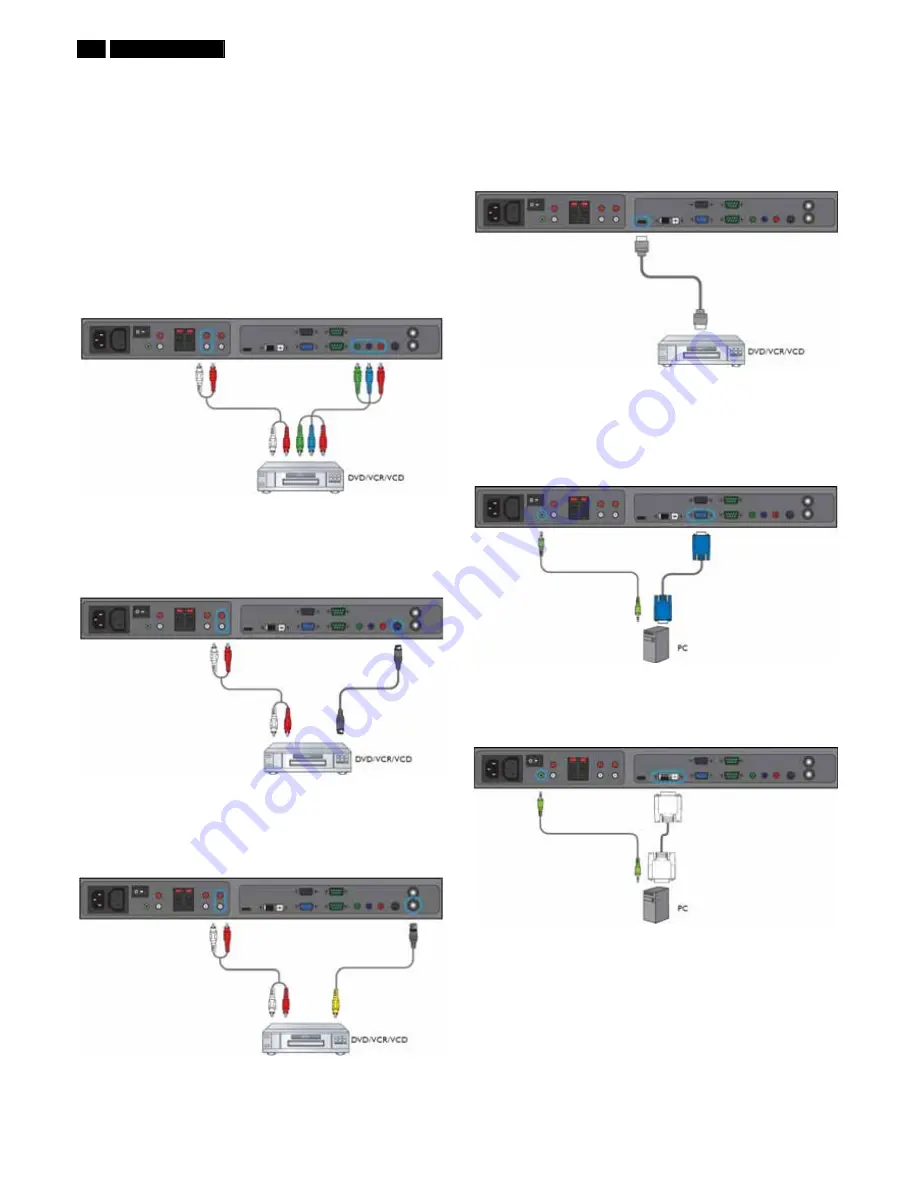
6
BDL6531E LCD
Installation
CONNECTING EXTERNAL EQUIPMENT (DVD/VCR/VCD)
USING COMPONENT VIDEO INPUT
1. Connect the green-colored (labeled as "Y") jack of the device to the
green-colored "Y" jack of the display.
2. Connect the blue-colored (labeled as "Pb") jack of the device to the
blue-colored "Pb" jack of the display.
3. Connect the red-colored (labeled as "Pr") jack of the device to the
red-colored "Pr" jack of the display.
4. Connect the red (R) and white (L) audio jacks of the device to the
AUDIO IN (AUDIO2 or AUDIO3) jacks of the display.
USING S-VIDEO INPUT
1. Connect the S-Video connector of the external device to the S-VIDEO
input of the display.
2. Connect the red (R) and white (L) audio jacks of the device to the
AUDIO IN (AUDIO2 or AUDIO3) jacks of the display.
USING VIDEO INPUT
1. Connect the Video connector of the external device to the VIDEO IN
input of the display. Use the supplied BNC-to- RCA adapter if
necessary.
2. Connect the red (R) and white (L) audio jacks of the device to the
AUDIO IN (AUDIO2 or AUDIO3) jacks of the display.
USING HDMI INPUT
Connect the HDMI connector of the external device to the HDMI input of
the display.
CONNECTING A PC
USING VGA INPUT
1. Connect the 15-pin VGA connector of the PC to the VGA IN connector
of the monitor.
2. Connect the audio cable to the AUDIO IN (AUDIO1) input of the
monitor.
USING DVI INPUT
1. Connect the DVI-D connector of the PC to the DVI-D connector of the
monitor.
2. Connect the audio cable to the AUDIO IN (AUDIO1) input of the
monitor.
Summary of Contents for BDL6531E/00
Page 34: ...34 BDL6531E LCD DDC Instructions Serial Number Definition ...
Page 43: ...BDL6531E LCD 43 Block Diagram ...
Page 44: ...44 BDL6531E LCD Block Diagram ...
Page 52: ...Scalar Diagram C B A 52 BDL6531E LCD ...
Page 53: ...Scalar Diagram C B A BDL6531E LCD 53 ...
Page 54: ...54 BDL6531E LCD Power Diagram C B A ...
Page 55: ...BDL6531E LCD 55 Power Diagram C B A ...
Page 56: ...56 BDL6531E LCD Power Diagram C B A ...
Page 58: ...Control Diagram C B A 58 BDL6531E LCD ...
Page 73: ...BDL6531E LCD 73 General Product Specification ...
Page 74: ...74 BDL6531E LCD General Product Specification ...
Page 77: ...BDL6531E LCD 77 General Product Specification SCREEN MENU ...
Page 78: ...78 BDL6531E LCD General Product Specification ...
Page 79: ...BDL6531E LCD 79 General Product Specification AUDIO MENU ...
Page 80: ...80 BDL6531E LCD General Product Specification PIP PICTURE IN PICTURE MENU ...
Page 81: ...BDL6531E LCD 81 General Product Specification CONFIGURATION 1 MENU ...
Page 82: ...82 BDL6531E LCD General Product Specification ...
Page 83: ...BDL6531E LCD 83 General Product Specification CONFIGURATION 2 MENU ...
Page 84: ...84 BDL6531E LCD General Product Specification ADVANCED OPTION MENU ...
Page 85: ...BDL6531E LCD 85 General Product Specification ...
Page 86: ...86 BDL6531E LCD General Product Specification ...
Page 87: ...BDL6531E LCD 87 General Product Specification ...
Page 88: ...88 BDL6531E LCD General Product Specification ...
Page 98: ...98 BDL6531E LCD General Product Specification 7 3 Location of Philips Logo ...






































