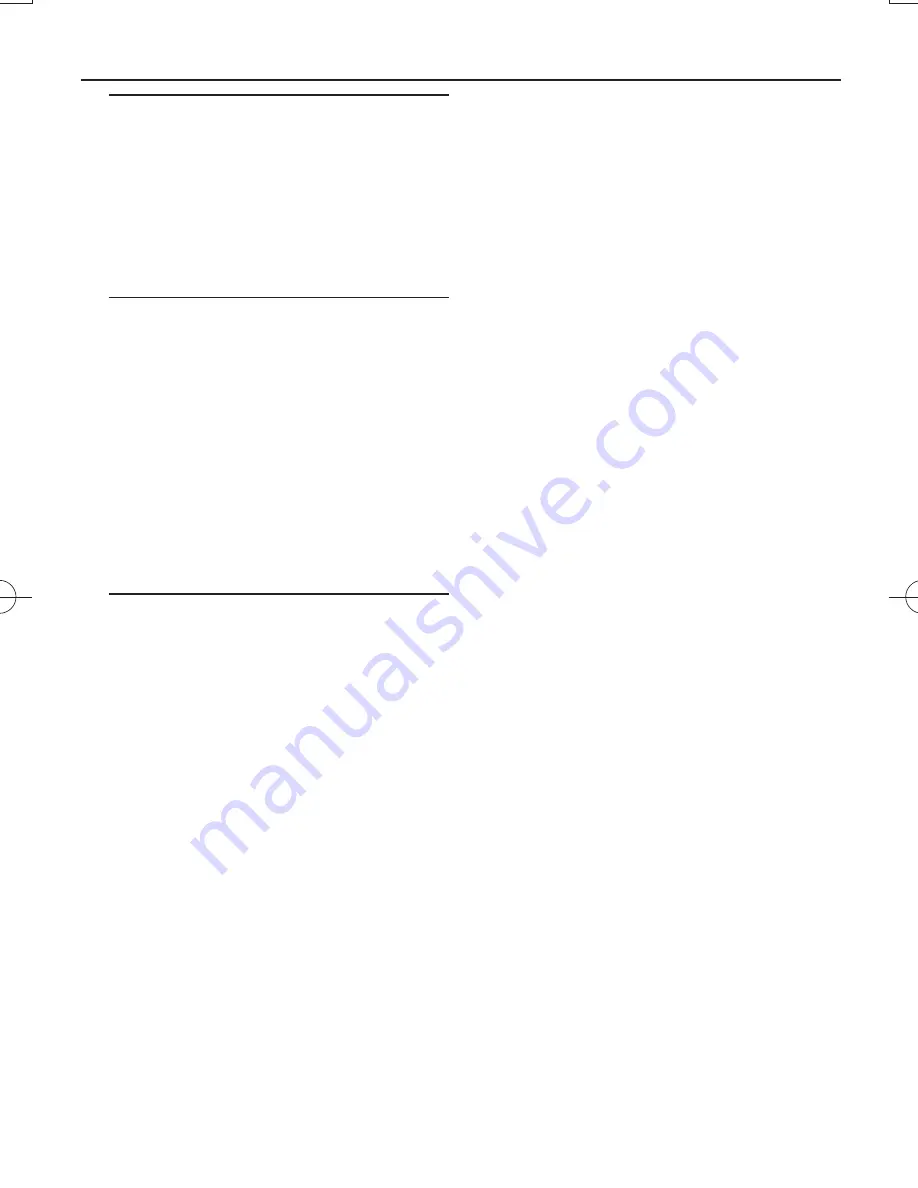
Selecting a different track
•
Press
∞
/
§
once or repeatedly until the
desired track number appears in the display.
For MP3/WMA-CD:
First press
ALB +/-
once or more to select your album.
•
In the pause/stop position,
press
2;
to start
playback.
Finding a passage within a
track
1
During playback, press and hold
∞
or
§
.
➜
The CD is played at high speed and with
reduced volume.
2
When you recognize the passage you want,
release
∞
or
§
to resume normal playback.
Helpful hints:
–
When your searching reaches the end of the
last track, the CD goes to stop mode.
Programming track
numbers
You may store up to 20 tracks in the desired
sequence. If you like, store any track more
than once.
1
In the stop position, press
PROG
to
activate programming.
➜
Display:
PROG
and
P01
flash. (See
4
)
2
Press
∞
or
§
to select your desired track
number.
For MP3/WMA-CD:
first press
ALB +/-
once or more to select your album.
3
Press
PROG
to store the desired track
number.
➜
Display:
PROG
and
P02
flash for you
to program the next track.
4
Repeat
steps
2
to
3
to select and store all
desired tracks in this way.
➜
If you attempt to store more than 20
tracks, no track can be selected and the
display shows
---.
5
To play your program, press
2
/
;
.
Helpful hints :
–
When playback of your program comes to
the stop position, your set will return to
normal playback. To re-enter program
mode, press PROG in the stop position.
Reviewing the program
In the stop position, press
PROG
repeatedly
to see your stored tracks.
Erasing a program
You can erase the contents of the memory
by:
– in the stop position, press
PROG
to enter
program mode, and then press
9
.
– selecting
USB
,
FM
,
MW
or
OFF
;
– opening the CD door;
MP3/WMA/CD Player
AZ1839_DFU_98_eng.indd 7
AZ1839_DFU_98_eng.indd 7
2009-3-25 15:49:38
2009-3-25 15:49:38
































