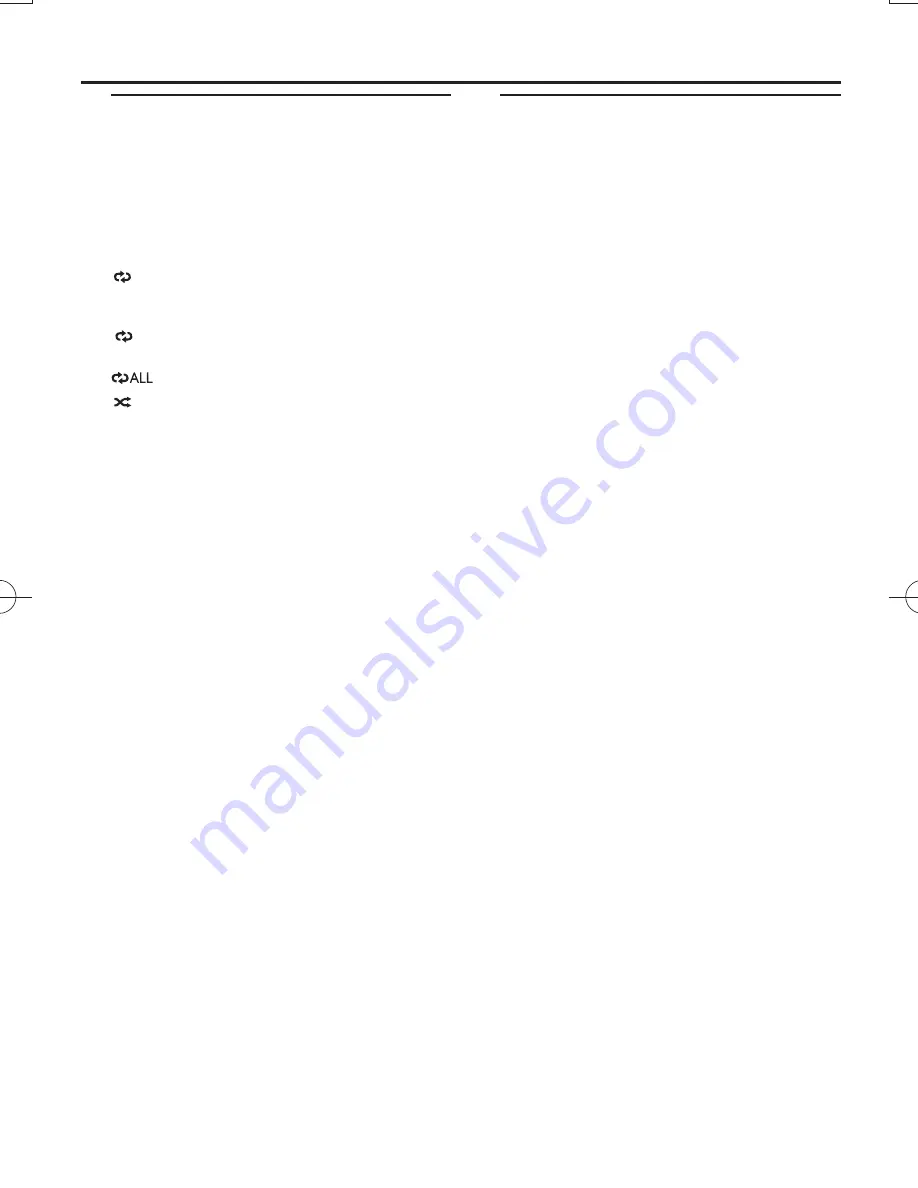
Different play modes:
REPEAT and SHUFFLE
(See
5
,
6
)
You can select and change the various play
modes before or during playback, and
combine REPEAT
modes
with
PROG
(PROGRAM).
–
plays the current track continuously.
For MP3:
ALB
–
plays all tracks of current album
repeatedly.
–
repeats the entire CD/program.
– plays all tracks in random order.
1
To select play mode, press
REPEAT/
SHUFFLE
once or more.
➜
The display shows the related
icon.
2
Press
2;
to start playback if in the stop/pause
position.
3
To return to normal playback, press
REPEAT/SHUFFLE
repeatedly until the
modes are no longer displayed
.
Using USB connectivity
• AZ1839 is fitted with a USB port in the front
panel, offering a plug and play feature which
allows you to play, from your AZ1839, digital
music and spoken contents stored on a USB
mass storage device.
• Using a USB mass storage device, you can
also enjoy all the features offered by AZ1839
which are explained and instructed in the sec-
tions of disc operation.
Compatible USB mass storage devices
With the AZ1839, you can use
– USB flash memory (USB 2.0 or USB 1.1)
– USB flash player (USB 2.0 or USB 1.1)
• USB device which requires driver
installation under Windows XP is not
supported.
Note:
In some USB flash players (or memory devic-
es), the stored contents are recorded using
copyright protection technology. Such pro-
tected contents will be unplayable on any
other devices (such as AZ1839 device).
Supported formats:
– USB or memory file format FAT12, FAT16,
FAT32 (sector size: 512 - 65,536 bytes)
– MP3 bit rate (data rate): 32-320 kbps and
variable bit rate
– WMA v9 or earlier
– Directory nesting up to a maximum of 8
levels
– Number of albums: maximum 99
– Number of tracks: maximum 511
– ID3 tag v2.0 or later
– File name in Uicode UTF8 (maximum
length: 128 bytes
MP3/WMA/CD Player
USB Connection
AZ1839_DFU_98_eng.indd 8
AZ1839_DFU_98_eng.indd 8
2009-3-25 15:49:38
2009-3-25 15:49:38
































