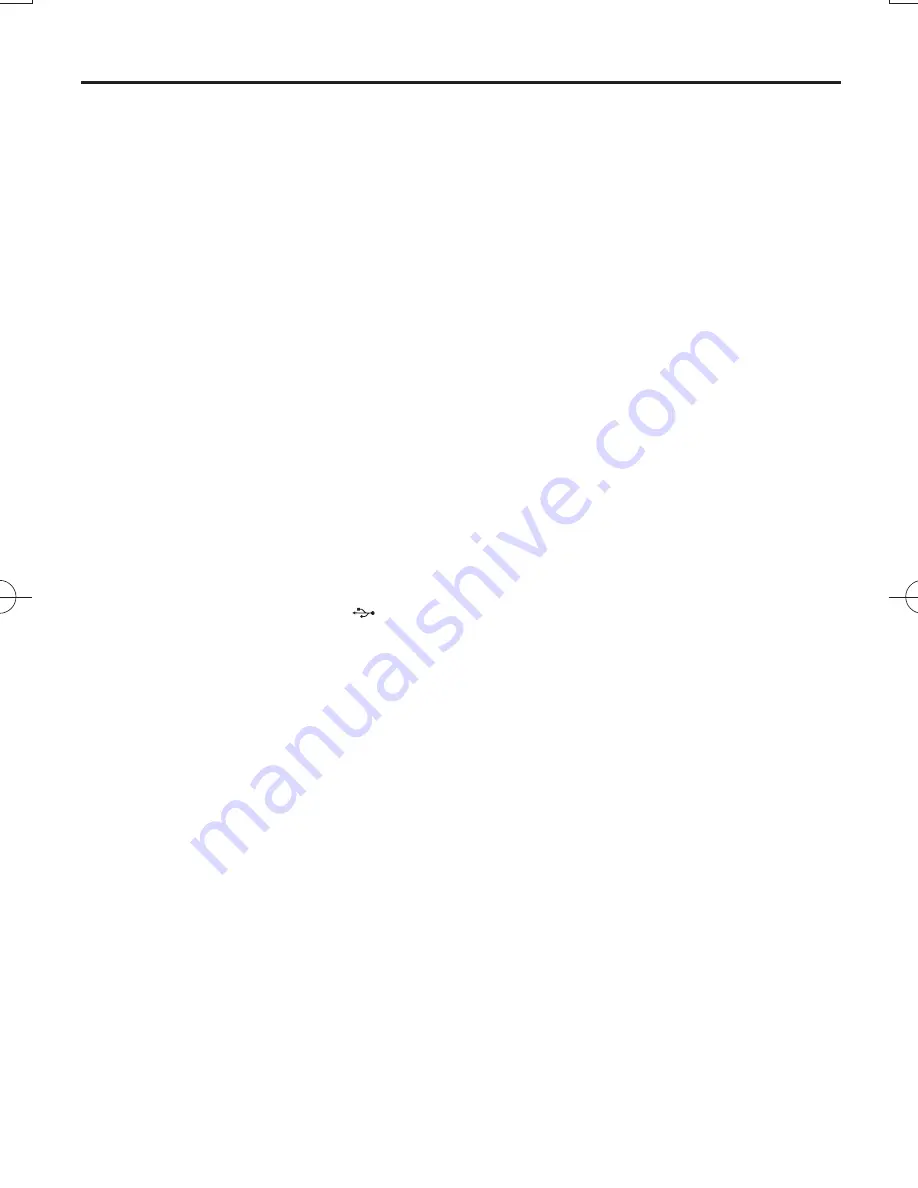
The system will not play or support
the following:
• Empty albums: an empty album is an album
that does not contain MP3/WMA files, and
will not be shown in the display.
• Non-supported file formats are skipped.
This means that e.g.: Word documents .doc
or MP3 files with extension. dlf are ignored
and will not be played.
• AAC, WAV, PCM. NTFS audio files
• DRM protected WMA files
• WMA files in Lossless format
Playing a USB mass storage device
1
Make sure that your AZ1839 is being pow-
ered by AC mains or specified batteries.
2
Adjust
the
source selector
to
CD/USB
.
3
Press
CD/USB
once or more to enter the
USB mode.
➜
Display shows - - - .
4
Plug a compatible USB mass storage device
to AZ1839’s USB port marked
. If need-
ed, use a suitable USB cable to connect
between the device and AZ1839’s USB port.
➜
The device will automatically power on.
•
If the device is not powered on, turn on the
power manually, then re-connnect it.
➜
AZ1839’s display shows - - - and then the
total number of playable audio files (Max.
displayed track number is 511) stored on
the device.
5
Press
2;
on your AZ1839 to start play.
➜
AZ1839’s display will show the current
track number.
Helpful hints:
– Up to 511 playable audio files stored on a
USB mass storage device can be played on
AZ1839.
– Up to 99 playable albums stored on a USB
mass storage device can be selected and
displayed on AZ1839.
– Make sure that file names of MP3 files end
with .mp3. and the file names of WMA files
end with .wma.
– For DRM protected WMA files, use
Windows Media Player 10 (or later) for con-
version. Visit www.microsoft.com for details
about Windows Media Player and WM DRM
(Windows Media Digital Rights Management).
– For USB device playing, if the display shows
"OL", it means that the USB device is electri-
cally overloading AZ1839. You need to change
a USB device.
USB Connection
AZ1839_DFU_98_eng.indd 9
AZ1839_DFU_98_eng.indd 9
2009-3-25 15:49:38
2009-3-25 15:49:38














