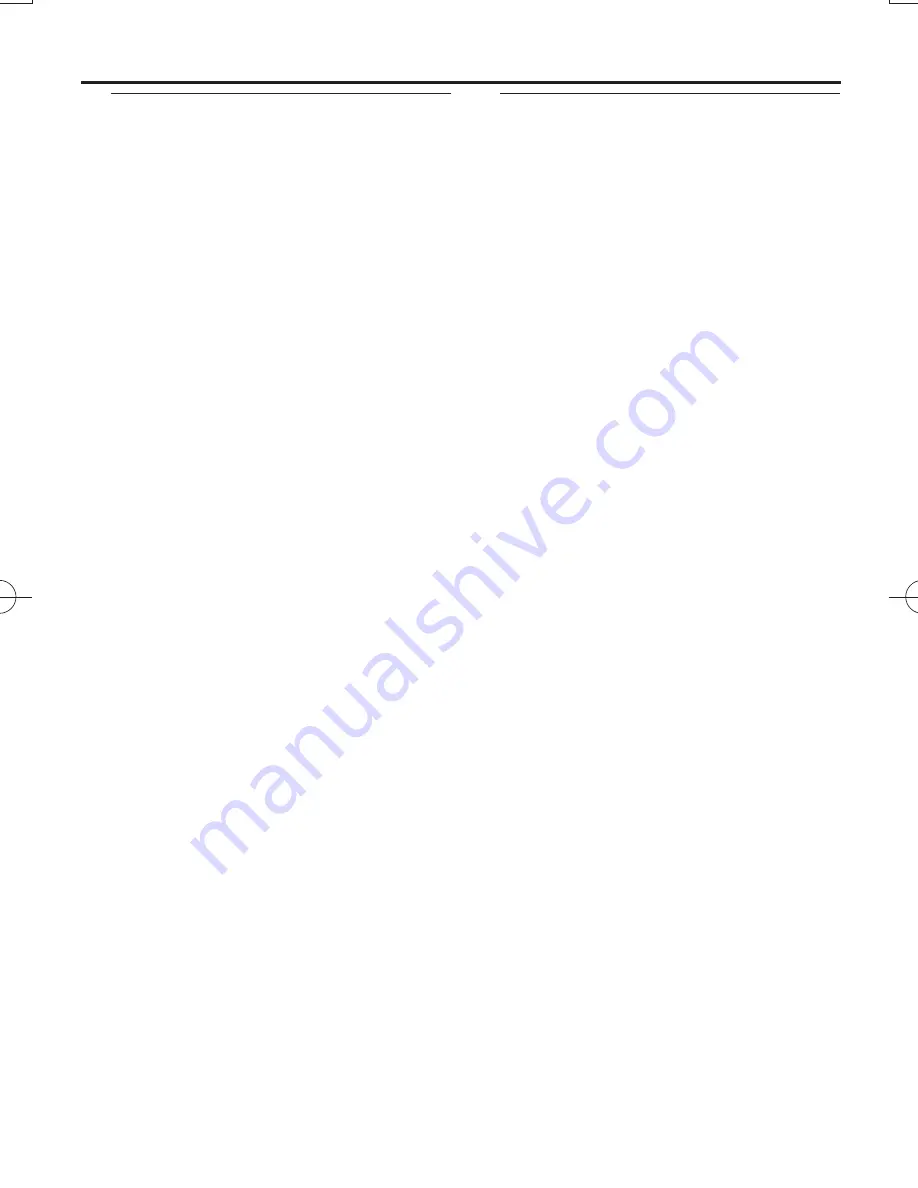
CD player and CD handling
• If the CD player cannot read CDs correctly,
use a cleaning CD to clean the lens before
taking the set to repair.
• The lens of the CD player should never be
touched!
• Sudden changes in the surrounding
temperature can cause condensation on the
lens of your CD player. Playing a CD is then
not possible. Do not attempt to clean the lens
but leave the set in a warm environment until
the moisture evaporates.
• Always close the CD door to avoid dust on
the lens.
• To clean the CD, wipe in a straight line from
the center towards the edge using a soft,
lint-free cloth. Do not use cleaning agents as
they may damage the disc.
• Never write on a CD or attach any stickers to it.
Safety information
• Place the set on a flat, hard and stable surface
so that the system does not tilt.
• Where the MAINS plug or an appliance cou-
pler is used as the disconnect device, the dis-
connect device shall remain readily operable.
• Do not expose the set, batteries, CDs to
humidity, rain, sand or excessive heat caused
by heating equipment or direct sunlight.
• The apparatus shall not be exposed to drip-
ping or splashing.
• Adequate ventilation with a minimum gap of
15cm (6 inches) between the ventilation holes
and surrounding surfaces is necessary to pre-
vent heat build-up.
• Do not cover the ventilation openings with
items such as newspapers, table-cloths, cur-
tains, etc.
• No objects filled with liquids, such as vases,
shall be placed on the apparatus.
• No naked flame sources, such as lighted can-
dles, should be placed on the apparatus.
• The mechanical parts of the set contain self-
lubricating bearings and must not be oiled or
lubricated.
• To clean the set, use a dry cloth. Do not use
any cleaning agents containing alcohol, ammo-
nia, benzene or abrasives as these may harm
the housing.
• Battery shall not be exposed to excessive
heat such as sunshine, fire or the like.
Maintenance & Safety
(See
7
)
AZ1839_DFU_98_eng.indd 10
AZ1839_DFU_98_eng.indd 10
2009-3-25 15:49:39
2009-3-25 15:49:39
































