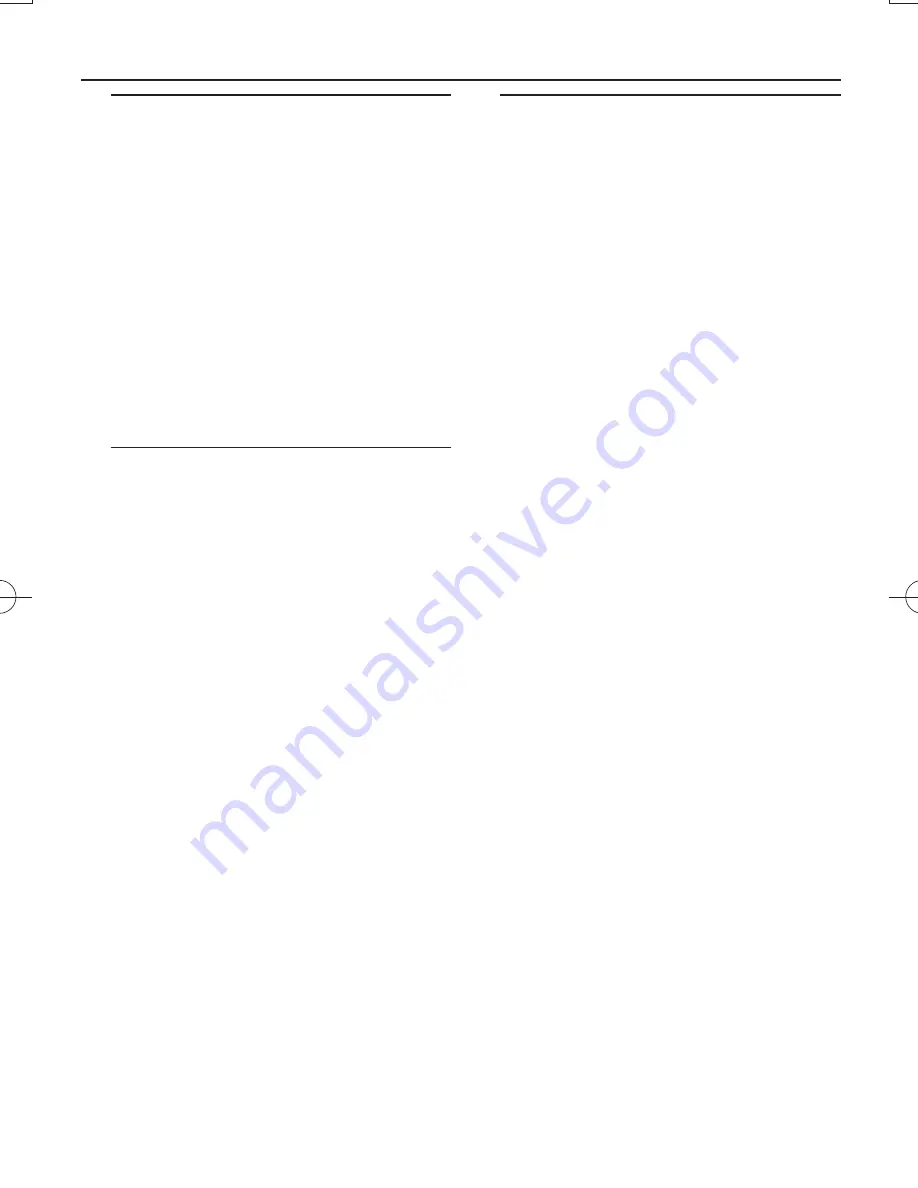
Radio reception
1
Adjust the
Source selector
to
FM
or
MW
.
2
Turn
TUNING
to tune to a station.
To improve radio reception
• For FM, extend, incline and turn the telescopic
antenna for best reception. Reduce its length
if the signal is too strong.
• For MW, the set uses a built-in antenna. Direct
this antenna for best reception by turning the
whole set.
About MP3
The music compression technology MP3
(MPEG1 Audio Layer 3) significantly reduce
the digital data of an audio CD while
maintaining CD quality sound.
•
Getting MP3 files:
you can either download
legal music files from the internet to your
computer hard disc, or create such files by
converting audio CD files in your computer
through appropriate encoder software.
(128kbps bit rate or higher is recommended
for MP3 files.)
•
Creating an MP3 CD:
burn the music files
from your computer hard disc on a CDR or
CDRW using your CD burner.
Helpful Hints:
–
Make sure that the file names of the MP3 files
end with
.mp3
.
–
Total number of music files and albums: around
400 (with a typical file name length of 20
characters)
–
The length of file names affects the number of
tracks for playback. With shorter file names,
more files can be burned on a disc.
Playing a disc
• This CD player plays Audio Discs including
CD-Recordables (CD-R), CD-Rewritables
(CD-RW) and MP3/WMA CD.
• CD-ROM, CD-I, CDV, VCD, DVD or computer
CDs are not possible for playback.
IMPORTANT!
•
CDs encoded with
copyright protection
technologies
by some record companies may
be unplayable by this product.
•
DRM-protected WMA disc is not support.
1
Adjust
the
Source selector
to
CD/USB
.
2
Press
CD/USB
once or more to enter the
CD mode.
3
Open the CD door, and insert a CD with the
printed side facing up, then press the CD
door gently to close.
➜
Display shows
---
, and later the total
number of tracks. (See
2
)
4
Press
2;
to start playback.
5
To pause playback, press
2;
.
➜
Display:
2
flashes. (See
3
)
6
To resume, press
2;
again.
7
To stop playback, press
9
.
Helpful hints:
CD play will also stop when:
– you open the CD door;
–
you select
USB
,
FM
,
MW
or
OFF
;
–
the CD has reached the end.
Tuner
MP3/WMA/CD Player
AZ1839_DFU_98_eng.indd 6
AZ1839_DFU_98_eng.indd 6
2009-3-25 15:49:37
2009-3-25 15:49:37














