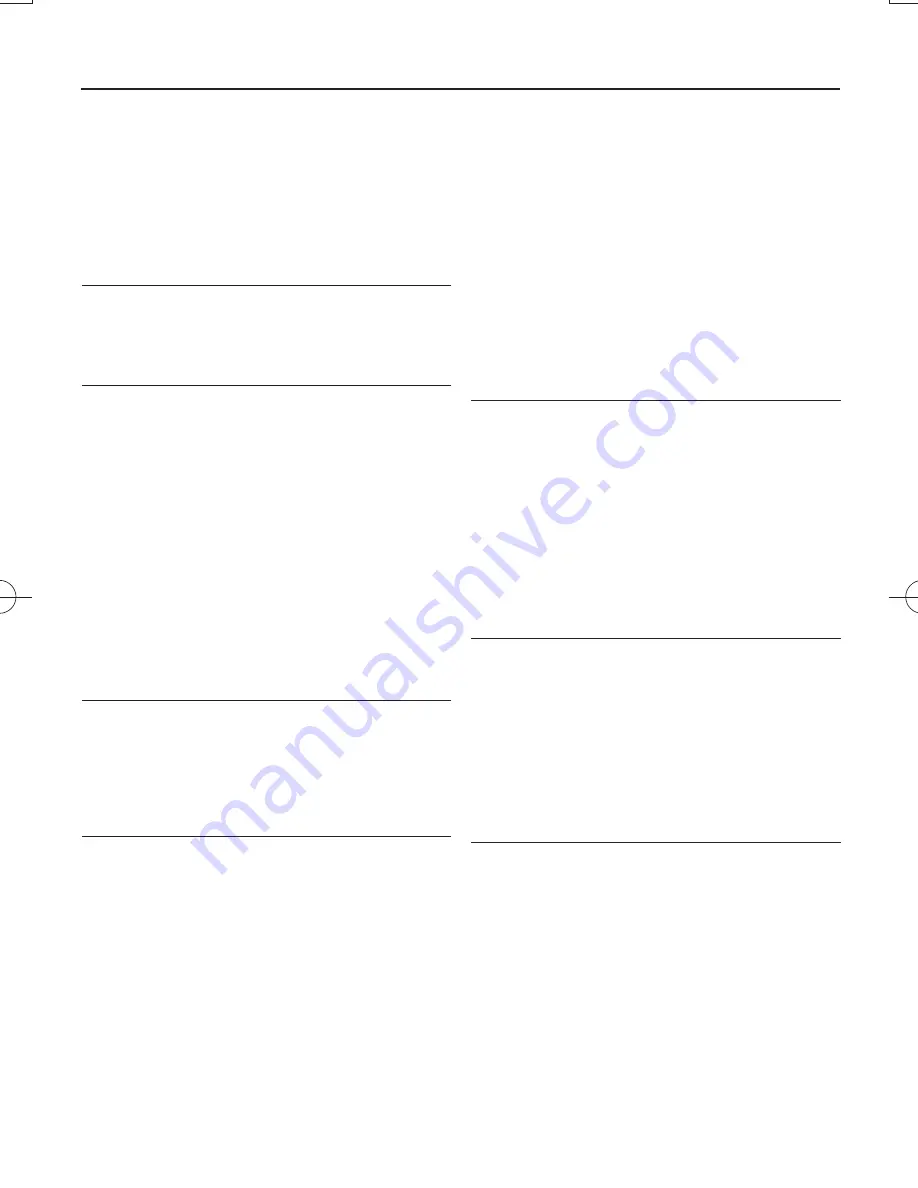
Problem
– Possible cause
• Remedy
No sound /power
– Volume not adjusted
• Adjust the VOLUME
– Power cord not securely connected
• Connect the AC power cord properly
– Batteries dead/ incorrectly inserted
• Insert (fresh) batteries correctly
– CD contains non-audio files
• Press
∞
,
§
once or more to skip to a CD audio
track, instead of the data file.
Display does not function properly / No
reaction to operation of any of the controls
– Electrostatic discharge
• Switch off and unplug the set. Reconnect after a
few seconds
---
,
Er
or
no
indication
– No CD inserted
• Insert a CD
– CD badly scratched or dirty
• Replace/ clean CD, see
Maintenance
– Laser lens steamed up
• Wait until lens has cleared
– CD-R/CD-RW is blank or not finalized
• Use a finalized CD-R/CD-RW or suitable CD
Audio disc only
Note:
Make sure the CD is not encoded with copy-
right protection technologies, as some do
not conform to the Compact Disc standard.
The CD skips tracks
– CD damaged or dirty
• Replace or clean CD
– Program/shuffle is active
• Quit program/shuffle mode
Note:
A CD badly scratch or dirty may result in
improper operation
.
Sound skips during MP3 playback
–
MP3 file made at compression level
exceeding 320kbps
•
Use a lower compression level to record CD
tracks into MP3 format
–
Disc damaged or dirty
•
Replace or clean disc
The USB device doesn’t play on my
AZ1839
– It is not set in the USB mode.
• Select the
USB
mode.
– The device is not securely connected to AZ1839’s
USB port.
• Re-connect the device, and make sure that the
device is powered on.
– The device is not supported by AZ1839, or the
audio file format stored on the device is not sup-
ported by AZ1839.
• Use a compatible device/ playable audio file
format.
Troubleshooting
If a fault occurs, first check the points listed below before taking the set for repair.
If you are unable to remedy a problem by following these hints, consult your dealer or service centre.
WARNING:
Do not open the set as there is a risk of electric shock. Under no
circumstances should you try to repair the set yourself, as this will
invalidate the guarantee.
AZ1839_DFU_98_eng.indd 11
AZ1839_DFU_98_eng.indd 11
2009-3-25 15:49:39
2009-3-25 15:49:39














