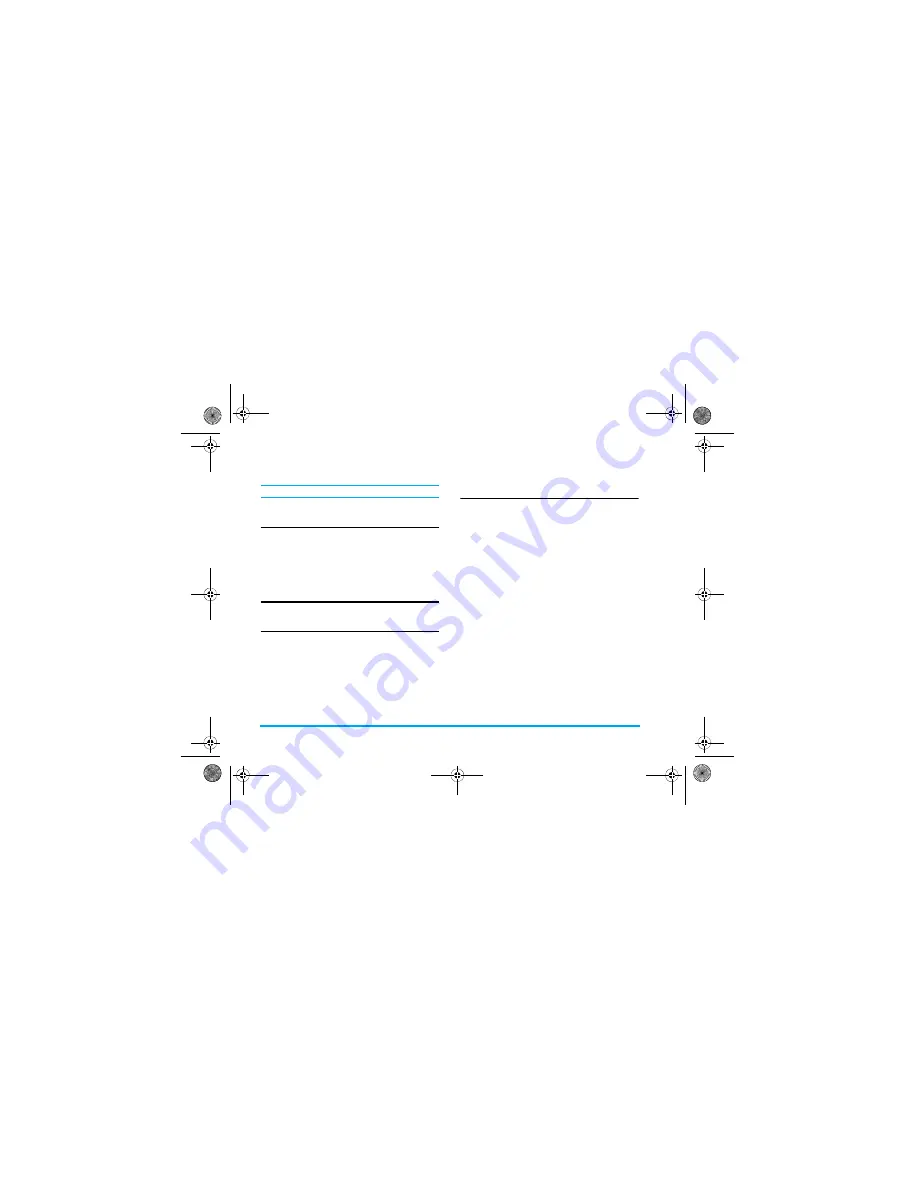
switch from one mode to another and long press
to enter punctuations or press
to switch case.
In numeric input mode, long press
to enter ".".
'PVGTKPIU[ODQNUCPFGOQVKQP
KEQPU
In any input mode, press
to open/close symbols
input screen. Press the corresponding number on the
left of the symbol to input it and then return to the
original input mode. If the symbols occupy more than
one screen, press
/
to scroll up/down the pages.
5JKHVECUG
Press
to shift case in the English input editor.
&GNGVG
When there are contents in the input row, press
5
%NGCT
to delete the rightmost character or symbol. The
candidate area will be updated accordingly until the
input row is cleared. Long press
5
%NGCT
to clear the
input row.
When the input row is empty, press
5
%NGCT
will
delete the character on the left of the cursor in the text
area. If there are no characters on the left of the cursor,
the character on the right will be deleted. Long press
5
%NGCT
to clear the contents in the text area.
6
s
9JCVKUKV!
T9
®
predictive Text Input is an intelligent editing
mode for messages, which includes a comprehensive
dictionary. It allows you to quickly enter text. You
need to press only once on the key corresponding to
each letter needed to spell a word: keystrokes input are
analysed and the word suggested by T9
®
is displayed
at the bottom of the screen. If there are several words,
press
or
!
to browse the list and choose from those
proposed by the T9
®
built-in dictionary (see example
below).
After you have input the word, press
or
!
to insert space.
*QYVQWUGKV!
Alphabets and symbols represented by each key are as
follows:
to
To input letters.
or
!
To browse the last or next candidate
word.
/
1-
To confirm the letter or word.
Πηιλιπσ588.βοοκ Παγε 16 Φριδαψ, Μαρχη 17, 2006 5:04 ΠΜ
BABT CE Certification Application
4.1_Special Instructions
















































