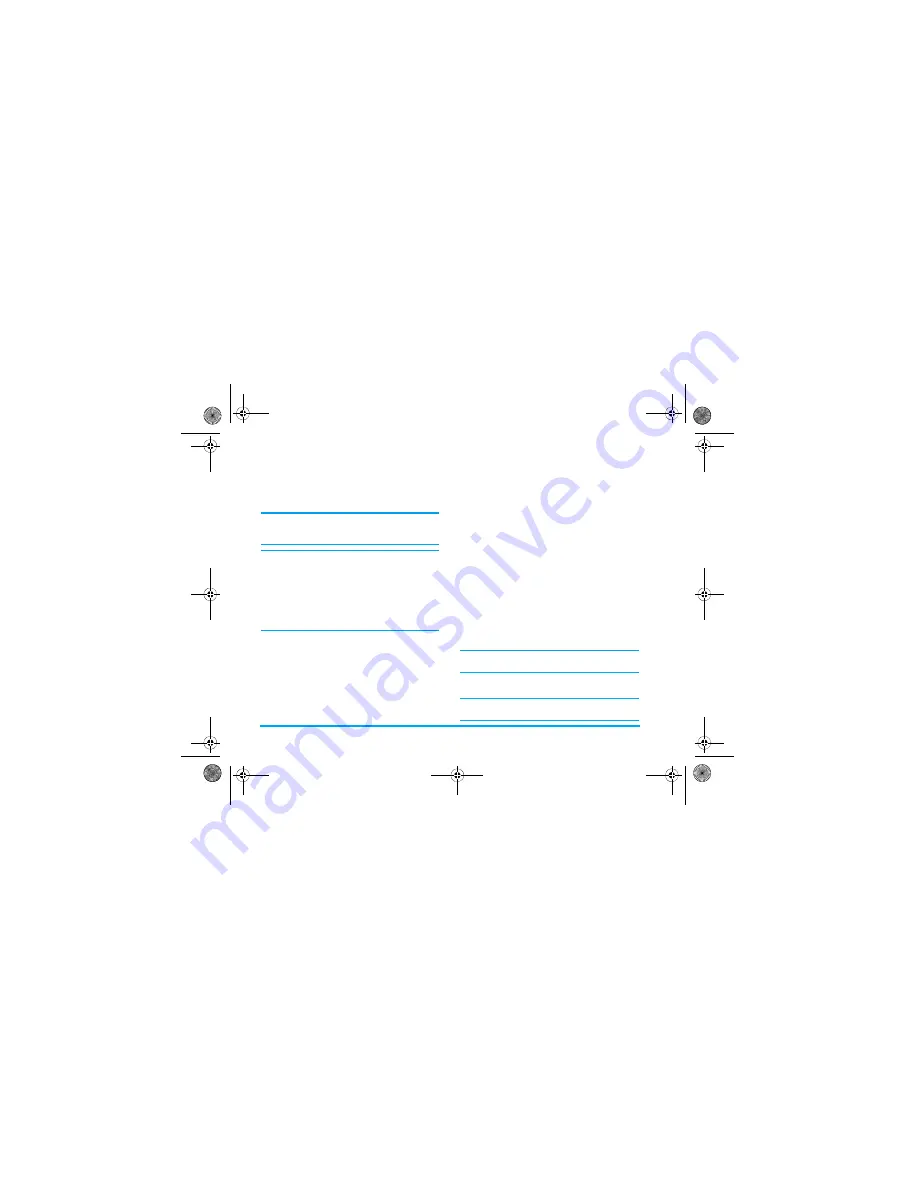
6QQNU
2. Press
/
1-
to create a shopping list. Press
5
%CPEGN
to return.
3. If you have already created a shopping list,
the lists will appear on the screen. Press
/
to select a shopping list.
The shopping list will be sorted according to its date of
creation. The last created list will appear first and
indicated with a green icon.
If the date of the shopping list is close to the current
system date ( 1 day limit), then the shopping list will
be moved to the top of the list and indicated with a red
icon. For example, if today is 5 October and the date
of the shopping list is 6 October, and the system date
of your phone is 5 October, the list will be moved to
the top of the list. When a shopping list has expired, it
will be indicated with a grey icon.
4. Press
/
1RVKQPU
to carry out the following
operations:
%TGCVGCUJQRRKPINKUV
Select
#FF PGY
shopping list to enter the add new
shopping list screen to create a new shopping list. You
can create a maximum of 30 shopping lists.
1. Press
/
to switch between the various entry
fields. You can enter the following information:
Item, store, date, unit price, quantity and select
whether or not the item has been purchased.
2. When the cursor in the date, unit price,
quantity entry fields, enter the values using
the keypad. To enter decimal point for unit
price, long press
.
3. When the cursor is in the completion
selection field, press
/
!
to select
(KPKUJ
or
0QVHKPKUJ
(default).
The maximum length of a store name is 40 characters.
The maximum number of digits for unit price is 10.
4. When you have completed, press
/
5CXG
or
to save the shopping list.
Please note that all the fields in the shopping list are
mandatory and cannot be left empty.
Options
Description
#FFPGY
Create a new shopping list.
8KGY
Browse the selected shopping list to
view its details.
'FKV
Edit the selected shopping list.
&GNGVG
Delete the selected shopping list.
&GNGVGCNN
Delete all the contents of the
shopping list.
Πηιλιπσ588_Αππλιχατιονσ.φμ Παγε 76 Φριδαψ, Μαρχη 17, 2006 5:28 ΠΜ
BABT CE Certification Application
4.1_Special Instructions






























