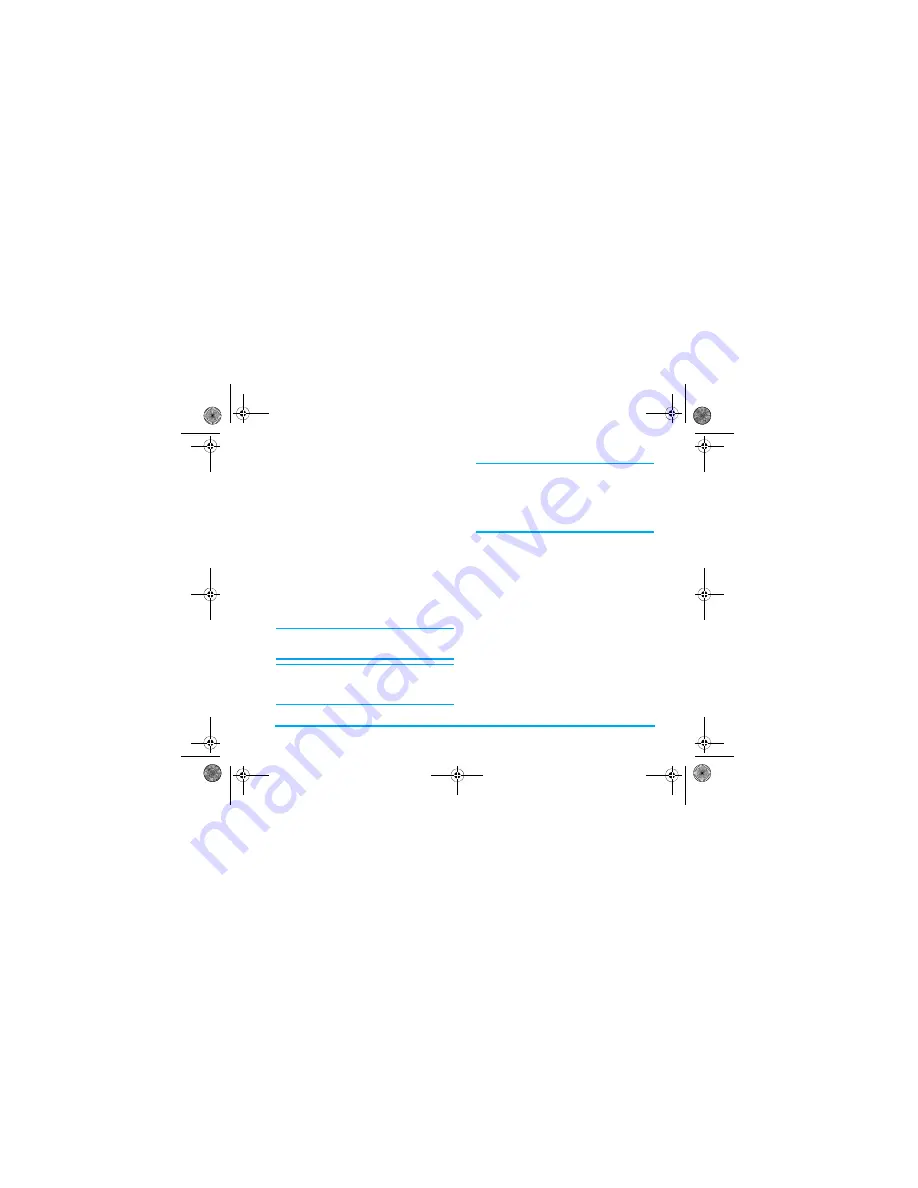
6QQNU
/[ECTF
/[ECTF
menu allows you to manage your cards, such
as membership cards, bank cards, credit cards, debit
cards etc. When you forgot to carry your cards, you
can use this menu to check your card information or
even enjoy accumulation of points, bonuses, etc.
1. When you enter the menu, the screen will
display a list of cards which you have added. If
the list is empty, the screen will display
.KUV
GORV[%TGCVGKV0QY!
2. Press
/
1-
to open the add card screen to
add a new card information. Select
5
%CPEGN
to return.
3. If the card information has been created,
the screen will display the list of card issuers
and the type of card will be indicated on the
left of the card list.
The card information will be listed according to the
date of creation. The last created card will appear at
the top of the list.
If the effective date of the card relative to the system
date of the phone has expired, then the card will be
moved to the bottom of the list and will be indicated
with a green icon.
If the date of the card information is close to the
current system date ( 30-day limit), then the card
information will be moved to the top of the list and
indicated with a red icon. For example, if today is 1
October and the expiry date of the card is 31 October,
and the system date of your phone is 1 October, the
card will be moved to the top of the list until it expires.
4. Press
/
to select a card and press
/
1RVKQPU
to carry out the following operations:
%TGCVGPGYECTFKPHQTOCVKQP
Select
#FFPGY
to access new card information creation
screen to create a new card information. You can
create a maximum of 10 card information.
1. When you enter the add new screen, the cursor
will be in the card type selection field.
Option
Description
#FFPGY
Create a new card information.
8KGY
Browse the selected card for details.
'FKV
Edit the selected card information.
&GNGVG
Delete the selected card information.
&GNCVGCNN
Delete all the card information in the
list.
Πηιλιπσ588_Αππλιχατιονσ.φμ Παγε 77 Φριδαψ, Μαρχη 17, 2006 5:30 ΠΜ
BABT CE Certification Application
4.1_Special Instructions






























