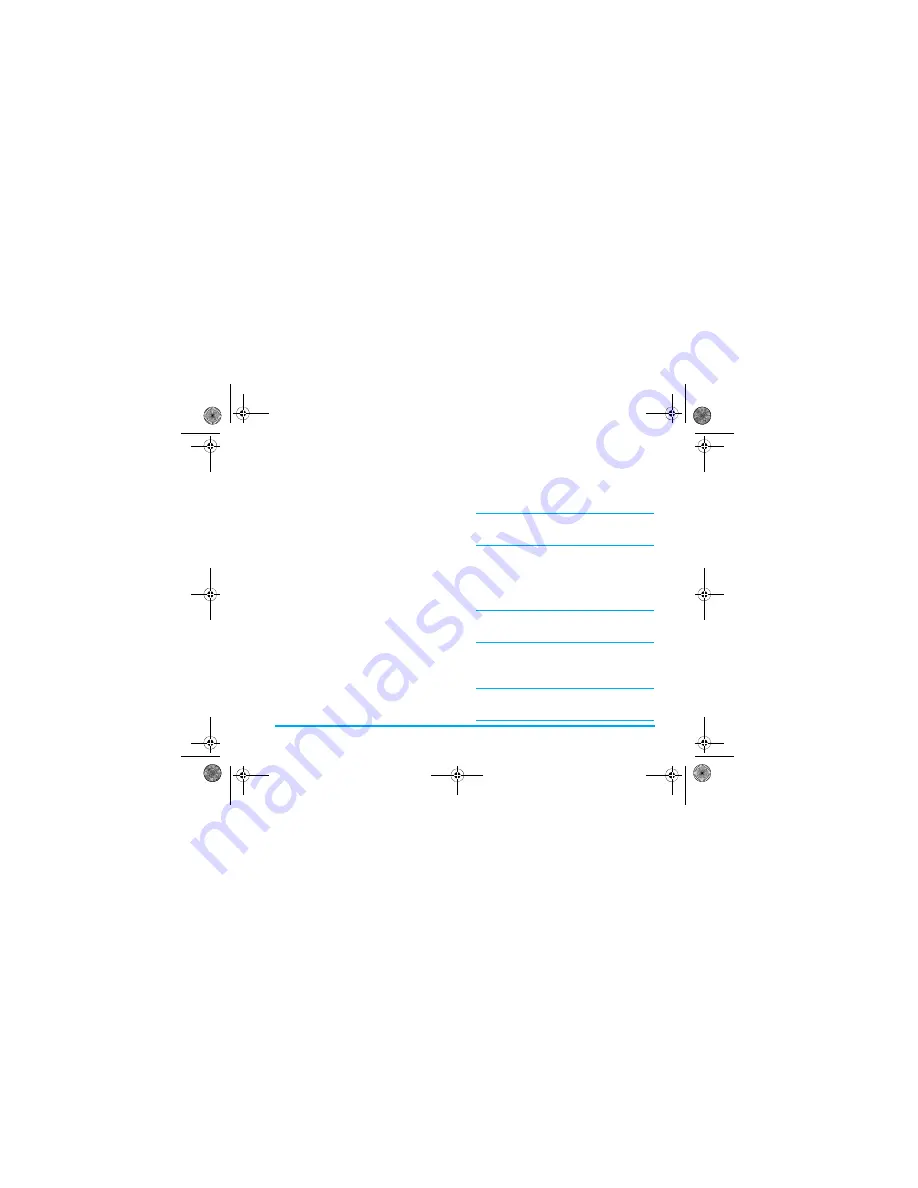
6QQNU
3. If product information has been added, the
screen will display a list of all products and
the brands of the product will appear on the
left of the list, such as "Dove", while the
product type will displayed on the right of
the list, such as "Chocolates".
4. Press
/
to select a product
information and press
/
1RVKQPU
to carry
out the following operations:
%TGCVGRTQFWEVKPHQTOCVKQP
Select
#FFPGY
product information to enter add new
product information screen to create a new product
information. You can create a maximum of 20
product information.
1. Enter add new product information screen; press
/
to switch between the different entry fields
and enter the following information: Brand and
name, five store names and the corresponding prices
at each of the store.
The maximum price you can enter is 10 digits. The
maximum length of the brand and store, is 40
characters. Long press
to enter decimal point.
2. You can also add a note for the store. Press
/
to move the cursor to a particular
store and press
to open the editing screen
to enter the note, such as the discount
information of that store. The maximum
length of a note is 60 characters.
When viewing product information, if the cursor is on
a particular store, press
can also open the note text
which allows you to view and edit the note.
3. When entering 2 or more groups of data,
the one with the lowest price will be
highlighted.
4. Press
/
5CXG
when you have finished.
Please note that brand and name are mandatory and
you must enter at least one set of store and price
information.
Options
Description
#FFPGY
Create a new product information.
8KGY
Browse the details of the selected
product information.
'FKV
Edit the selected product information
&GNGVG
Delete the selected product information
&GNCVGCNN
Delete all the product information in
the list.
Πηιλιπσ588.βοοκ Παγε 79 Φριδαψ, Μαρχη 17, 2006 5:04 ΠΜ
BABT CE Certification Application
4.1_Special Instructions






























