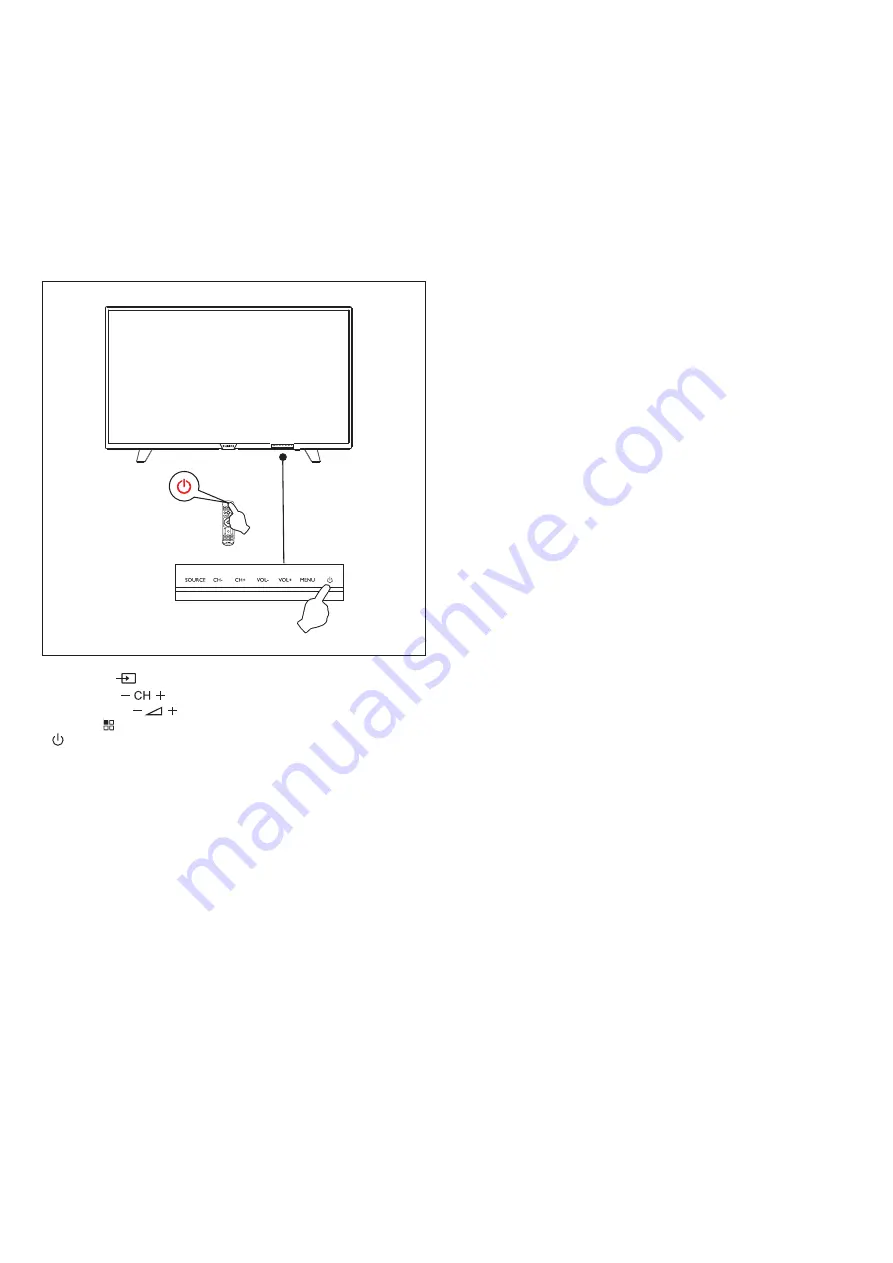
Power off
To switch the TV off completely, press the hard Switch or
unplug the power cord, and then the power indicator will be
extinguished. If you do not use the TV for a long time, please
unplug the power cord.
Keys on TV
If you lost the remote control or its batteries are empty, you
can still do some basic TV operations.
View the control buttons as below:
9
1. SOURCE ( ): Display the signal source list.
2. CH-/CH+ ( ): Switch the previous/next channel.
3. VOL-/VOL+ ( ): reduce/Increase the volume.
4. MENU ( ): turn on/off the main menu.
5. : Turn on/off the TV, to cut off power supply, please unplug the
power cable.
40PFS4052/60
Summary of Contents for 40PFS4052/60
Page 1: ...40PFS4052 60 ...
Page 21: ...7 ...







































