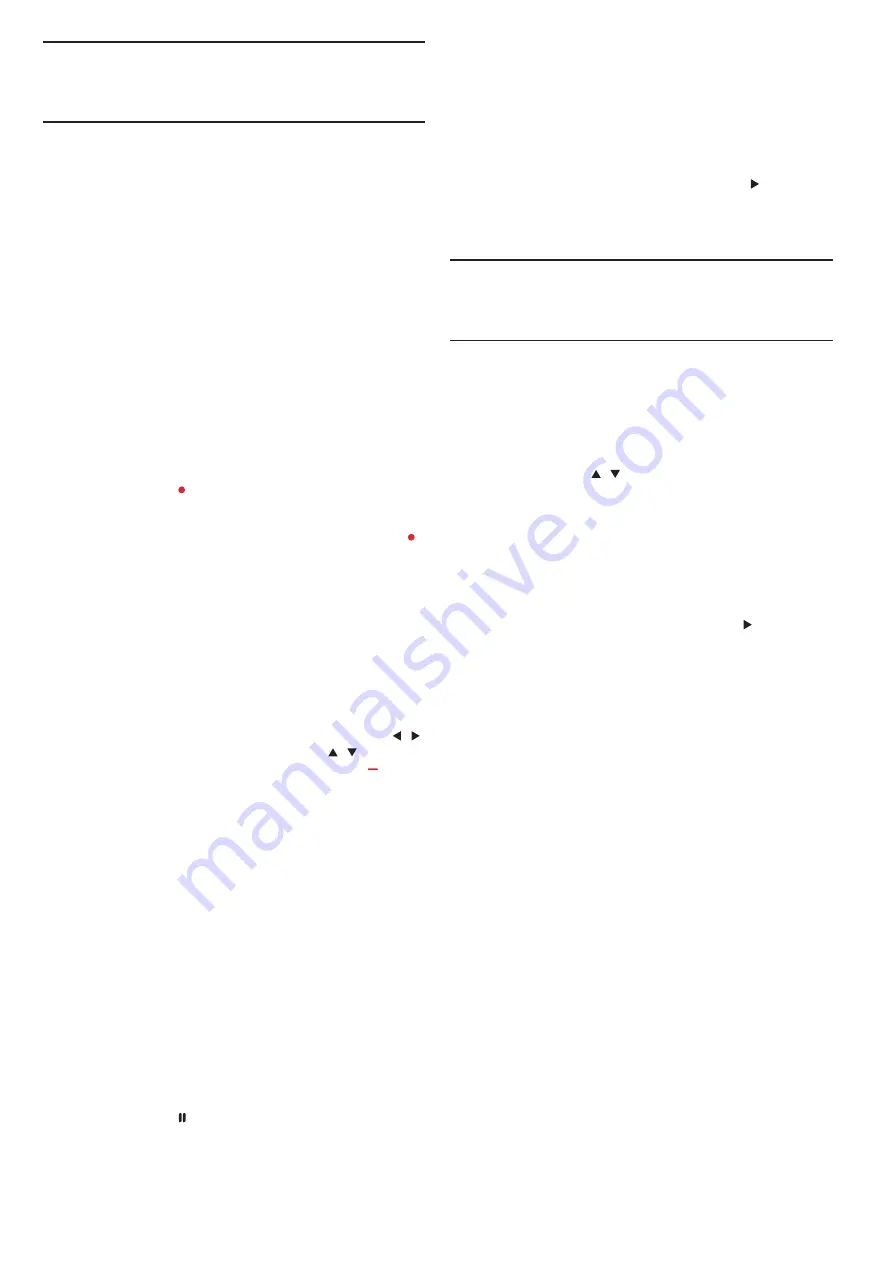
Recording and Time-shift
Recording
What you need
You can record a digital TV broadcast and watch it later.
To record a TV programme you need...
1. A connected USB Hard Drive formatted on this TV.
2. Digital TV channels installed on this TV.
3. To receive channel information for the TV Guide on screen.
4. A reliable TV clock setting, If you reset the TV clock manually,
the recording may fail.
You can’t record when you are using Time-shift function.
In terms enforcement of copyright legislation, some DVB
provider s can apply different restriction by means of DRM(
Digital Right Management) technology. In case of broadcasting
protected channels, recording, record validity or number of views
may be restricted.
Recording may be completely prohibited, in case of tr ying to
record a protected broadcasting or play back an expired
recording, an error message can appear.
Record a programme
In DTV mode, press ( Record) key to begin recording the
progamme. The recording function need connect with a USB
Hard Drive formatted on the TV.
To record the programme you are watching right now, press
(
Record) key on the remote control, then the recording will star t
immediately. When the programme was recording , you can select
■
key to stop it.
Schedule a recording
You can view and manage your recordings in the list of
recording. Next to the list of recordings, there is a separate list
for schooled recordings and reminder s.
Open or delete the list of recording
Select CHANNEL, press
OK
key to enter channel menu, select
Schedule List, Press
OK
key to look through the Channel
schedule list information or Recorded list information, press
/
key to select schedule list or Recorded list. Press
/
key to
select the recordings, and press
OK
key to play or press key on
remote control to delete the selected recording file. You can
press
EXIT
key to quit the list.
Time-shift
What you need
You can use Time-shift function and resume watching it a bit
later.
Use Time-shift function you need...
1. A connected USB Hard Drive formatted on this TV.
2. Digital TV channels installed on this TV.
3. To receive channel information for the TV Guide on screen.
With the USB Hard Drive connected and formatted the TV
continuously stores the TV
Broadcast you are watching. When you switch to another
channel, the broadcast of the former channel is cleared. Also
when you switch the TV to standby the broadcast is cleared.
You can’t use Time-shift function when you are recording.
Use Time-shift for a programme
In DTV mode, press key on the remote control ,time-shift
option menu will show on the screen, and the program is in
suspended status. press
■
key on the remote control to stop and
quit time-shift function. When you leave program for a shor t time,
time-shift function can suspend and cache the playing program to
U disk. When you resume playing, the program can continue to be
played.
Replay
Since the TV stores the broadcast you are watching, you can
mostly replay the broadcast for a few seconds.
When you pause the programme, you can press
(play) key to
play normally.
Sources
Switch a device signal
In the list of connections-the Source menu-you can find the
devices connected to the TV. From this Source menu, you can
switch to a device.
Source menu
To open the sources menu, press
SOURCE
key on the remote
control. And then press
/
key to select the connected device,
press
OK
key to enter the signal source.
From standby
With the TV in standby, you can switch on a connected device
with your TV remote control.
Play
To switch on both disc player and TV from standby and star t
playing the disc or programme immediately, press
(play) key on
the remote control.
The device should be with an HDMI cable and both TV and
device must have HDMI CEC switched on.
EasyLink
With EasyLink you can operate a connected device with the TV
remote control. EasyLink uses HDMI CEC to communicate with
the connected devices. Devices must suppor t HDMI CEC and must
be connected an HDMI connection.
14
Summary of Contents for 40PFS4052/60
Page 1: ...40PFS4052 60 ...
Page 21: ...7 ...





















