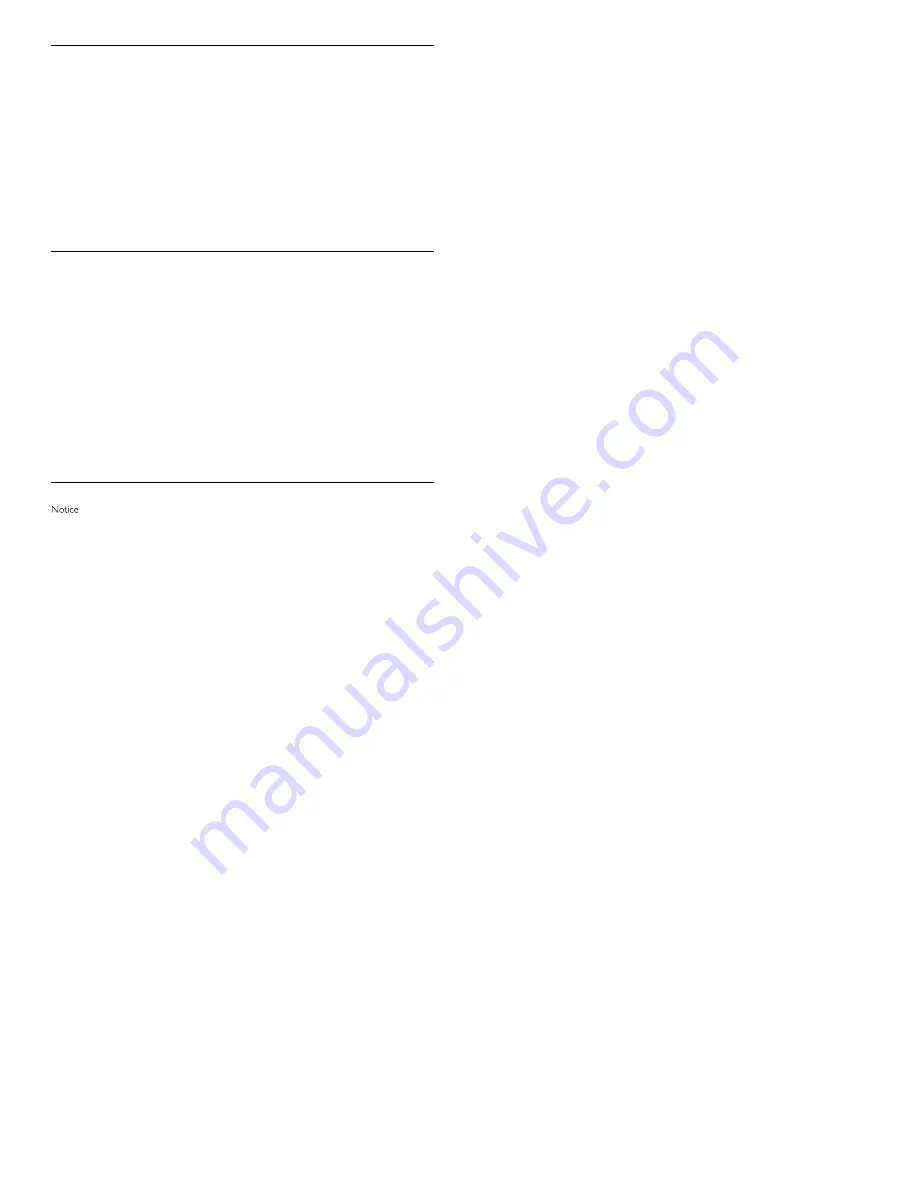
V
gSOAP
gSOAP Public License
Part of the software embedded in this product is gSOAP software.
Portions created by gSOAP are Copyright (C) 2001-2009 Robert A. van Engelen, Genivia inc. All
Rights Reserved.
THE SOFTWARE IN THIS PRODUCT WAS IN PART PROVIDED BY GENIVIA INC AND ANY
EXPRESS OR IMPLIED WARRANTIES, INCLUDING, BUT NOT LIMITED TO, THE IMPLIED
WARRANTIES OF MERCHANTABILITY AND FITNESS FOR A PARTICULAR PURPOSE ARE
DISCLAIMED. IN NO EVENT SHALL THE AUTHOR BE LIABLE FOR ANY DIRECT, INDIRECT,
INCIDENTAL, SPECIAL, EXEMPLARY, OR CONSEQUENTIAL DAMAGES (INCLUDING, BUT
NOT LIMITED TO, PROCUREMENT OF SUBSTITUTE GOODS OR SERVICES; LOSS OF USE,
DATA, OR PROFITS; OR BUSINESS INTERRUPTION) HOWEVER CAUSED AND ON ANY
THEORY OF LIABILITY, WHETHER IN CONTRACT, STRICT LIABILITY, OR TORT (INCLUDING
NEGLIGENCE OR OTHERWISE) ARISING IN ANY WAY OUT OF THE USE OF THIS
SOFTWARE, EVEN IF ADVISED OF THE POSSIBILITY OF SUCH DAMAGE.”
libcurl
COPYRIGHT AND PERMISSION NOTICE
Copyright (c) 1996 - 2009, Daniel Stenberg, <[email protected]>.
All rights reserved.
Permission to use, copy, modify, and distribute this software for any purpose with or without fee
is hereby granted, provided that the above copyright notice and this permission notice appear in
all copies.
THE SOFTWARE IS PROVIDED “AS IS”, WITHOUT WARRANTY OF ANY KIND, EXPRESS
OR IMPLIED, INCLUDING BUT NOT LIMITED TO THE WARRANTIES OF MERCHANTABILITY,
FITNESS FOR A PARTICULAR PURPOSE AND NONINFRINGEMENT OF THIRD PARTY
RIGHTS. IN NO EVENT SHALL THE AUTHORS OR COPYRIGHT HOLDERS BE LIABLE FOR
ANY CLAIM, DAMAGES OR OTHER LIABILITY, WHETHER IN AN ACTION OF CONTRACT,
TORT OR OTHERWISE, ARISING FROM, OUT OF OR IN CONNECTION WITH THE
SOFTWARE OR THE USE OR OTHER DEALINGS IN THE SOFTWARE.
Except as contained in this notice, the name of a copyright holder shall not be used in advertising
or otherwise to promote the sale, use or other dealings in this Software without prior written
authorization of the copyright holder.
Open GL
License Applicability. Except to the extent portions of this
fi
le are made subject to an alternative
license as permitted in the SGI Free Software License B, Version 1.0 (the “License”), the contents
of this
fi
le are subject only to the provisions of the License. You may not use this
fi
le except in
compliance with the License. You may obtain a copy of the License at Silicon Graphics, Inc., attn:
Legal Services, 1600 Amphitheatre Parkway, Mountain View, CA 94043-1351, or at:
http://oss.sgi.com/projects/FreeB
Note that, as provided in the License, the Software is distributed on an “AS IS” basis, with ALL
EXPRESS AND IMPLIED WARRANTIES AND CONDITIONS
DISCLAIMED, INCLUDING, WITHOUT LIMITATION, ANY IMPLIED WARRANTIES AND
CONDITIONS OF MERCHANTABILITY, SATISFACTORY QUALITY, FITNESS FOR A PAR-
TICULAR PURPOSE, AND NON-INFRINGEMENT.
Original Code. The Original Code is: OpenGL Sample Implementation, Version 1.2.1, released
January 26, 2000, developed by Silicon Graphics, Inc. The Original Code is Copyright (c) 1991-
2000 Silicon Graphics, Inc. Copyright in any portions created by third parties is as indicated
elsewhere herein. All Rights Reserved.
Additional Notice Provisions: The application programming interfaces established by SGI in con-
junction with the Original Code are The OpenGL(R) Graphics System: A Speci
fi
cation (Version
1.2.1), released April 1, 1999; The OpenGL(R) Graphics System Utility Library (Version 1.3),
released November 4, 1998; and OpenGL(R) Graphics with the X Window System(R) (Version
1.3), released October 19, 1998. This software was created using the OpenGL(R) version 1.2.1
Sample Implementation published by SGI, but has not been independently veri
fi
ed as being
compliant with the OpenGL(R) version 1.2.1 Speci
fi
cation.
SGI FREE SOFTWARE LICENSE B (Version 1.1 [02/22/2000])
1. Definitions.
1.1.
“Additional Notice Provisions” means such additional provisions as appear in the Notice in
Original Code under the heading “Additional Notice Provisions.”
1.2.
“Covered Code” means the Original Code or Modifications, or any combination thereof.
1.3.
“Hardware” means any physical device that accepts input, processes input, stores the results
of processing, and/or provides output.
1.4.
“Larger Work” means a work that combines Covered Code or portions thereof with code
not governed by the terms of this License.
1.5.
“Licensable” means having the right to grant, to the maximum extent possible, whether at the
time of the initial grant or subsequently acquired, any and all of the rights conveyed herein.
1.6.
“License” means this document.
1.7.
“Licensed Patents” means patent claims Licensable by SGI that are infringed by the use or sale
of Original Code or any Modifications provided by SGI, or any combination thereof.
1.8.
“Modifications” means any addition to or deletion from the substance or structure of the
Original Code or any previous Modifications. When Covered Code is released as a series of
files, a Modification is:
A.
Any addition to the contents of a file containing Original Code and/or addition to or deletion
from the contents of a file containing previous Modifications.
B.
Any new file that contains any part of the Original Code or previous Modifications.
1.9.
“Notice” means any notice in Original Code or Covered Code, as required by and in
compliance with this License.
1.10. “Original Code” means source code of computer software code that is described in
the source code Notice required by Exhibit A as Original Code, and updates and error
corrections specifically thereto.
1.11. “Recipient” means an individual or a legal entity exercising rights under, and complying with
all of the terms of, this License or a future version of this License issued under Section 8. For
legal entities, “Recipient” includes any entity that controls, is controlled by, or is under common
control with Recipient. For purposes of this definition, “control” of an entity means (a) the
power, direct or indirect, to direct or manage such entity, or (b) ownership of fifty percent
(50%) or more of the outstanding shares or beneficial ownership of such entity.
1.12. “Recipient Patents” means patent claims Licensable by a Recipient that are infringed by the use
or sale of Original Code or any Modifications provided by SGI, or any combination thereof.
1.13. “SGI” means Silicon Graphics, Inc.
1.14. “SGI Patents” means patent claims Licensable by SGI other than the Licensed Patents.
2.
License Grant and Restrictions.
2.1.
SGI License Grant. Subject to the terms of this License and any third party intellectual
property claims, for the duration of intellectual property protections inherent in the Original
Code, SGI hereby grants Recipient a worldwide, royalty-free, non-exclusive license, to do the
following: (i) under copyrights Licensable by SGI, to reproduce, distribute, create derivative
works from, and, to the extent applicable, display and perform the Original Code and/or
any Modifications provided by SGI alone and/or as part of a Larger Work; and (ii) under
any Licensable Patents, to make, have made, use, sell, offer for sale, import and/or otherwise
transfer the Original Code and/or any Modifications provided by SGI. Recipient accepts the
terms and conditions of this License by undertaking any of the aforementioned actions. The
patent license shall apply to the Covered Code if, at the time any related Modification is added,
such addition of the Modification causes such combination to be covered by the Licensed
Patents. The patent license in Section 2.1(ii) shall not apply to any other combinations that
include the Modification. No patent license is provided under SGI Patents for infringements
of SGI Patents by Modifications not provided by SGI or combinations of Original Code and
Modifications not provided by SGI.
2.2.
Recipient License Grant. Subject to the terms of this License and any third party intellectual
property claims, Recipient hereby grants SGI and any other Recipients a worldwide, royalty-
free, non-exclusive license, under any Recipient Patents, to make, have made, use, sell, offer for
sale, import and/or otherwise transfer the Original Code and/or any Modifications provided
by SGI.
2.3.
No License For Hardware Implementations. The licenses granted in Section 2.1 and 2.2 are
not applicable to implementation in Hardware of the algorithms embodied in the Original
Code or any Modifications provided by SGI .
3.
Redistributions.
3.1.
Retention of Notice/Copy of License. The Notice set forth in Exhibit A, below, must be
conspicuously retained or included in any and all redistributions of Covered Code. For
distributions of the Covered Code in source code form, the Notice must appear in every
file that can include a text comments field; in executable form, the Notice and a copy of
this License must appear in related documentation or collateral where the Recipient’s rights
relating to Covered Code are described. Any Additional Notice Provisions which actually
appears in the Original Code must also be retained or included in any and all redistributions
of Covered Code.
3.2.
Alternative License. Provided that Recipient is in compliance with the terms of this License,
Recipient may, so long as without derogation of any of SGI’s rights in and to the Original
Code, distribute the source code and/or executable version(s) of Covered Code under (1)
this License; (2) a license identical to this License but for only such changes as are necessary
in order to clarify Recipient’s role as licensor of Modi
fi
cations; and/or (3) a license of Recipi-
ent’s choosing, containing terms different from this License, provided that the license terms
include this Section 3 and Sections 4, 6, 7, 10, 12, and 13, which terms may not be modi
fi
ed
or superseded by any other terms of such license. If Recipient elects to use any license
other than this License, Recipient must make it absolutely clear that any of its terms which
differ from this License are offered by Recipient alone, and not by SGI. It is emphasized that
this License is a limited license, and, regardless of the license form employed by Recipient in
accordance with this Section 3.2, Recipient may relicense only such rights, in Original Code
and Modi
fi
cations by SGI, as it has actually been granted by SGI in this License.
3.3.
Indemnity. Recipient hereby agrees to indemnify SGI for any liability incurred by SGI as a
result of any such alternative license terms Recipient offers.
4.
Termination. This License and the rights granted hereunder will terminate automatically if
Recipient breaches any term herein and fails to cure such breach within 30 days thereof. Any
sublicense to the Covered Code that is properly granted shall survive any termination of this
License, absent termination by the terms of such sublicense. Provisions that, by their nature,
must remain in effect beyond the termination of this License, shall survive.
5.
No Trademark Or Other Rights. This License does not grant any rights to: (i) any software
apart from the Covered Code, nor shall any other rights or licenses not expressly granted
hereunder arise by implication, estoppel or otherwise with respect to the Covered Code;
(ii) any trade name, trademark or service mark whatsoever, including without limitation any
related right for purposes of endorsement or promotion of products derived from the
Covered Code, without prior written permission of SGI; or (iii) any title to or ownership of
the Original Code, which shall at all times remains with SGI. All rights in the Original Code not
expressly granted under this License are reserved.
6.
Compliance with Laws; Non-Infringement. There are various worldwide laws, regulations, and
executive orders applicable to dispositions of Covered Code, including without limitation
export, re-export, and import control laws, regulations, and executive orders, of the U.S.
government and other countries, and Recipient is reminded it is obliged to obey such laws,
regulations, and executive orders. Recipient may not distribute Covered Code that (i) in any
way infringes (directly or contributorily) any intellectual property rights of any kind of any
other person or entity or (ii) breaches any representation or warranty, express, implied or
statutory, to which, under any applicable law, it might be deemed to have been subject.
7.
Claims of Infringement. If Recipient learns of any third party claim that any disposition of
Covered Code and/or functionality wholly or partially infringes the third party’s intellectual
property rights, Recipient will promptly notify SGI of such claim.
8.
Versions of the License. SGI may publish revised and/or new versions of the License from
time to time, each with a distinguishing version number. Once Covered Code has been
published under a particular version of the License, Recipient may, for the duration of the
license, continue to use it under the terms of that version, or choose to use such Covered
Code under the terms of any subsequent version published by SGI. Subject to the provisions
of Sections 3 and 4 of this License, only SGI may modify the terms applicable to Covered
Code created under this License.
9.
DISCLAIMER OF WARRANTY. COVERED CODE IS PROVIDED “AS IS.” ALL EXPRESS
AND IMPLIED WARRANTIES AND CONDITIONS ARE DISCLAIMED, INCLUDING,
WITHOUT LIMITATION, ANY IMPLIED WARRANTIES AND CONDITIONS OF
MERCHANTABILITY, SATISFACTORY QUALITY, FITNESS FOR A PARTICULAR PURPOSE,
AND NON-INFRINGEMENT. SGI ASSUMES NO RISK AS TO THE QUALITY AND
PERFORMANCE OF THE SOFTWARE. SHOULD THE SOFTWARE PROVE DEFECTIVE
IN ANY RESPECT, SGI ASSUMES NO COST OR LIABILITY FOR SERVICING, REPAIR OR
CORRECTION. THIS DISCLAIMER OF WARRANTY IS AN ESSENTIAL PART OF THIS
LICENSE. NO USE OF ANY COVERED CODE IS AUTHORIZED HEREUNDER EXCEPT
SUBJECT TO THIS DISCLAIMER.



































