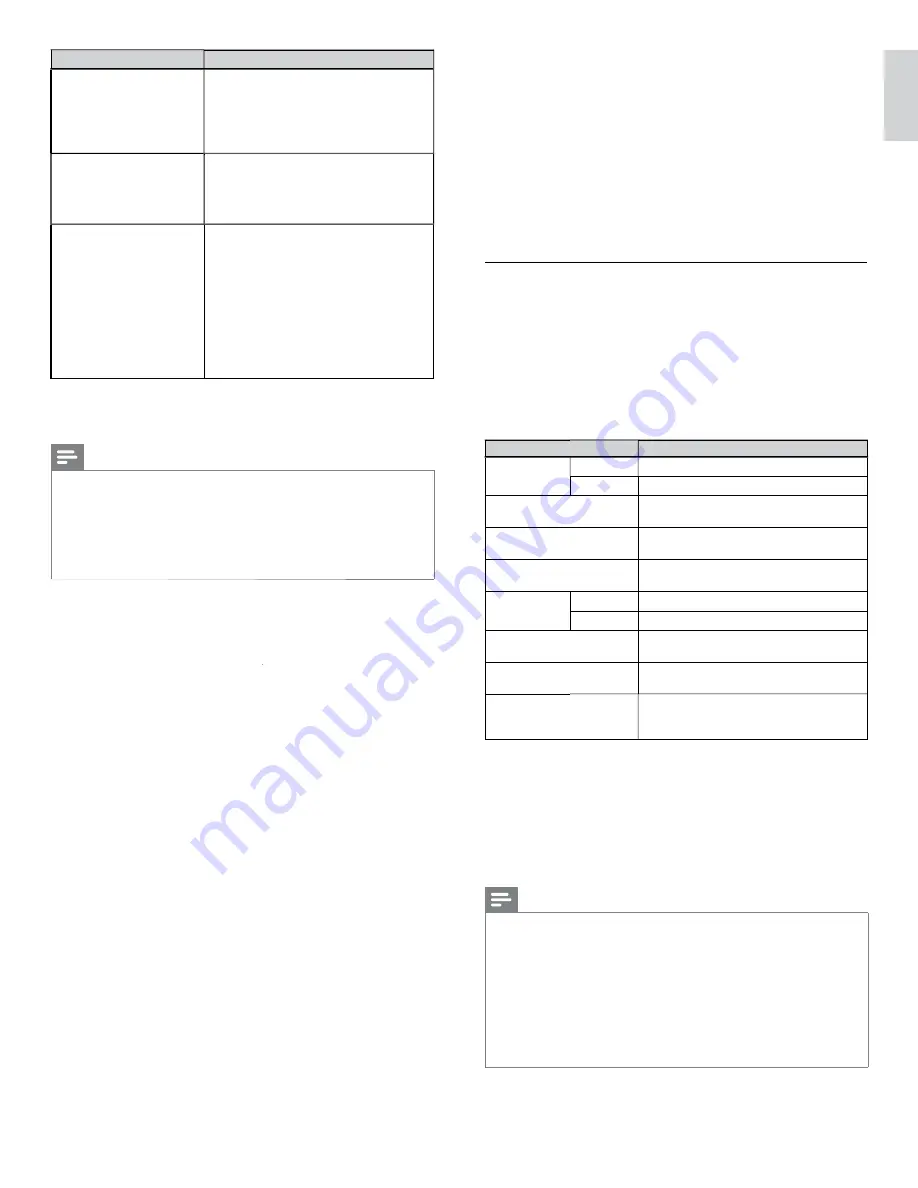
31
English
Setting items
Description
Easy connect
Select this setting if your router has a Wi-Fi
Protected Setup (WPS) button. Start scanning
for wireless networks on the TV after pressing
the WPS button on your router. If connection
test fails, refer to the router's manual for more
details.
WPS code
Select this setting if your router has Wi-Fi
Protected Setup (WPS) but does not have a
WPS button. Enter the 8-digit WPS PIN code
shown on your TV in the router settings menu
via PC before
[Connect]
is selected.
Manual
If your wireless network with authentication
setting (WEP, WPA-PSK or WPA2-PSK), WEP /
WPA Key entry screen will appear. Enter
the WEP / WPA key of the selected wireless
network using
Î
/
ï
/
Í
/
Æ
, then press
OK
.
[Clear]
: Clear the entered number or word.
[All clear]
: Clear all the entered numbers or
words.
[a/A/@]
: Switch between abc, ABC and @ ! ?
[Cancel]
: Shows the cancellation display.
[
OK]
: Set the entered number or word.
• Con
fi
rmation message will appear. Select
[Yes]
to complete
the settings.
3
Press
MENU
to exit.
Note
•
For a wireless network with authentication setting, key icon appears to the right hand
of the wireless network name (SSID).
•
Signal icon shows the strength of the signal.
•
WEP / WPA key appears as asterisks on the con
fi
rmation screen.
•
The wireless LAN supports following speci
fi
cations.
- Wireless standards : IEEE 802.11 b/g/n
-
Frequency spectrum : 2.4GHz
-
Security protocol
: WEP / WPA / WPA2
Wireless network setting (Manually enter your SSID)
Set up the connection to the Wireless LAN Access Point (AP) (e.g. wireless
router) manually by entering the wireless network name (SSID).
1
Press
MENU
on the remote control and then use
Î
/
ï
/
Í
/
Æ
to select
[Setup]
>
[Installation]
>
[Network]
kk
>
[Manual network settings]
>
[Wireless network setting
[[
]
>
[Manually enter your SSID]
.
•
Wireless LAN Access Point (AP) (e.g. wireless router) Name
(SSID) entry screen will appear.
Enter the wireless network name (SSID) using
Î
/
ï
/
Í
/
Æ
, then
press
OK
.
[Clear]
: Clear the entered number or word.
[All clear]
: Clear all the entered numbers or words.
[a/A/@]
: Switch between abc, ABC and @ ! ?
[Cancel]
: Shows the cancellation display.
[OK]
: Set the entered number or word.
2
Use
Î
/
ï
to select the authentication setting of the selected
wireless network.
• For a wireless network with authentication setting, select the
authentication setting, according to the security type of the
wireless network.
• For a wireless network without authentication setting, select
[None]
.
[None]
Set the authentication setting to
[None]
.
[WEP]
Set the authentication setting to
[WEP]
.
[WPA-PSK]
Set the authentication setting to
[WPA-PSK]
.
[WPA2-PSK]
Set the authentication setting to
[WPA2-PSK]
.
• If you select
[WEP]
,
[WPA-PSK]
or
[WPA2-PSK]
, WEP / WPA
Key entry screen will appear.
Enter the WEP / WPA key of the selected wireless network
using
Î
/
ï
/
Í
/
Æ
, then press
OK
.
[Clear]
: Clear the entered number or word.
[All clear]
: Clear all the entered numbers or words.
[a/A/@]
: Switch between abc, ABC and @ ! ?
[Cancel]
: Shows the cancellation display.
[OK]
: Set the entered number or word.
• Con
fi
rmation message will appear. Select
[Yes]
to complete
the settings.
3
Press
MENU
to exit.
IP con
fi
guration
In following cases, select
[IP con
fi
guration]
to set each setting as necessary.
- When connection test failed with the setting of
[Connection test]
.
- When instructed by your internet service provider to make speci
fi
c
settings in accordance with your network environment.
1
Press
MENU
on the remote control and then use
Î
/
ï
/
Í
/
Æ
to
select
[Setup]
>
[Installation]
>
[Network]
kk
>
[Manual network
settings]
>
[IP con
fi
guration]
.
2
Use
Î
/
ï
to select a setting and then press
OK
.
Setting items
Description
IP setting mode
Auto
Sets the IP setting automatically.
Manual
Sets the IP setting manually.
IP address
*
1, 3
A set of numbers which are assigned to
devices participating in a computer network.
Subnet mask
*
1, 3
A mask which is used to determine what
subnet an IP address belongs to.
Default gateway
*
1, 3
IP address of the network device (such as
router) which provides internet access.
DNS setting
mode
Auto
Sets the DNS setting automatically.
Manual
Sets the DNS setting manually.
Primary DNS
*
2, 3
A server which handles the name and IP
address over the internet.
Secondary DNS
*
2, 3
A server which handles the name and IP
address over the internet.
MAC address
An address which recognizes the devices
connecting to the network. It is also called
Hardware Address.
*
1
Items can be selected only when
[IP setting mode]
is set to
[Manual]
.
*
2
Items can be selected only when
[DNS setting mode]
is set to
[Manual]
.
*
3
Use
Î
/
ï
or
the Number buttons
to input numbers. When you press
Î
/
ï
to input numbers then press
OK
or input the triple digits by using
the Number buttons
, the cursor moves to the next entry field. When you
press
Î
/
ï
to input numbers then press
OK
or input the triple digits by using
the Number buttons
at the rightmost entry field, numbers will be stored and
go back to the previous menu.
3
Press
MENU
to exit.
Note
•
The range of input numbers is between 0 and 255.
•
If you enter a number larger than 255, the number will automatically be 255.
•
The manually entered number will be saved even if you change the setting to
[Auto]
.
•
When you enter a wrong number, press
Color buttons (red)
to cancel. (the number will
be back to
[0]
.)
•
If you want to enter 1 or 2 digit number in one cell, press
OK
to move on to the next cell.
K
•
If the entered IP address or the default gateway or primary DNS number is same
as the default setting, IP address setting will be set to
[Auto]
. (The manually entered
number will be saved).
•
When IP address setting is set to
[Manual]
, the setting of DNS setting will
automatically be
[Manual]
and when IP address setting is set to
[Auto]
, you can set
either
[Auto]
or
[Manual]
for DNS setting.
EN






























