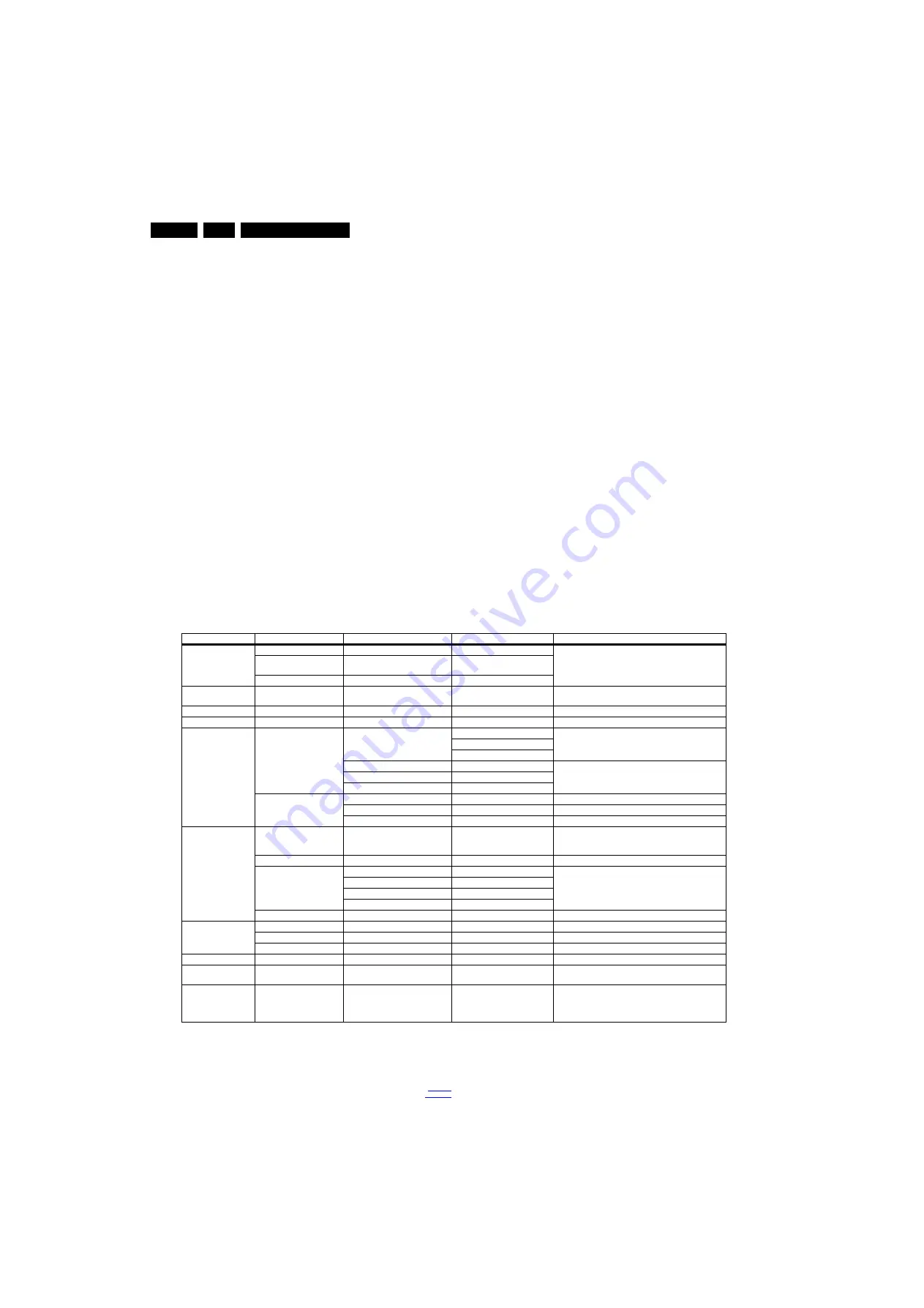
Service Modes, Error Codes, and Fault Finding
5.
•
ERR
Shows all errors detected since the last time the
buffer was erased in format <xxx> <xxx> <xxx> <xxx>
<xxx> (five errors possible).
•
OP
Used to read-out the option bytes. In this chassis two
times eight option codes are used.
How to Navigate
As this mode is read only, there is nothing to navigate. To
switch to other modes, use one of the following methods:
•
Command MENU from the user remote will exit SDM.
•
To prevent the OSD from interfering with measurements in
SDM, use the command “Adjust” or “Options” (“STATUS”
or “INFO” for NAFTA and LATAM) from the user remote.
This will switch the OSD “off” while remaining in the SDM
mode. The “SDM” OSD is remains visible in the upper right
corner of the screen. To exit SDM switch to “Stand-by”
mode.
•
Press the following key sequence on the remote control
transmitter: “062596” directly followed by the OK button to
switch to SAM (do not allow the display to time out between
entries while keying the sequence). Remarks: new remote
controls will not have I+ button, but an “INFO” button
instead.
How to Exit SDM
•
Switch the set to Stand-by by pressing the standby button
on the remote control transmitter or on the television set.
•
Via a standard customer RC-transmitter: key
in “00”-sequence.
Note:
If the TV is switched “off” by a power interrupt while
in SDM, the TV will show up in the last status of SDM menu
as soon as the power is supplied again. The error buffer will
not be cleared.
5.2.3
Service Alignment Mode (SAM)
Purpose
•
To modify the NVM.
•
To display/clear the error code buffer.
•
To perform alignments.
Specifications
•
Operation hours counter (maximum five digits displayed).
•
Software version, error codes, and option settings display.
•
Error buffer clearing.
•
Option settings.
•
Software alignments (White Tone).
•
NVM Editor.
•
Set screen mode to full screen (all content is visible).
How to Activate SAM
To activate SAM, use one of the following methods:
•
Press the following key sequence on the remote control
transmitter: “062596”, directly followed by the “INFO”
button. Do not allow the display to time out between entries
while keying the sequence.
•
Or via ComPair.
After entering SAM, the following items are displayed,
with “SAM” in the upper right corner of the screen to indicate
that the television is in Service Alignment Mode.
Table 5-1 SAM mode overview
Main Menu
Sub-menu 1
Sub-menu 2
Sub-menu 3
Description
Hardware Info
A. software version
e.g. “Q554B_0.4.1.0
Display TV & Stand-by software version and CTN serial
number
B. Stand-by processor
version
e.g. “STDBY_96.79.3.0”
C. Production code
e.g. “see type plate”
Operation hours
Displays the accumulated total of operation hours.TV
switched “on/off” & every 0.5 hours is increase one
Errors
Displayed the most recent errors
Reset error buffer
Clears all content in the error buffer
Alignment
White point
Colour temperature
Normal
3 different modes of colour temperature can be selected
Warn
Cool
White point red
LCD White Point Alignment. For values,
White point green
White point blue
Ambilight
Select module
Brightness
Select matrix
Dealer options
Virgin mode
Off/On
Select Virgin mode On/Off. TV starts up / does not start up
(once) with a language selection menu after the mains
switch is turned “on” for the first time (virgin mode)
E-sticker
Off/On
Select E-sticker On/Off (USP’s on-screen)
Auto store mode
None
PDC/VPS
TXT page
PDC/VPS/TXT
Miscellaneous
Hotel mode
Off
Hotel mode is Off
Option numbers
Group 1
e.g. “00840.00008.15421.08347”
The first line (group 1) indicates hardware options 1 to 4
Group 2
e.g. “43969.28163.33536.08271”
The second line (group 2) indicates software options 5 to 8
Store
Store after changing
Initialise NVM
N.A.
Store
Select Store in the SAM root menu after making
any
changes
Operation hours
display
0002
In case the display must be swapped for repair, you can
reset the “”Display operation hours” to “0”. So, this one
does keeps up the lifetime of the display itself (mainly to
compensate the degeneration behaviour)






























