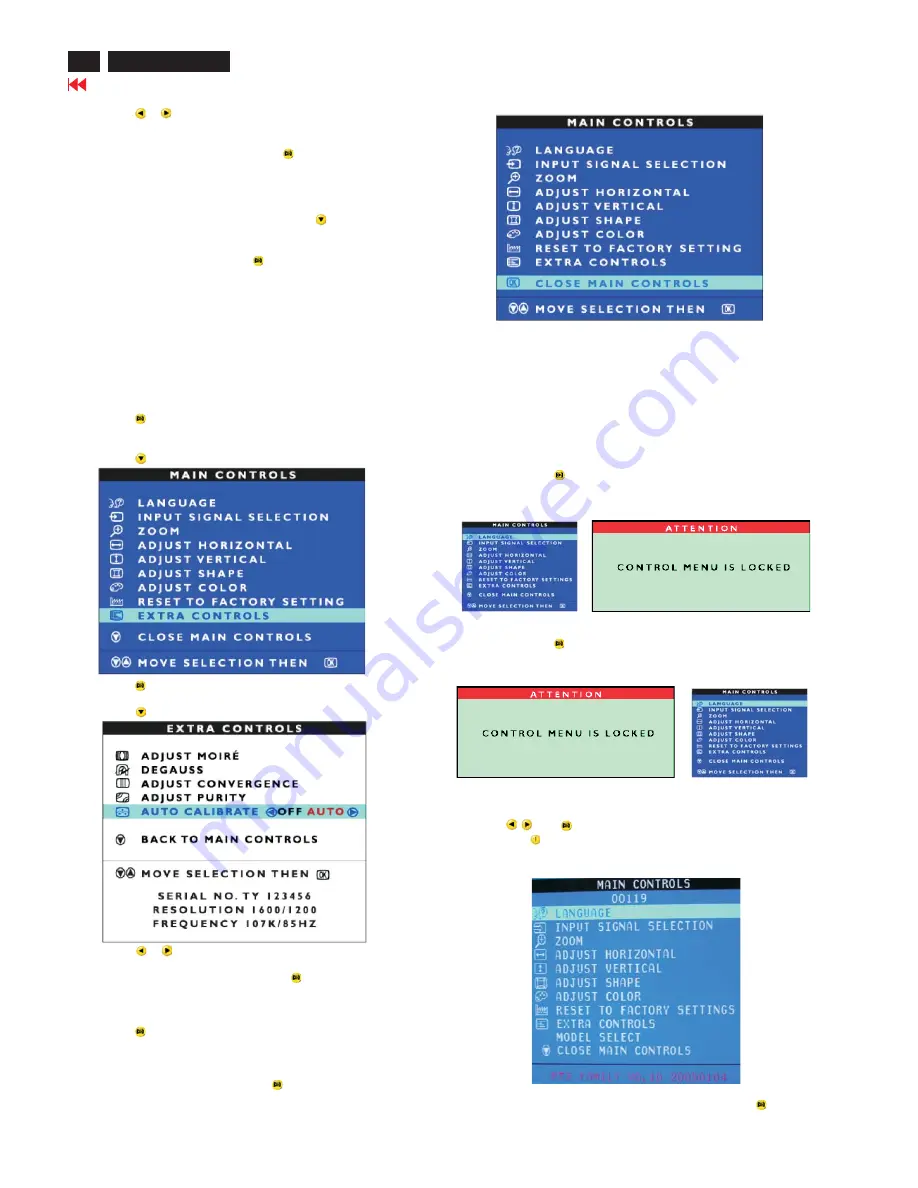
20
Go to cover page
202P7 CRT
OSD Adjustments (Continued)
6) Press the
or
button, to adjust NS PURITY and optimalize
the purity performance.
7) When adjustment finished, press the
button to return to the
EXTRA CONTROLS window.BACK TO MAIN CONTROLS is
highlighted.
Smart Help
After returning to EXTRA CONTROLS . . .
. . . to continue to ADJUST PURITY, press the
button until AUTO
CALIBRATE is highlighted. Next, start with step 4 under EXTRA
CONTROLS -AUTO CALIBRATE.
. . . to exit completely, press the
button twice.
AUTO CALIBRATE (Not available in all models)
EXTRA CONTROLS is a set of three features, including AUTO
CALIBRATE. Auto Calibrate regularly readjusts the color to its
original value for any of the ADJUST COLOR selections, including
USER PRESET. AUTO CALIBRATE also adjusts the luminance and
black level of the monitor, so that all three items remain at original
settings. This helps extend the useful life of the monitor. The
calibration process takes less than 6 seconds to complete.
1) Press the
button on the monitor. The MAIN CONTROLS
window appears.
2) Press the
button until EXTRA CONTROLS is highlighted.
3) Press the
button. The EXTRA CONTROLS window appears.
4) Press the
button until AUTO CALIBRATE is highlighted.
5) Press the
or
button to select OFF or AUTO.
6) When the selection is made, press the
button to confirm your
selection and return to the MAIN CONTROLS window. CLOSE
MAIN WINDOW will be highlighted.
7) Press the
button to exit the MAIN CONTROLS window.
Smart Help
After returning to MAIN CONTROLS . . .
. . . to exit completely, press the
button.
CLOSE MAIN CONTROLS
OSD LOCK
OSD LOCK is a feature which disables the OSD controls. It can be used
when the monitor is set up for demonstration purposes or when
adjustment of the OSD is not desirable.
Switch on OSD LOCK feature:
Press and hold the
button continuously for 15 seconds.
Release the button when the message
" CONTROL MENU IS LOCKED" appears.
Switch off OSD lock feature:
Press and hold the
button continuously for 15 seconds or until
the message window ''CONTROL MENU IS LOCKED''disappears. And
''MAIN CONTROLS'' appears.
To access factory mode
1. Turn off monitor(don't turn off PC)
2. Press
and
simultaneously on the front control pane,
then press
, wait until the OSD menu with characters
P72 FAMILY V0.10 20050104 (below OSD menu) come on the
screen of monitor.
3. If OSD menu disappears on the screen of monitor, press
again(anytime), then the OSD menu comes on the screen again.
Factory
Mode-------------
Indicator
Summary of Contents for 202P70/00
Page 37: ...37 202P7 CRT Go to cover page Wiring Diagram ...
Page 41: ...41 202P7 CRT Go to cover page Main Board C B A 1 ...
Page 42: ...42 Main Board C B A 2 Go to cover page 202P7 CRT ...
Page 44: ...44 Go to cover page Video Board C B A 1 202P7 CRT ...
Page 45: ...45 202P7 CRT Go to cover page Video Board C B A 2 ...
Page 47: ...47 202P7 CRT Go to cover page TERMINAL Board C B A 1 ...
Page 48: ...48 TERMINAL Board C B A 2 Go to cover page 202P7 CRT ...
Page 50: ...50 Driver Board C B A Go to cover page 202P7 CRT ...
Page 51: ...51 202P7 CRT Go to cover page KEY CONTROL Schematic Diagram C B A ...
Page 52: ...52 MHR Schematic Diagram C B A Go to cover page 202P7 CRT ...






























