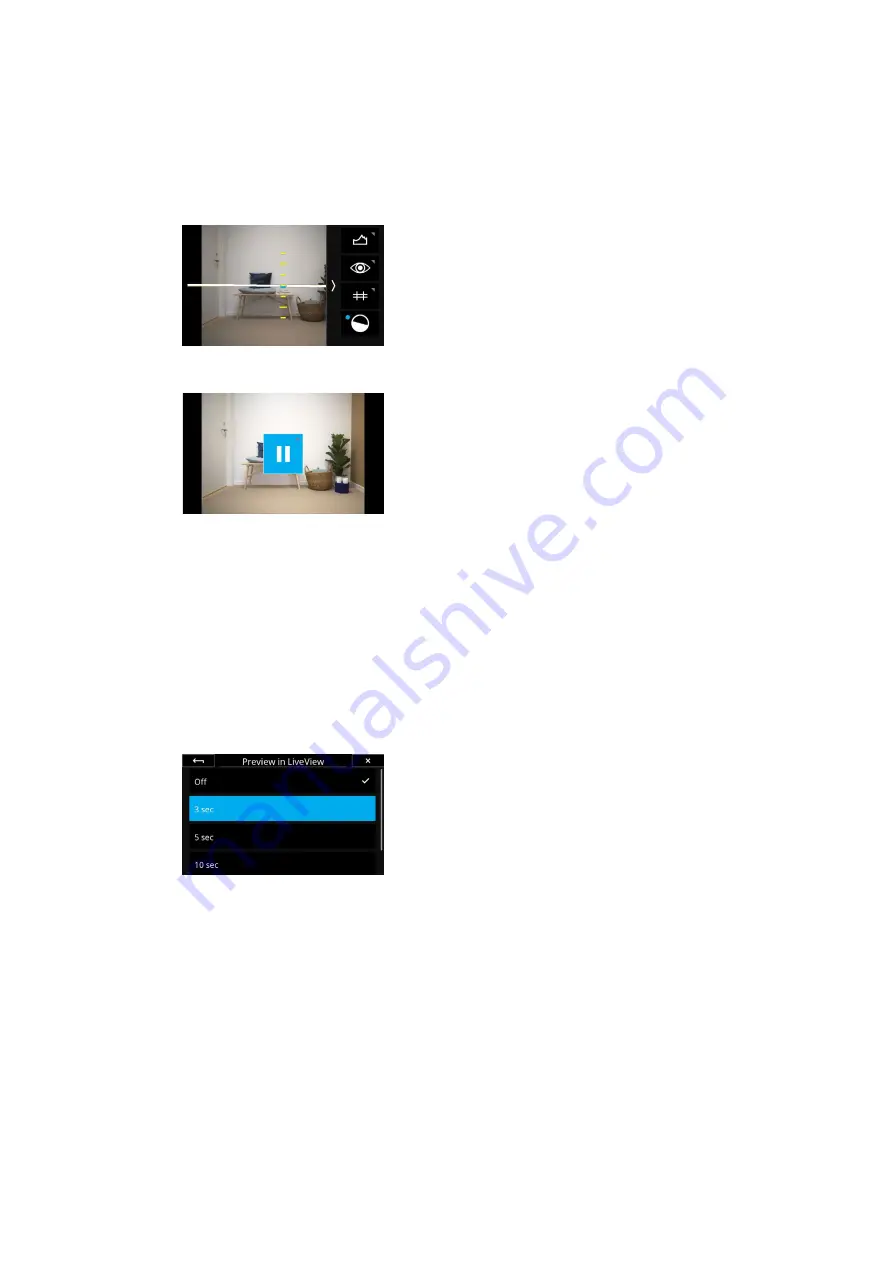
53
Live View
53
XF Camera System Manual |
Virtual Horizon Tool
The Virtual Horizon tool provides a quick and accurate visual aid to ensure that
the camera is level in both horizontal and vertical planes and is particularly
useful when the camera is mounted on a tripod. Swipe in from the right side of
the touch screen and tap on the Virtual Horizon icon to activate it.
The Virtual Horizon tool be will now be displayed full screen with a virtual
horizon as well as a roll and a pitch Scale indicator bar.
Once you have ensured that the IQ4 is level, close the tool to return to the
Camera Controls screen.
Live View Auto Pause
You can set a timer than will automatically pause the Live View feed in order
the save battery power. Once activated, the Live View feed will stop being
updated, and a pause icon will be shown as an overlay. Tap on it to start the
Live View feed again.
You can set the pause timer or turn the feature o
ff
by either a long press on
the Pause icon or by entering the IQ4 Menu and selecting
IQ Settings >
LiveView Auto Pause
. It is set to 1 minute by default.
Set Preview Zoom Level
You can set whether the preview of the captured image should reflect the
zoom level that you are currently use in Live View. This feature is enabled by
default and ensures that the preview image is automatically zoomed into the
same area as used in the Live View feed. This is very handy when you quickly
want to check whether the focus is correct on the captured image.
You can turn this feature o
ff
by entering the IQ4 Menu and selecting
IQ
Settings > Preview > Preview in LiveView Zoom
and choose the option
Overview
. This will show the full captured preview instead of a zoomed state.
If the zoom level of the captured preview should reflect Live View, please
select the default
As LiveView
option again.
Preview Time
You can select how long a preview of the captured image should be displayed
on the screen before returning to the Live View feed. This is done by going to
the menu and selecting
IQ Settings > Preview > Preview in LiveView
. You can
set it from 3 to 10 seconds. Note that it is also an option to turn Preview o
ff
, if
you prefer an uninterrupted Live View feed.






























