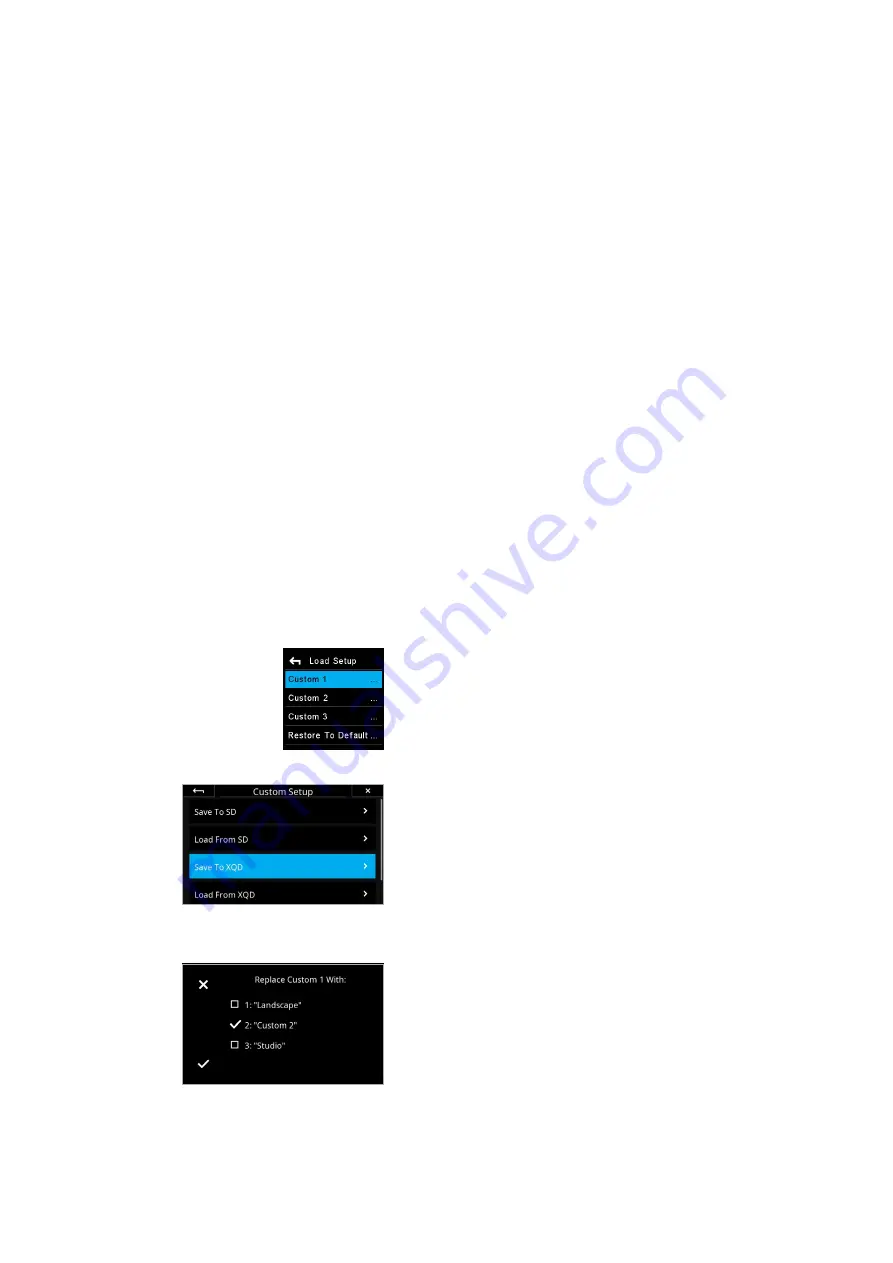
XF Camera Body Custom Presets
Custom Presets
Three Custom Presets can be set on the XF Camera Body. This feature allows
you to save and reuse combinations of settings you have made to the system
to suit your preferences and workflow. Custom Presets also minimize
inadvertent use of settings, where the same camera may be adopted for very
di
ff
erent assignments or commissions throughout the day. All the current
settings can be saved in a Custom Preset.
Save Custom Presets
Set up the camera with the various settings required, then press the Rear Key
on the XF top screen and from the menu select Save Setup > Custom 1 > Save
Setup > Yes / No. Two further groups of settings can be stored (to Custom 2
and Custom 3).
If you change a setting while using the camera in one of the Custom modes
and want that set updated, simply access the camera menu and select Save
Setup, remembering to save it to the relevant Custom set.
Changing between Custom Presets
Custom presets are intended to provide a rapid change between groups of
settings and features. Press the Rear Key on the XF top screen and from the
menu select Load Setup > Custom 1, 2 or 3.> Load Custom Settings > Yes / No.
Selecting Yes instantly enables the group of settings. Settings may be
continued to be changed afterwards as normal, and to return to the initial
group of settings, simply repeat the procedure described above.
Save Custom Setup to Memory Card
In addition to saving custom setups in the XF Camera, you can also save them
to the XQD or SD card on the IQ4 as a backup file. This is done by selecting
IQ4 Menu > XF Menu > Custom Setup > Save To XQD
or
Save To SD
. Then
choose the Custom Setup you want to save, and press the check mark to
accept. The backup file is saved at the root of the XQD or SD card and called
XFSystem.set, in case you want to copy it to your computer.
Load Custom Setup from XQD Card
Once you have saved a Custom Setup to the XQD or SD card, you can load it
back into the XF Camera. This is done by selecting
IQ4 Menu > XF Menu >
Custom Setup > Load From XQD
or
Load From SD
. First, choose the current
Custom Setup on the XF Camera that you want to load. Next, choose which of
the saved Custom Setups on the XQD card you wish to replace it with. Select
the one you want, then press the check mark to load it.
XF Custom Presets and
IQ4 System Backup
Custom Settings
Save Custom Setup to XQD card
Choose the Custom Setup to
replace from the XQD card
118
XF Custom Presets and IQ4 Backup
XF IQ4 Camera System Manual |




























