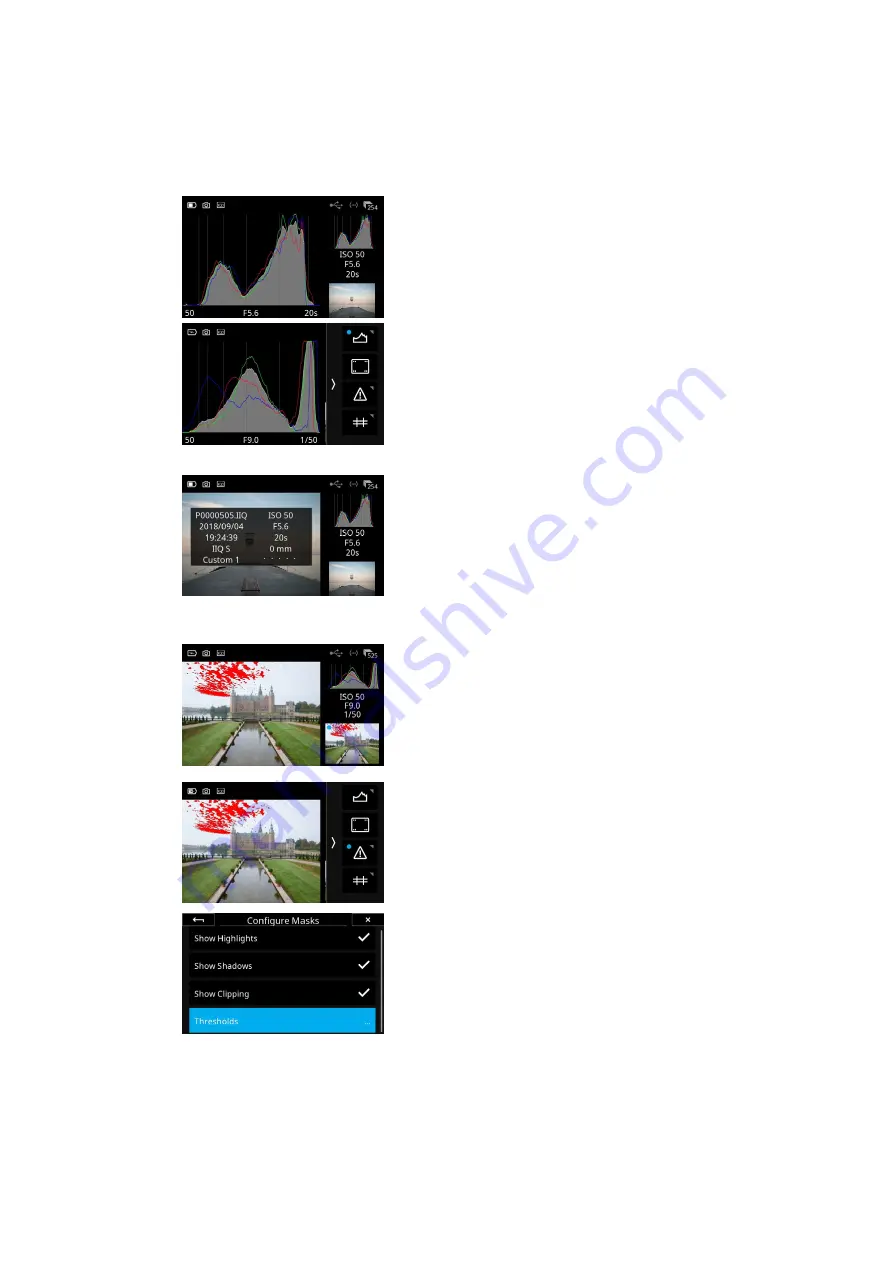
Histogram
The Histogram displays the brightness data per channel and allows the user to
determine a level at which highlights start to clip. For improved accuracy, a
custom white balance measurement should be performed first.
Press the Histogram thumbnail once to display it full screen. The EXIF
information (ISO, f-stop and Shutter Speed) of the captured image is
displayed below the Histogram. Press the screen again to return to the image
view.
Swipe in from the right side and long press the Histogram icon to access a
dialog box to alter the settings. You can choose between viewing the
histogram with or without RGB information.
File Info
The File Info option displays the ISO, f-stop and Shutter Speed settings. Tap
the File Info thumbnail to see more detailed information that includes the file
name, date and time of capture, file format, white balance and the focal length
of the lens.
Exposure and Clip Warning
The Exposure and Clip Warning display di
ff
erent kind of masks on the images
to let you check whether the exposure is correct. Press on the image
thumbnail to display any burned out areas of an image with a red color overlay
and lost shadow detail with a blue color. This tool also features a Clip warning
option with a pink colored overlay based on the raw data for the most
accurate visualization of the level at which highlights will clip. Tap on the
thumbnail again to remove the information.
It is possible to toggle the di
ff
erent kind of masks on or o
ff
by long-pressing
on the icon until the
Configure Masks
menu becomes available.
Then choose the
Show Highlights
,
Show Shadows
and
Show Clipping
as
desired. Note that the Show Clipping option is based on the RAW data in the
image file. This is a great feature as any clipping warning on an image will alert
you that the highlight information is gone and cannot be recovered.
You can also adjust the threshold of Highlight (red color) and Shadow (blue
color) warnings by selecting Thresholds…
Then move either the
Highlight Threshold
or the
Shadow Threshold
slider
until they reach the desired level.
Close the menu by tapping on the arrow in the top-left corner.
47
Tools Viewer
47
XF IQ4 Camera System Manual |






























