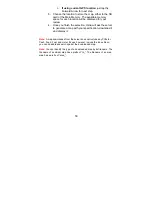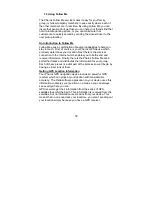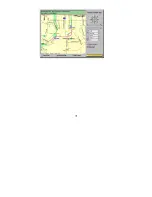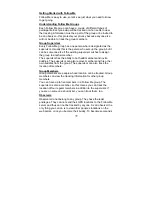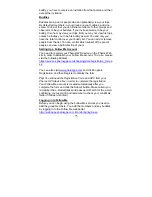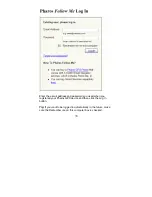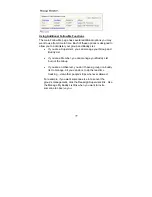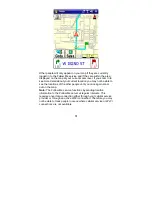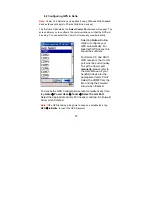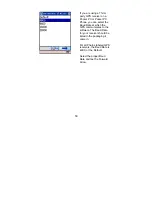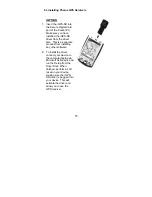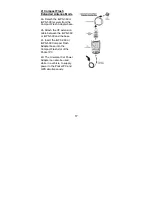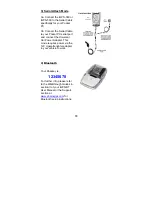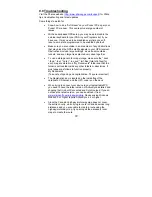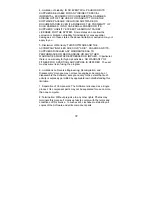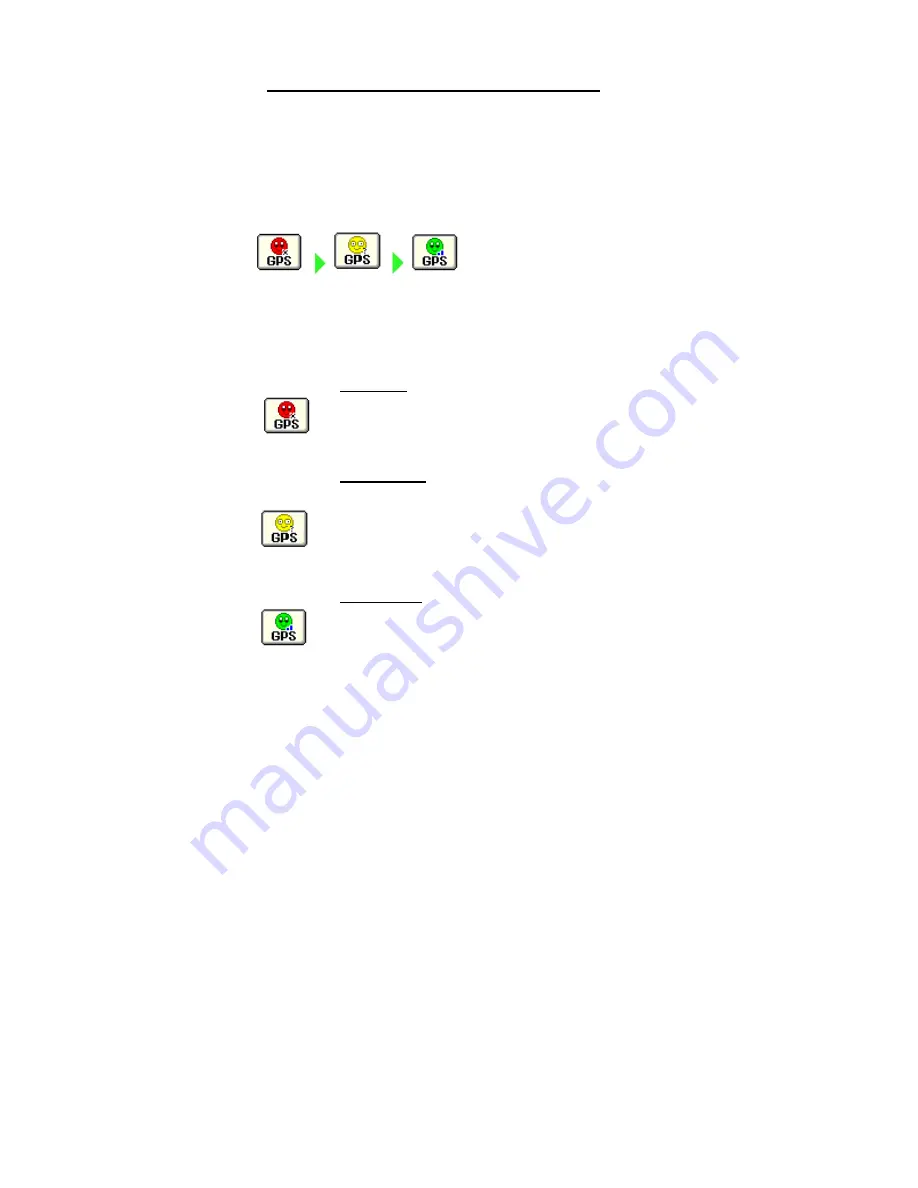
82
8.0
GPS Receiver Setup and Configuration
Note:
For Pharos All-In-One devices such as Drive GPS 135, Drive GPS
140, Traveler GPS 505, Traveler GPS 535, GPS Phone 600, and EZ
Road, the GPS receiver does not need to be setup or installed because it
is already built into the device
8.1 GPS Status Indicator/Powering On the GPS Receiver
The Smiley Face at the
bottom of the screen
indicates the current status of
the GPS receiver
Tap the GPS Status Indicator (face) to Power ON/OFF the GPS,
as well as to Initialize (reset) the GPS. Refer to
Section 4.1 Map
Screen Buttons
Red Face
= The Pocket PC is not receiving data
from the GPS receiver. The receiver is either turned
Off, or the connection, power or communication port
(does not apply for Pharos All-In-One devices) may
be disabled and should all be checked
Yellow Face
= The GPS receiver is currently
acquiring signals from the satellites for a signal lock,
but does not yet have a lock
Note:
This will also occur If the GPS does not have a clear view
of the sky, or if there is environmental or electronic interference
from any of the following items: radar detector, CB radio, Satellite
radio, metallic material in windshields, 3
rd
party in-car navigation
systems, etc.
Green Face
= A GPS signal lock has been
established and the system is ready for navigation.
A red arrow will appear on the map, signifying the
current position of the GPS receiver. The blue bars
next to the face indicate the GPS signal strength.