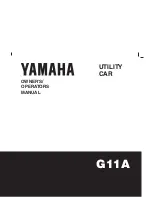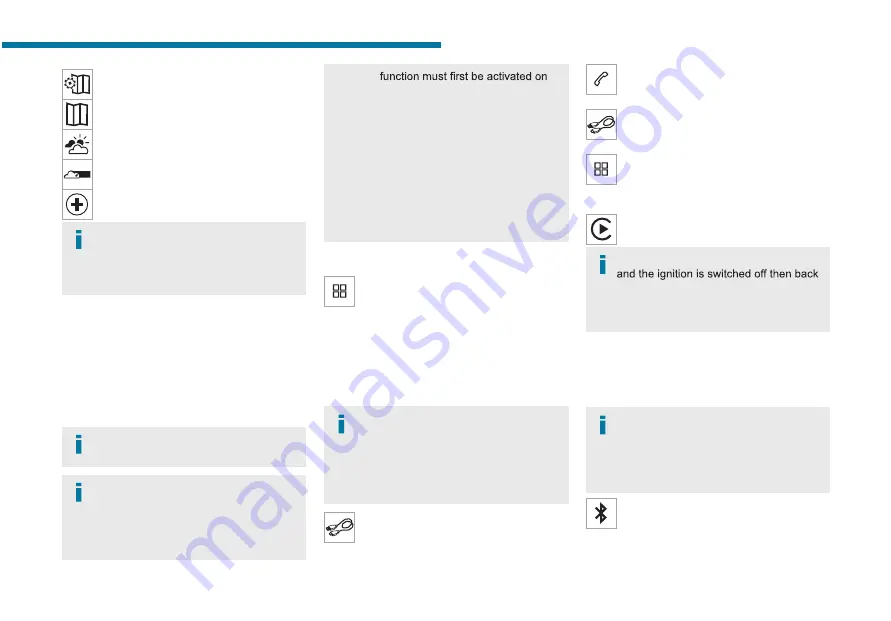
144
PEUGEOT Connect Nav
Press this button to display the list of
services.
Select "
View map
".
Select "
Weather
".
Press this button to display basic
information.
Press this button to display detailed
weather information.
The temperature displayed at 6 a.m. will
be the maximum temperature for the day.
The temperature displayed at 6 p.m. will be
the minimum temperature for the night.
Applications
USB ports
Depending on equipment, for more information
on the USB ports compatible with
CarPlay
®
,
MirrorLink
TM
or
Android Auto
applications, refer
to the "Ease of use and comfort" section.
For the list of suitable smartphones, visit
the Brand's national website.
Synchronising a smartphone enables
users to display applications that support
the smartphone’s MirrorLinkCarPlay
®
,
TM
or
Android Auto technology on the vehicle’s
screen. For CarPlay
®
technology, the
CarPlay
®
the smartphone.
In all cases, the smartphone must be
unlocked, to enable the communication
process between the smartphone and the
system to function.
As principles and standards are constantly
changing,
we recommend keeping the
smartphone's operating system up-to-
date, together with the date and time on
the smartphone and the system
.
Connectivity
Press
Applications
to display the main
page.
Press "
Connectivity
" to access the
CarPlay
®
,
MirrorLink
TM
or
Android Auto
functions.
CarPlay
®
smartphone
connection
Depending on country.
On connecting the USB cable, the
CarPlay
®
function deactivates the
system's Bluetooth
®
mode.
The "
CarPlay
" function requires the use of
a compatible smartphone and compatible
applications.
Connect the USB cable. The smartphone
charges when connected by the USB
cable.
Press "
Telephone
" to display the
CarPlay
®
interface.
Or
Connect the USB cable. The smartphone
charges when connected by the USB
cable.
From the system, press "
Applications
" to
display the main page.
Press "
Connectivity
" to access the "CarPlay
®
”
function.
Press "
CarPlay
" to display the CarPlay
®
interface.
When the USB cable is disconnected
on, the system will not automatically switch to
Radio Media mode; the source must be
changed manually.
MirrorLink
TM
smartphone
connection
Depending on country.
The "
MirrorLink
TM
" function requires the
use of a compatible smartphone and
compatible applications.
You can check that your telephone is
compatible on the Brand's website (services).
When connecting a smartphone to the
system, we recommend enabling
Bluetooth
®
on the smartphone.