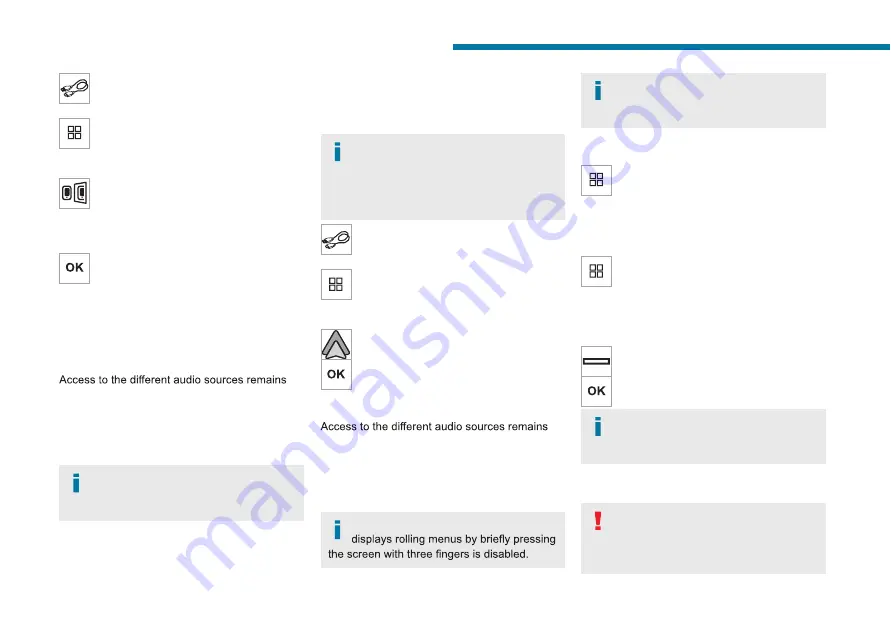
145
PEUGEOT Connect Nav
11
Connect the USB cable. The smartphone
charges when connected by the USB
cable.
From the system, press "
Applications
" to
display the main page.
Press "
Connectivity
" to access the
"MirrorLink
TM
” function.
Press "
MirrorLink
TM
" to start the
application in the system.
Depending on the smartphone, it may be
necessary to activate the "
MirrorLink
TM
"
function.
During the procedure, several screen
pages relating to certain features are
displayed.
Accept to start and complete the connection.
Once the connection is established, a page is
displayed, showing the applications already
downloaded to the smartphone that are
compatible with MirrorLink
TM
technology.
available in the margin of the MirrorLink
TM
display, using the touch buttons located in the
upper bar.
Access to the menus for the system is possible
at any time using the dedicated buttons.
There may be a pause before
applications become available,
depending on the quality of the network.
There may be a pause before
applications become available,
depending on the quality of the network.
Car Apps
Press
Applications
to display the main
page.
Press "
Car Apps
" to display the applications
home page.
Internet Browser
Press
Applications
to display the main
page.
Press "
Connectivity
" to access the "
Connected
Apps
” function.
Press "
Connected Apps
" to display the browser
home page.
Select the country of residence.
Press "
OK
" to save and start the browser.
Connection to the internet is via one of
the network connections provided by the
vehicle or the user.
Bluetooth connection
®
The services available depend on the
network, the SIM card and the
compatibility of the Bluetooth devices used.
Consult the smartphone user guide and the
Android Auto smartphone
connection
Depending on country.
Install the "
Android Auto
" application on
the smartphone via "Google Play".
The "
Android Auto
" function requires the use
of a compatible smartphone and compatible
applications.
Connect the USB cable. The smartphone
charges when connected by the USB
cable.
From the system, press "
Applications
" to
display the main page.
Press "
Connectivity
" to access the "Android
Auto” function.
Press "
Android Auto
" to start the
application in the system.
During the procedure, several screen
pages relating to certain features are
displayed.
Accept to start and complete the connection.
available in the margin of the Android Auto
display, using the touch buttons located in the
upper bar.
Access to the menus for the system is possible
at any time using the dedicated buttons.
In Android Auto mode, the function that






























