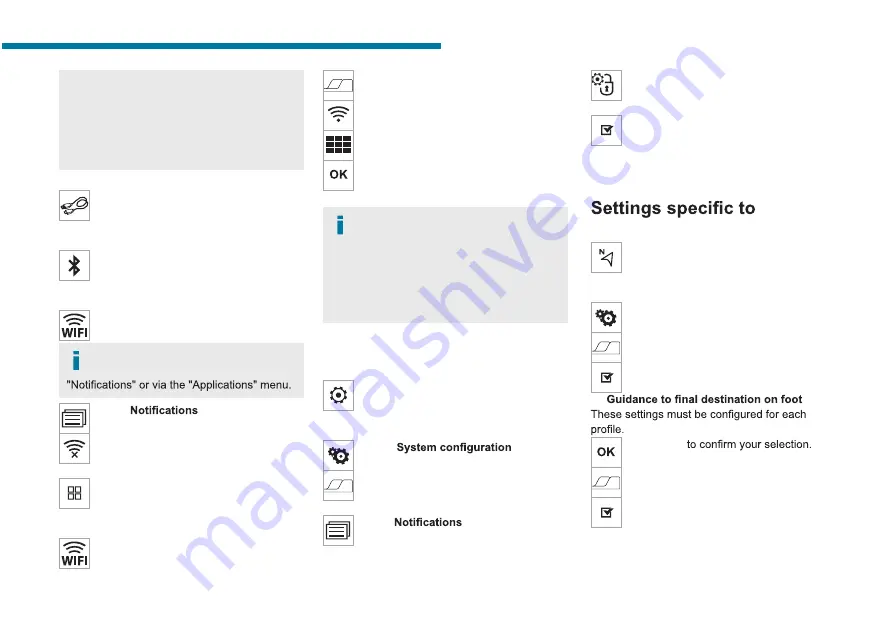
142
PEUGEOT Connect Nav
update the smartphone operating system
as well as the date and time on the
smartphone and system
, to ensure that the
communication process between the
smartphone and the system functions
correctly.
USB connection
Connect the USB cable.
The smartphone charges when
connected by the USB cable.
Bluetooth connection
Activate the Bluetooth function on the
telephone and ensure that it is visible to
all (see the "Connect-App" section).
Wi-Fi connection
Select a Wi-Fi network detected by the
system and connect to it.
This function is only available if it has
been activated either via the
Press "
".
Select Wi-Fi to activate it.
OR
Press
Connect-App
to display the main
page.
Press the "
OPTIONS
" button to access the
secondary page.
Select "
Wi-Fi network connection
".
Select the "
Secured
", "
Not secured
" or
"
Stored
” tab.
Select a network.
Using the virtual keypad, enter the Wi-Fi
network "
Key
” and "
Password
".
Press "
OK
" to establish a connection
between the smartphone and the
vehicle’s system.
Usage restrictions:
– With CarPlay
®
, connection sharing is
only available with a Wi-Fi connection.
– With MirrorLink
TM
, connection sharing is
only available with a USB connection.
The quality of services depends on the quality
of the network connection.
Authorize sending
information
Press
Settings
to display the main page.
Press the "
OPTIONS
" button to access the
secondary page.
Select "
".
Select the "
Private mode
” tab.
OR
Press "
".
Press "
Private mode
".
THEN
Activate or deactivate:
– "
No sharing (data, vehicle position)
".
– “
Only data sharing
"
– "
Sharing data and vehicle position
"
connected navigation
Press
Navigation
to display the main
page.
Press the "
MENU
" button to access the
secondary page.
Select "
Settings
".
Select the "
Map
” tab.
Activate or deactivate:
– "
Allow declaration of danger zones
".
– "
".
Press “
OK”
Select the "
Alerts
” tab.
Activate or deactivate:
– "
Advise of car park nearby
".
– "
Filling station alert
".






























