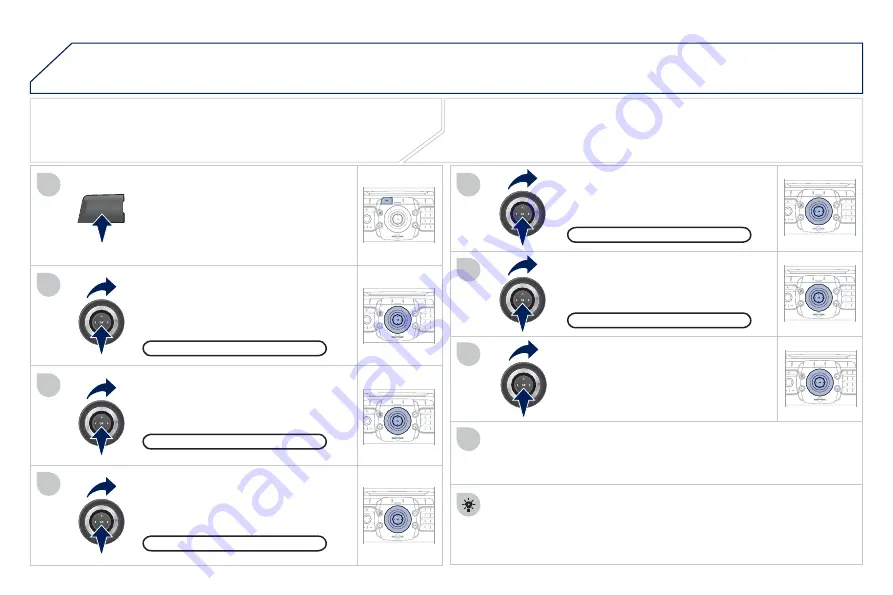
220
04
NAV
1
3
4
5
6
7
2
8
2
ABC
3
DEF
5
JKL
4
GHI
6
MNO
8
TUV
7
PQRS
9
WXYZ
0
*
#
1
RADIO
MEDIA
NAV
ESC
TRAFFIC
SETUP
ADDR
BOOK
2
ABC
3
DEF
5
JKL
4
GHI
6
MNO
8
TUV
7
PQRS
9
WXYZ
0
*
#
1
RADIO
MEDIA
NAV
ESC
TRAFFIC
SETUP
ADDR
BOOK
2
ABC
3
DEF
5
JKL
4
GHI
6
MNO
8
TUV
7
PQRS
9
WXYZ
0
*
#
1
RADIO
MEDIA
NAV
ESC
TRAFFIC
SETUP
ADDR
BOOK
2
ABC
3
DEF
5
JKL
4
GHI
6
MNO
8
TUV
7
PQRS
9
WXYZ
0
*
#
1
RADIO
MEDIA
NAV
ESC
TRAFFIC
SETUP
ADDR
BOOK
2
ABC
3
DEF
5
JKL
4
GHI
6
MNO
8
TUV
7
PQRS
9
WXYZ
0
*
#
1
RADIO
MEDIA
NAV
ESC
TRAFFIC
SETUP
ADDR
BOOK
2
ABC
3
DEF
5
JKL
4
GHI
6
MNO
8
TUV
7
PQRS
9
WXYZ
0
*
#
1
RADIO
MEDIA
NAV
ESC
TRAFFIC
SETUP
ADDR
BOOK
2
ABC
3
DEF
5
JKL
4
GHI
6
MNO
8
TUV
7
PQRS
9
WXYZ
0
*
#
1
RADIO
MEDIA
NAV
ESC
TRAFFIC
SETUP
ADDR
BOOK
ADDING A STOPOVER
Enter a new address, for example.
Once the new address has
been entered, select "Start route
guidance" and press OK to con
fi
rm.
Position the stopover on the list and
press OK to con
fi
rm.
Press the NAV button.
Press the NAV button again or select
the "Navigation" Menu function and
press OK to con
fi
rm.
Select the "Add stopover" function
(5 stopovers maximum) and press
OK to con
fi
rm.
Select the "Stopovers" function and
press OK to con
fi
rm.
"Navigation" Menu
Stopovers
Add stopover
Address input
To change the stopovers, repeat operations 1 to 3 and select
"Rearrange route" (select a stopover, delete it or move it on the
list using the ring to change the order, con
fi
rm its new position and
fi
nish with "Recalculate").
Stopovers can be added to or deleted from the route once the destination
has been selected.
Repeat operations 1 to 7 as many times as necessary then select
"Recalculate" and press OK to con
fi
rm.
Start route guidance
NAVIGATION - GUIDANCE
Summary of Contents for 3008 HYbrif4
Page 1: ...Handbook...
Page 201: ...TECHNICAL DATA 199 DIMENSIONS IN MM...
Page 203: ...201 EMERGENCY OR ASSISTANCE CALL...
Page 206: ...204...
Page 273: ...271...
















































