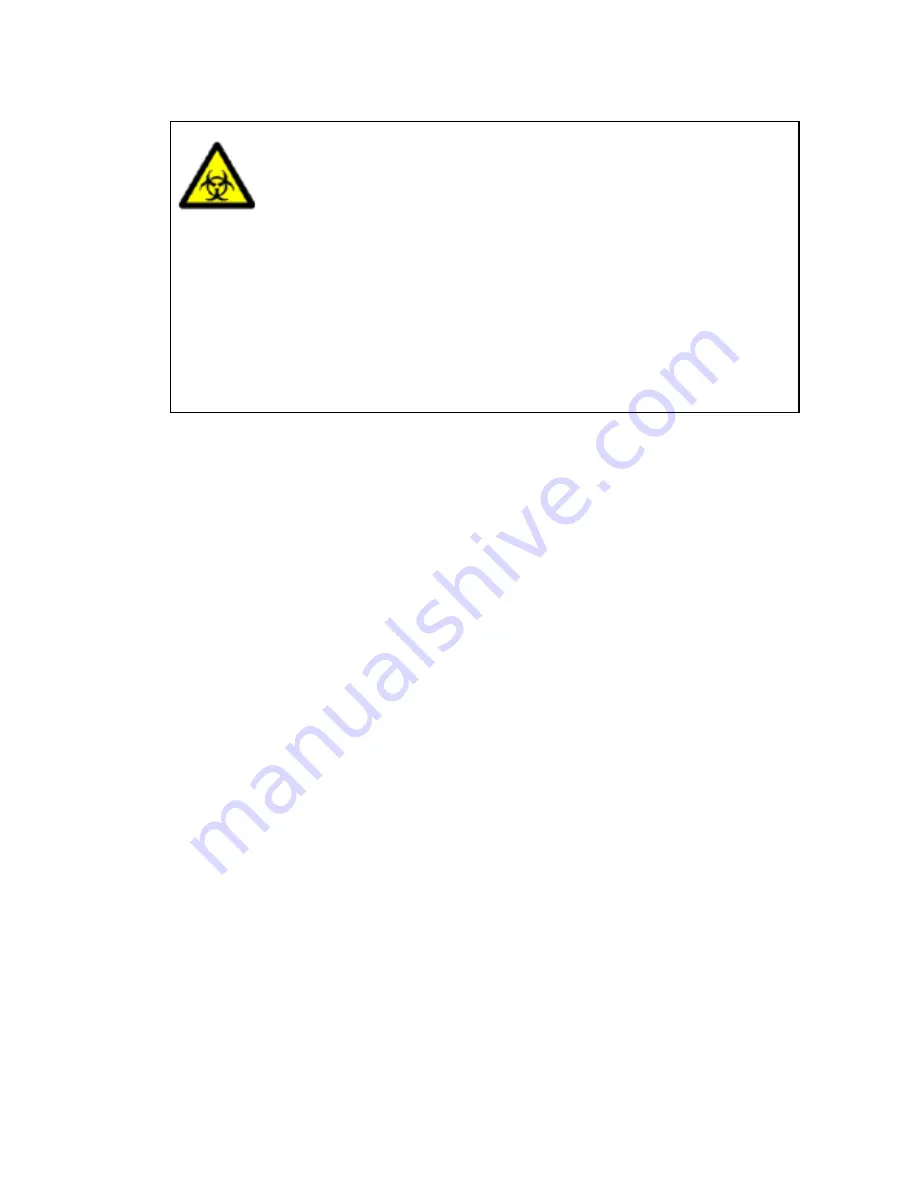
Safety Information . 11
•
High voltages exist inside the unit. Repair and maintenance should only be carried out
by individuals trained specifically to work on these instruments.
There are no bio-hazardous materials within the unit; however, this unit could
be used with bio-hazardous samples. Given the general-purpose nature of the
instruments it is not possible to define exact decontamination procedures for
the many types of samples being tested. These should be established by the
user, or their Health and Safety representative, before use of the instrument.
Guidance can be found in document
M29-A3 Protection of Laboratory Workers
from Occupationally Acquired Infections: Approved Guidelines
published by
the US Clinical and Laboratory Standards Institute. The sample compartment
may be removed and cleaned by soaking in a disinfectant appropriate for the
bio-hazard for at least 30 minutes. The compartment should then be rinsed in
distilled water and allowed to dry. Similarly, the outer cover can be wiped over
with an appropriate disinfectant with a wipe or soft cloth. Any internal spills
should be wiped up using absorbent material through the sample compartment
aperture, and then similarly decontaminated using disinfectant soaked wipes.
Decontamination Certificates
If the instrument needs to be returned, a decontamination certificate is required.
Decontamination certificates can be found at the following web address or be provided by
Customer Care.
http://www.perkinelmer.com/LambdaBioXLSSupport
It is the responsibility of the user to ensure a safe working environment is provided to the
engineer or staff by appropriate risk assessments and, if appropriate, decontamination
procedures before work commences.
Chemicals
Use, store, and dispose of chemicals that you require for your analyses in accordance with
the manufacturer’s recommendations and local safety regulations.
Toxic Fumes
If you are working with volatile solvents or toxic substances, then you must provide an
efficient laboratory ventilation system to remove vapors that may be produced when you are
performing analyses.
Summary of Contents for Lambda XLS
Page 1: ...LAMBDA XLS XLS User s Guide UV VIS SPECTROSCOPY...
Page 4: ...Appendices 85 Appendix 1 Specifications 86 Appendix 2 Customer Care Contacts 87 Index 89...
Page 5: ...Introduction...
Page 8: ...8 Lambda XLS XLS User s Guide...
Page 9: ...Safety Information...
Page 14: ...14 Lambda XLS XLS User s Guide...
Page 15: ...Installing your Instrument...
Page 18: ...18 Lambda XLS XLS User s Guide...
Page 19: ...Using your Instrument...
Page 39: ...Instrument Methods...
Page 71: ...Accessories...
Page 80: ...80 Lambda XLS XLS User s Guide...
Page 81: ...Maintenance...
Page 85: ...Appendices...
Page 88: ...88 Lambda XLS XLS User s Guide...












































