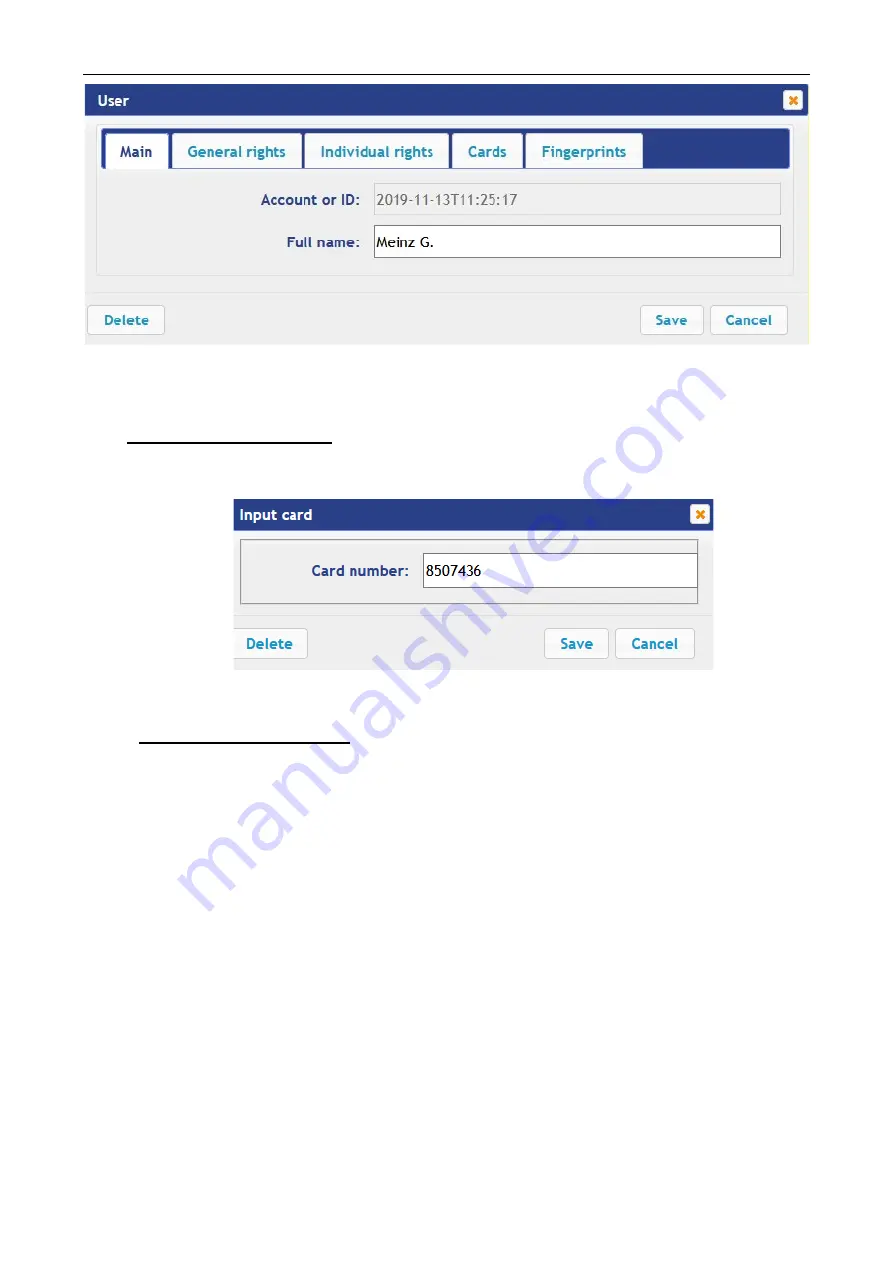
User Manual
52
3. In the opened window in the
Main, General rights, Individual rights
tabs perform the all
necessary changes.
4. Using the
Cards
tab assign to the user an identifier. For this purpose:
Input of reader identifiers:
•
Present the card to one of the readers included in the controller configuration. The
Input
card
window will be opened.
To save the identifier, click the
Save
button. The
Input card
window will be closed, the
identifier will be displayed in the working area.
Manual input of identifiers:
•
In the working area click the
Manual input
button. The
Input card
will be opened.
•
Enter the card identifier in the
Card number
box. Click the
Save
button. The
Input card
window will be closed, the card identifier will be displayed in the working area.
Add other cards similarly, if needed.
5. Using the
Fingerprints
tab assign to the user the fingerprints. For this purpose:
•
Click the
Activate complement
button and
place the finger on the reader device.
•
To delete all the fingerprints, click the
Delete all fingerprints
button
.
All the fingerprints will
be deleted from the controller.
•
To delete the fingerprints from the Mifare card, click
Clear Mifare
button
and present the
card to the reader. The fingerprints will be deleted from the card.
•
To enroll fingerprints to the Mifare card, click the
enroll to Mifare
button and present the
card to the reader. The fingerprints from the controller will be enrolled to the card.
6. To save changes and send the parameters to the controller, click the
Save
button.
6. OPERATING DEVICE CONTROL
To control the operating device and change the operating mode in the direction with associated
reader, make following:
1. Click
Operating device
control
in the Web-interface menu. The page with working area will be
opened:






































