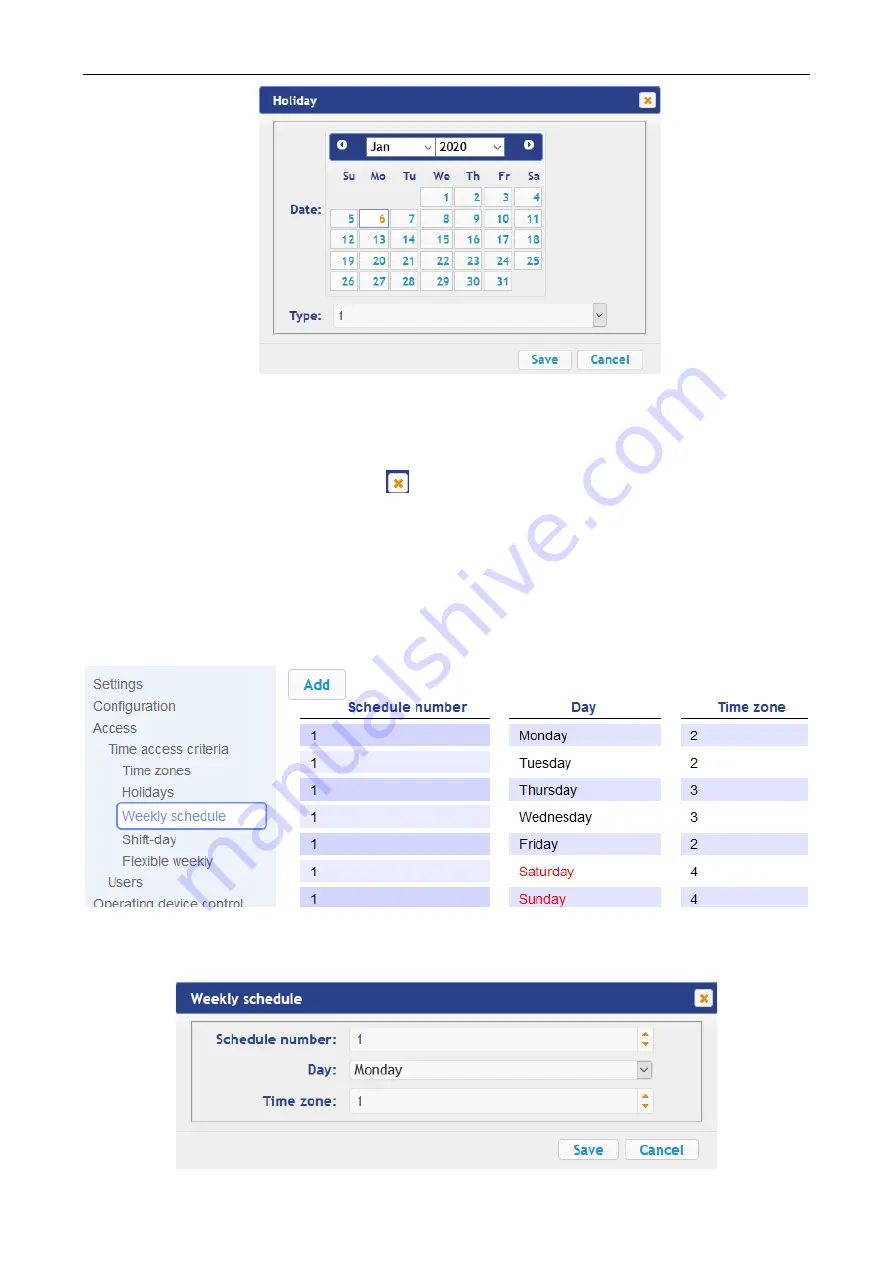
CT/L-14 Controller Web-Interface
49
3. In opened window select the date and the
Type
of the holiday.
4. To save all changes and send the set parameters to the controller, click the
Save
button. The
Holidays
window will be closed.
5. To exit the
Holidays
window without saving the changes, select the
Cancel
button. Also, it is
possible to close it by clicking
Close
.
6. To delete a holiday from the list, click the title bar in the working area; the
Holidays
window
will be opened. Click the
Delete
button. The
Holidays
window will be closed and the selected
day will be deleted.
5.1.3
Weekly schedule
To configure weekly schedule, proceed as follows:
1. Click consistently
Access
Time access criteria
Weekly schedule
in the Web-interface
menu
.
The window with the working area will be opened.
2. To add a new weekly schedule, click the
Add
button; to change or delete the weekly schedule
parameters, click the title bar in the working area. The
Weekly schedule
window will be
opened:









































