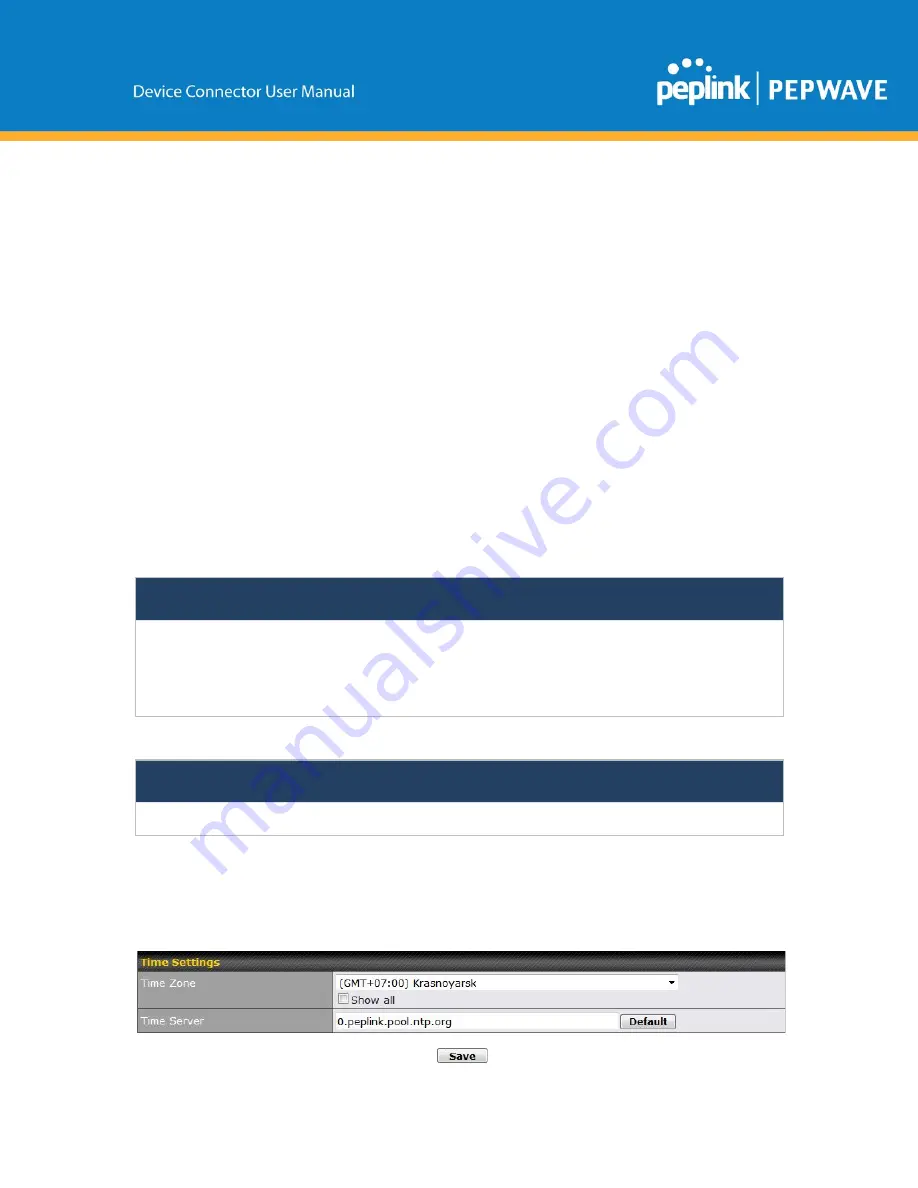
There are two ways to upgrade the unit. The first method is through an online
download. The second method is to upload a firmware file manually.
To perform an online download, click on the
Check for Firmware
button. The
Pepwave router will check online for new firmware. If new firmware is available,
the Pepwave router will automatically download the firmware. The rest of the
upgrade process will be automatically initiated.
You may also download a firmware image from the Peplink website and update the
unit manually. To update using a firmware image, click
Choose File
to select the
firmware file from the local computer, and then click
Manual Upgrade
to send the
firmware to the Pepwave router. It will then automatically initiate the firmware
upgrade process.
Please note that all Peplink devices can store two different firmware versions in two
different partitions. A firmware upgrade will always replace the inactive partition. If
you want to keep the inactive firmware, you can simply reboot your device with the
inactive firmware and then perform the firmware upgrade.
Important Note
The firmware upgrade process may not necessarily preserve the previous configuration, and the behavior
varies on a case-by-case basis. Consult the release notes for the particular firmware version before installing.
Do not disconnect the power during firmware upgrade process. Do not attempt to upload a non-firmware file
or a firmware file that is not supported by Peplink. Upgrading the Pepwave router with an invalid firmware
file will damage the unit and may void the warranty.
Important Note
If the firmware is rolled back from 5.x to 4.x, the configurations will be lost.
5.4 Time
Time Settings
enables the system clock of the Pepwave router to be synchronized
with a specified time server. Time settings are located at
System>Time
.
Summary of Contents for Pepwave DCS-RUG
Page 53: ......
Page 54: ...12 5 4 Monthly All WAN Monthly Bandwidth Usage...






























