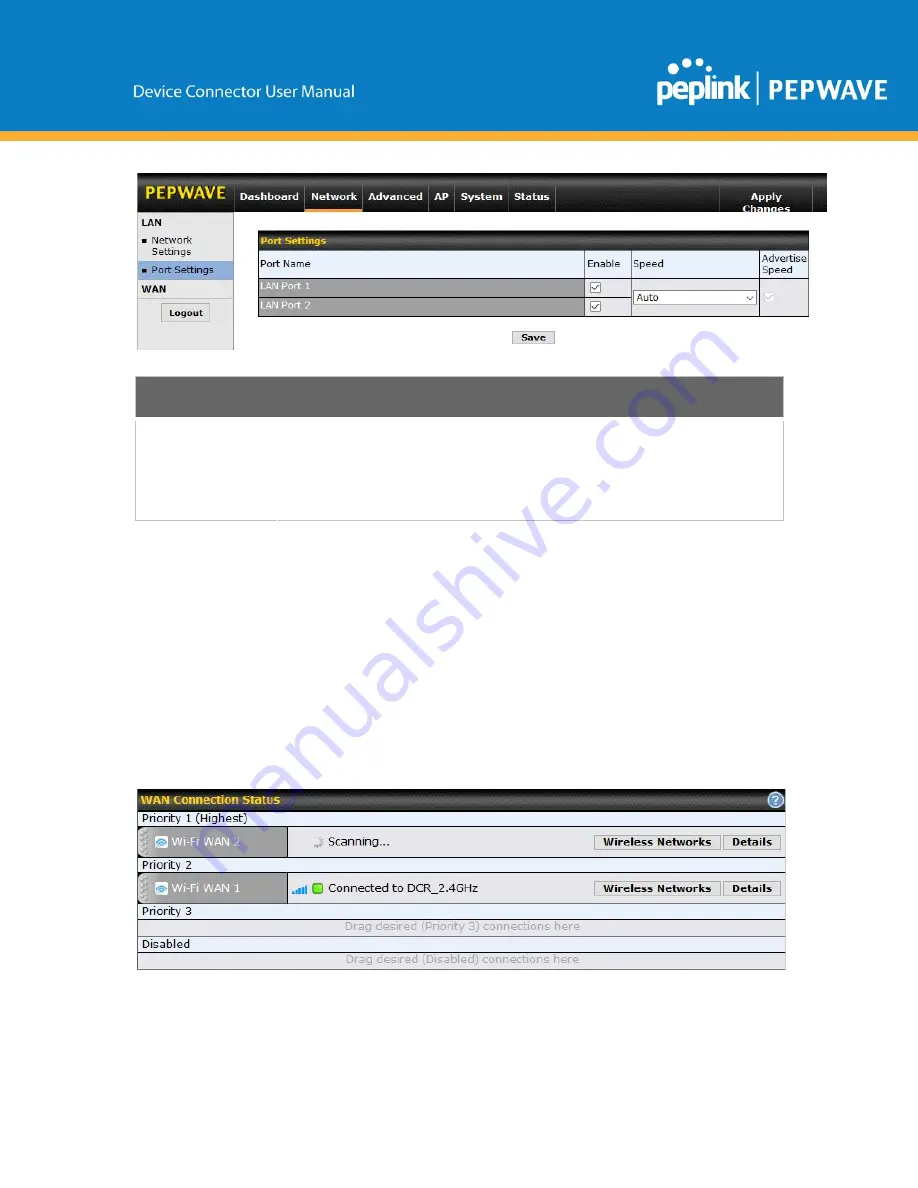
LAN Physical Settings
Speed
This is the port speed of the LAN interface. It should be set to the same speed as the
connected device to avoid port negotiation problems. When a static speed is set, you
may choose whether to advertise its speed to the peer device.
Auto
is selected by
default. You can choose not to advertise the port speed if the port has difficulty
negotiating with the peer device.
3 Configuring the WAN Interface(s)
WAN Interface settings are located at Network>WAN. To reorder WAN priority,
drag on the appropriate WAN by holding the left mouse button, move it to the
desired priority (the first one would be the highest priority, the second one would
be lower priority, and so on), and drop it by releasing the mouse button.
To disable a particular WAN connection, drag on the appropriate WAN by holding
the left mouse button, move it the Disabled row, and drop it by releasing the mouse
button.
Summary of Contents for Pepwave DCS-RUG
Page 53: ......
Page 54: ...12 5 4 Monthly All WAN Monthly Bandwidth Usage...

























