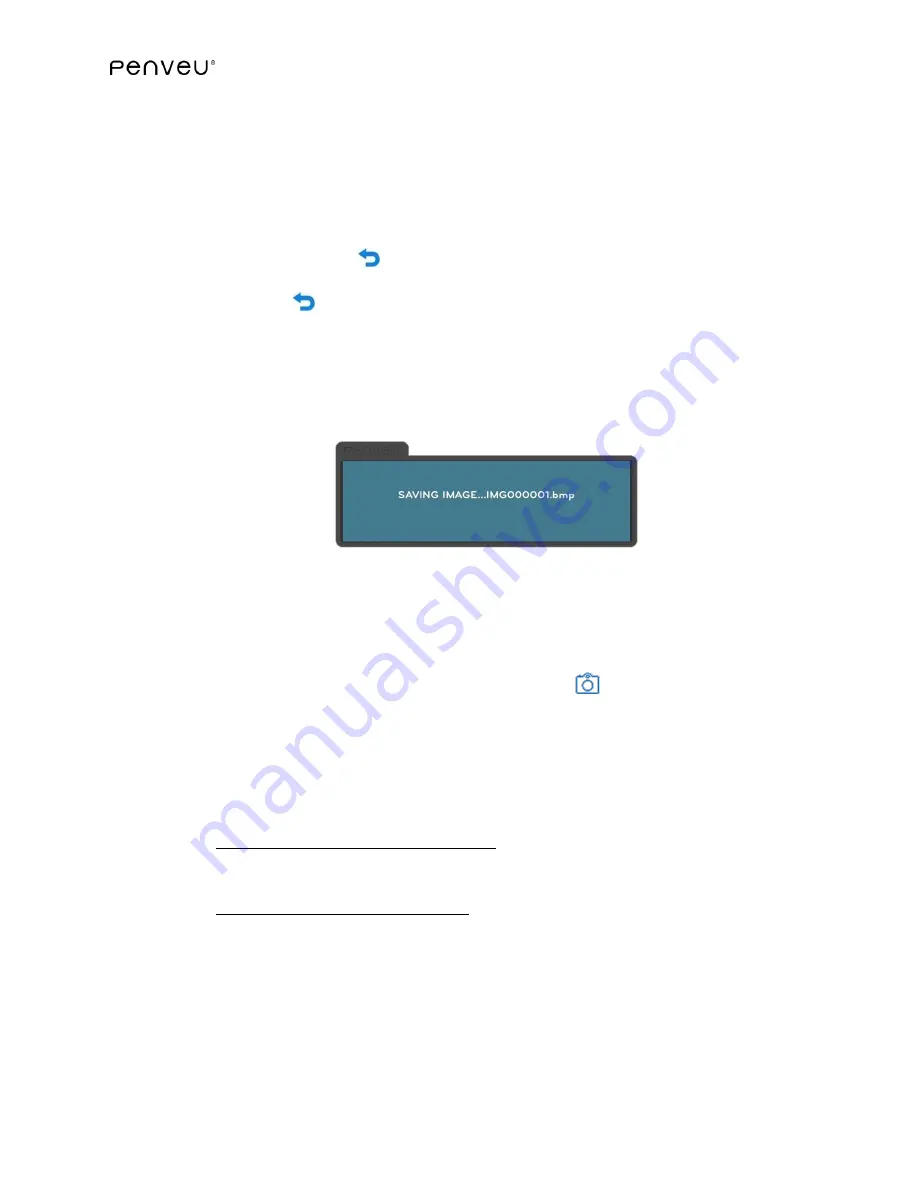
54
The SAVE options are:
NO
Cancels the SAVE image operation
YES
Saves a copy of the display image. Wait until the on-screen SAVE prompt closes before
continuing (this may take a few seconds).
YES & CLEAR
Saves a copy of the display image and then clear it from the display with a single
command. Wait until the on-screen SAVE prompt closes before continuing (this may
take a few seconds).
Press the
Undo/Back
Button
to return to the previous wheel.
To exit the
menu
User Interface
without selecting any options, continue pressing the
Undo/Back Button
.
When a screen image is saved, the
penveu
system
automatically assigns a name to the image
(i.e. IMG000001, IMG000002, etc). The filenames of these images can be changed on the
computer source, by simply selecting the image from the
penveu
drive and using the computer
directory options to rename the file.
NOTE: Choosing the appropriate FILE ACCESS Setting
for detailed information.
The
penveu
system
has an 8GB or 32GB storage embedded in the
veu
. It is where the
veu
stores the captured images whenever the
Capture
Button
is pressed or the SAVE menu
option is used.
For the SAVE option to work correctly, the
storage
needs to be accessible to the
veu
. Use the
FILE ACCESS settings to make sure that the
veu
has access to the embedded storage.
In the
menu
User Interface,
go to SETTINGS / FILE ACCESS and choose either:
BOTH
Commonly used with Windows machines. The storage will be accessible both the
veu
and
the computer connected through the USB port.
VEU
Commonly used with Linux machines. The storage will be accessible to the
veu
only.
Therefore, the
penveu
drive will not be accessible to the connected computer.
Why should I ever select anything other than BOTH?
According to the USB standard, the embedded storage cannot be available to both the
veu
and
the computer at the same time, and thus it has to be switched (automatically or manually)
between them.






























