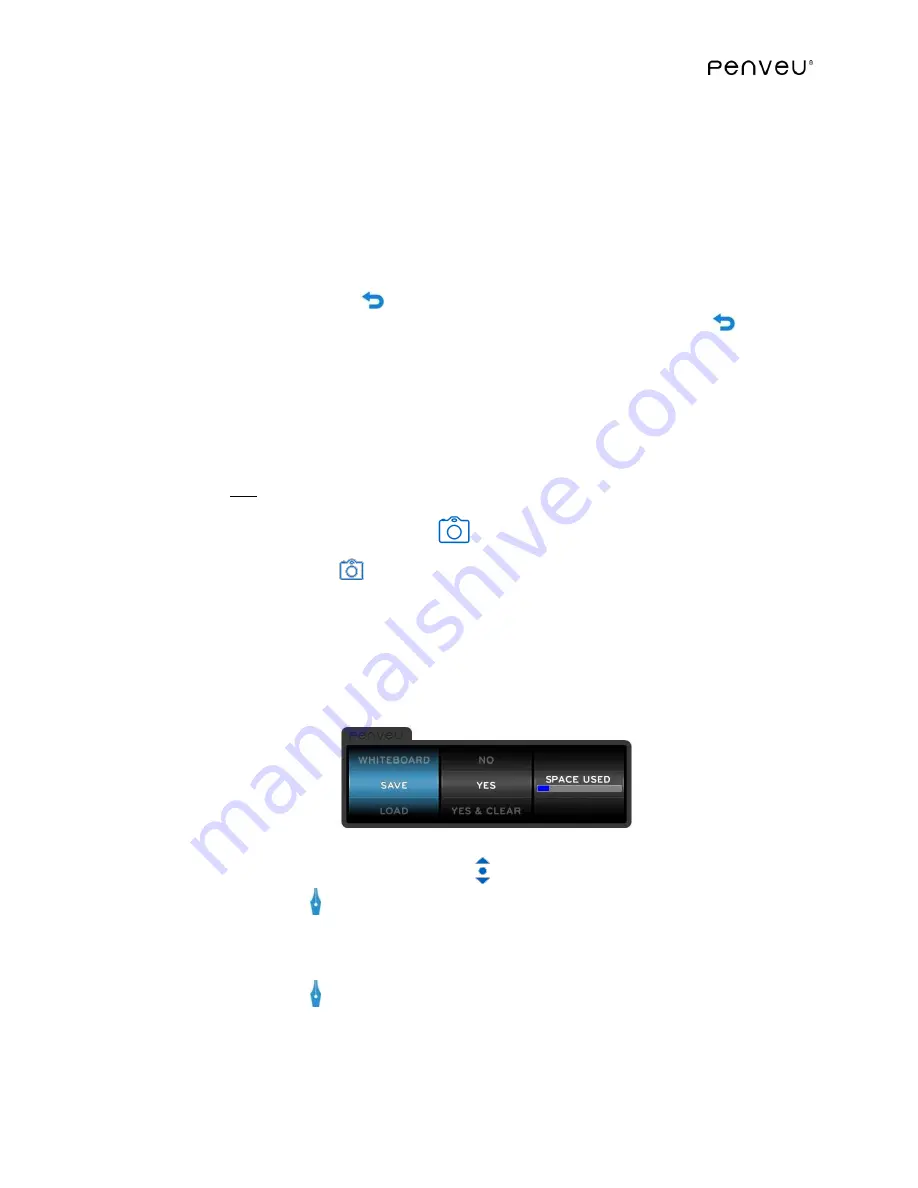
53
Notes:
If not using a computer source, the WHITEBOARD option provides a convenient background
image for presentations.
If using a computer source, once the NONE option is selected, any previous DOT GRID, LINE
GRID, or LINES options will be turned off automatically.
If the user wishes to have any of those appear on the computer sourced image they will need
to reselect them after the NONE option is selected.
Press the
Undo/Back
Button
to return to the previous wheel. To exit the
menu
User
Interface
without selecting any options, continue pressing the
Undo/Back Button
.
3.8.3
SAVE (Capture an Image)
Use the SAVE option to capture the image on the display.
Images can be saved in either pen or mouse mode. Wait until the on-screen SAVE prompt
closes before continuing (this may take a few seconds).
There are
two
(2) methods you can use to activate the SAVE option.
Using the Capture Button
Press the
Capture
Button
while in pen or mouse mode to display the SAVE the image on
the display. Wait until the on-screen SAVE prompt closes before continuing (this may take a few
seconds).
Using the menu User Interface
Press the
menu
Button
while in pen mode to display the
menu
User Interface.
Lightly slide your finger along the
Touch Scroll
until the SAVE option is highlighted.
Press the
Pen Button
to select this option and advance to the next wheel.
The right most wheel of the
menu
User Interface
shows the available storage space on the
veu
.
The used space appears blue on the bar and the available space is gray.
Press the
Pen Button
to select the desired option and exit the
User Interface
.






























