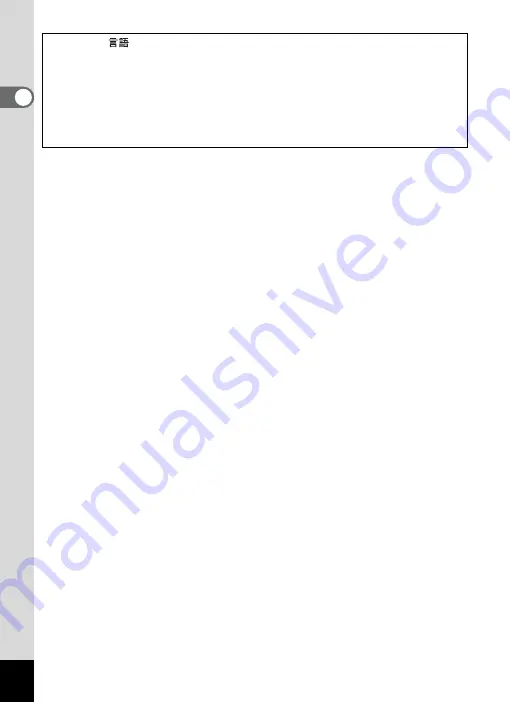
50
1
Gettin
g
Sta
rte
d
[Language/
], [Date], [Time], [Hometown], and [DST] can be changed. Refer
to the pages below for instructions.
• To change the language, follow the steps in “Changing the Display Language”
(
1
• To change the date and time, follow the steps in “Changing the Date and
1
• To change the city or DST setting, follow the steps in “Setting the World Time”
(
1
Summary of Contents for Optio RX18
Page 16: ...Memo 14...
Page 32: ...Memo 30...
Page 53: ...2 Common Operations Understanding the Button Functions 52 Setting the Camera Functions 57...
Page 160: ...Memo 158...
Page 190: ...Memo 188...
Page 191: ...7 Settings Camera Settings 190...
Page 228: ...Memo 226...
Page 256: ...254 9 Appendix W White Balance 112 Windows 211 World Time 195 Z Zoom x w 78 Zoom lever 52 54...
Page 257: ...Memo...
Page 258: ...Memo...
Page 259: ...Memo...
















































